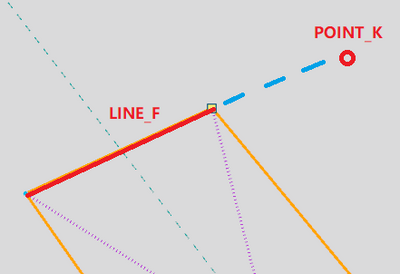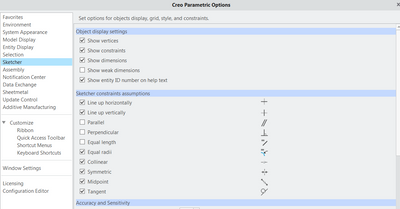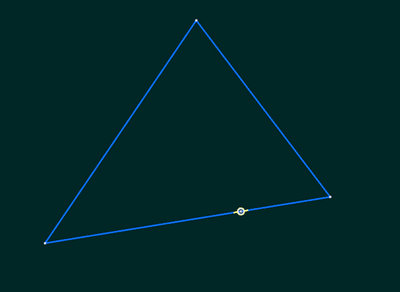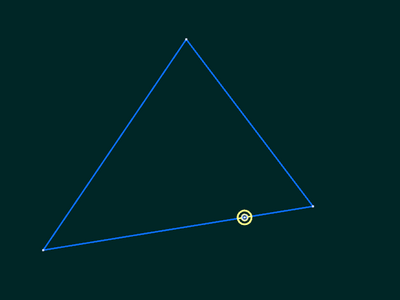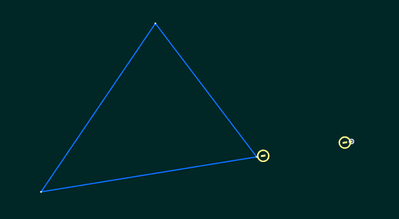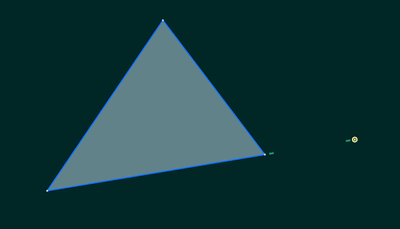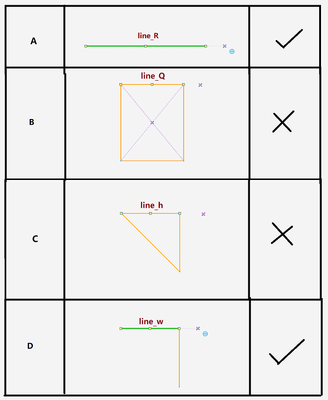Community Tip - Learn all about PTC Community Badges. Engage with PTC and see how many you can earn! X
- Community
- Creo+ and Creo Parametric
- 3D Part & Assembly Design
- About "extension-snap"
- Subscribe to RSS Feed
- Mark Topic as New
- Mark Topic as Read
- Float this Topic for Current User
- Bookmark
- Subscribe
- Mute
- Printer Friendly Page
About "extension-snap"
- Mark as New
- Bookmark
- Subscribe
- Mute
- Subscribe to RSS Feed
- Permalink
- Notify Moderator
About "extension-snap"
■Q7:Under sketch mode, How to turn on the "extension-snap" of LINE_F to make the POINT_K pass through or make it align the extension?
Solved! Go to Solution.
- Labels:
-
Design Exploration
- Tags:
- modeling
Accepted Solutions
- Mark as New
- Bookmark
- Subscribe
- Mute
- Subscribe to RSS Feed
- Permalink
- Notify Moderator
Thank you for providing this interesting observation regarding difference in cases AD vs. BC. I never noticed this but then I prefer to apply the constraints after "freehand sketching" - as often the system assumes something I don't intend.
Anyway, note that constraints that the system will "assume" while you are creating entities in sketch mode are configurable (via the options menu, Sketcher section).
Also, you can disable / enable constraints "on the fly" - read the status line as you are using sketch tools as there is often "hidden" functionality to be discovered.
If the "coincident" / "colinear" constraint is one of the assumed constraints, then the following technique will work regardless of whether you are trying to align to an open-ended line or a side of a closed loop:
1) start sketching your entity and hover above the line to which you are trying to "snap":
2) right-click to "lock" the constraint
3) position your point in the intended position. you should see the "locked" constraint continues to be assumed:
4) finish placing your point and the coincident constraint has been imposed:
- Mark as New
- Bookmark
- Subscribe
- Mute
- Subscribe to RSS Feed
- Permalink
- Notify Moderator
In a sketch, while adding a construction point or geometry point, if you move the mouse across the line(s) or coincident with the extension of a line or even horizontal/vertical to an endpoint of a line, creo should "snap" an assumed constraint. If you are sketching "close" to other references or lines, the assumptions may be to other nearby entities. You can use the shift key to temporarily disable this functionality.
There are also many config options, usually starting with the sketch keyword, that controls some of this and its possible these may be turned off in your settings.
(EDIT) You can also randomly place the point and then add the coincident constraint.
- Mark as New
- Bookmark
- Subscribe
- Mute
- Subscribe to RSS Feed
- Permalink
- Notify Moderator
Thank you for your guidance. It's my problem, I didn't express my question precisely.
This might not be called "extension snap" in the typical sense. Because what I want to snap is the extension of a line that belongs to a closed sketch.
Is an extension of a line segment that is part of a closed sketch impossible to be snapped?
- Mark as New
- Bookmark
- Subscribe
- Mute
- Subscribe to RSS Feed
- Permalink
- Notify Moderator
Thank you for providing this interesting observation regarding difference in cases AD vs. BC. I never noticed this but then I prefer to apply the constraints after "freehand sketching" - as often the system assumes something I don't intend.
Anyway, note that constraints that the system will "assume" while you are creating entities in sketch mode are configurable (via the options menu, Sketcher section).
Also, you can disable / enable constraints "on the fly" - read the status line as you are using sketch tools as there is often "hidden" functionality to be discovered.
If the "coincident" / "colinear" constraint is one of the assumed constraints, then the following technique will work regardless of whether you are trying to align to an open-ended line or a side of a closed loop:
1) start sketching your entity and hover above the line to which you are trying to "snap":
2) right-click to "lock" the constraint
3) position your point in the intended position. you should see the "locked" constraint continues to be assumed:
4) finish placing your point and the coincident constraint has been imposed:
- Mark as New
- Bookmark
- Subscribe
- Mute
- Subscribe to RSS Feed
- Permalink
- Notify Moderator
Thank you for your guidance. You explained it very clearly. I understand now.🤝