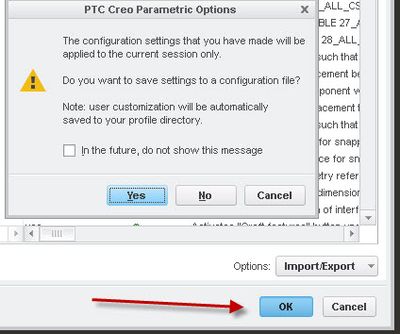Community Tip - You can subscribe to a forum, label or individual post and receive email notifications when someone posts a new topic or reply. Learn more! X
- Community
- Creo+ and Creo Parametric
- 3D Part & Assembly Design
- Re: Automatically Saving Config Options Instead of...
- Subscribe to RSS Feed
- Mark Topic as New
- Mark Topic as Read
- Float this Topic for Current User
- Bookmark
- Subscribe
- Mute
- Printer Friendly Page
Automatically Saving Config Options Instead of Exporting Configurations
- Mark as New
- Bookmark
- Subscribe
- Mute
- Subscribe to RSS Feed
- Permalink
- Notify Moderator
Automatically Saving Config Options Instead of Exporting Configurations
Hi,
I am a new Creo Parametric 3.0 user. First things first, I tried to change some options: background color, model display, etc.
The issue is that my options are not automatically saved. I find that the only way I can retain my changes is to Export Configurations to the config.pro file in the working directory.
This seems a little tedious having to Export Configurations every time I want to keep my options, especially if I forget to do so when I close out of the program.
Please help!
Thanks,
Kevin
- Labels:
-
2D Drawing
- Mark as New
- Bookmark
- Subscribe
- Mute
- Subscribe to RSS Feed
- Permalink
- Notify Moderator
What's the ratio for users wanting to automatically retain changes for the next session but can't remember to save them and those wanting the changes reset to that one-off changes aren't a problem next time.
Maybe yet another config option that controls whether config options are automatically saved?
You don't have to wait to export, just do it right when you make the change.
Helpful hint. config.pro is only a name for an automatically loaded file, and it has to be in the working directory to be automatically loaded (in addition to the one in the install directory, which ought to be more of a site configuration.) You can call the file by any name and manually load it. This means being able to have particular configuration sets for particular projects as well as for special uses, like storing mapkeys. Since it can be any name, using the .txt suffix is really handy as then you can use Notepad or some other text editor by double clicking on the file. A text editor allows removing garbage and organizing to make sure only the config options that are needed are in there. You can also add config options by typing them in and then loading the file in the config editor. Creating a mapkey to load a file, in the file, is handy.
- Mark as New
- Bookmark
- Subscribe
- Mute
- Subscribe to RSS Feed
- Permalink
- Notify Moderator
Please mark Ben's reply as correct
- Mark as New
- Bookmark
- Subscribe
- Mute
- Subscribe to RSS Feed
- Permalink
- Notify Moderator
Any way to search through a config.pro file to find such an option?
- Mark as New
- Bookmark
- Subscribe
- Mute
- Subscribe to RSS Feed
- Permalink
- Notify Moderator
What option are you trying to find.
When you are in the editor, selct Find and start to enter a word, it will display all associated settings.
When you have made a change and hit OK, the system comes up with a pop-up asking if you want to write this to your current config file. There is a toggle to not display this message in the future that may have been selected which is why you are not seeing it. Select Yes and the system confirms the file (config.pro) you will write to.
I am seeing a bug, I think. When you have disabled the display fo the message, the system does NOT write the changed information back to disk and your changes are lost!
This has 2 questions now.
1) Why is the default to NOT write the file.
2) How do you turn on the save option once it hs been turned off?
With the save confirmation display disabled, export configuration is the only option to save the changes. It acts like the OK button if enabled, asking you to confirm what config.pro file you are saving.
- Mark as New
- Bookmark
- Subscribe
- Mute
- Subscribe to RSS Feed
- Permalink
- Notify Moderator
Ben, I think you're right about the pop-up message because I don't see it when I hit OK. So you're right: how to enable this pop-up window?
- Mark as New
- Bookmark
- Subscribe
- Mute
- Subscribe to RSS Feed
- Permalink
- Notify Moderator
If you have support try https://support.ptc.com/apps/solution_preview/solution/lang/presolution?lang=en&n=CS116663
(I don't, so I can't see the answer)
- Mark as New
- Bookmark
- Subscribe
- Mute
- Subscribe to RSS Feed
- Permalink
- Notify Moderator
FILE - OPTIONS - WINDOWS SETTINGS - suppressed dialog boxes: RESUME DISPLAY OF DIALOG BOXES
- Mark as New
- Bookmark
- Subscribe
- Mute
- Subscribe to RSS Feed
- Permalink
- Notify Moderator
Thanks Stephen!
Even with this window, I still have to save to a congif.pro file, but it will remind me to save my options. Thank you all for helping though. Unless somebody can come up with a solution? Good day!
Kevin
- Mark as New
- Bookmark
- Subscribe
- Mute
- Subscribe to RSS Feed
- Permalink
- Notify Moderator
There is no option to do what you want. The best you can do is to open up an idea for it.
- Mark as New
- Bookmark
- Subscribe
- Mute
- Subscribe to RSS Feed
- Permalink
- Notify Moderator
Create a config.pro file in your start-in folder. Be sure it is config.pro, not config.pro.txt! You may need to turn on known file extensions to verify this.
Put in this file any of your configuration options, background color, font, tolerance scheme, etc.
This file will load automatically when you start Creo.
If you make changes with in Creo, write the changes to this file everytime you make a change to keep it up to date.
- Mark as New
- Bookmark
- Subscribe
- Mute
- Subscribe to RSS Feed
- Permalink
- Notify Moderator
Thanks, but I have a .pro extension and I am able to export configurations (options) to this file for the next session. I just wish not to manually save the config file for every option change, but rather, have it automatic (which I believe is the default for Solidworks).
- Mark as New
- Bookmark
- Subscribe
- Mute
- Subscribe to RSS Feed
- Permalink
- Notify Moderator
When I make changes to my options and I click OK, I get a "do you want to save" pop up window.
Don't use the import/export button..
When you click YES, it saves your options to the active config.pro.
If they are not saving, you likely don't have write access to that folder.
- Mark as New
- Bookmark
- Subscribe
- Mute
- Subscribe to RSS Feed
- Permalink
- Notify Moderator
I'm not aware of any way to automatically save your settings without saving to your .pro file.
On a sidenote, your color options are not saved to config.pro. They are saved to a separate file (default name is "syscol.scl") that is driven by an option in your config.pro file. THAT option is called "system_colors_file" (which may need to be inserted into your config.pro file, if you've changed your default working directory's location
If your color options are consistent through sessions, disregard this. It means you are writing to the correct location when saving them. Also, some of the more experienced guys chime in if i'm off base here.
Creo 4.0 / M060