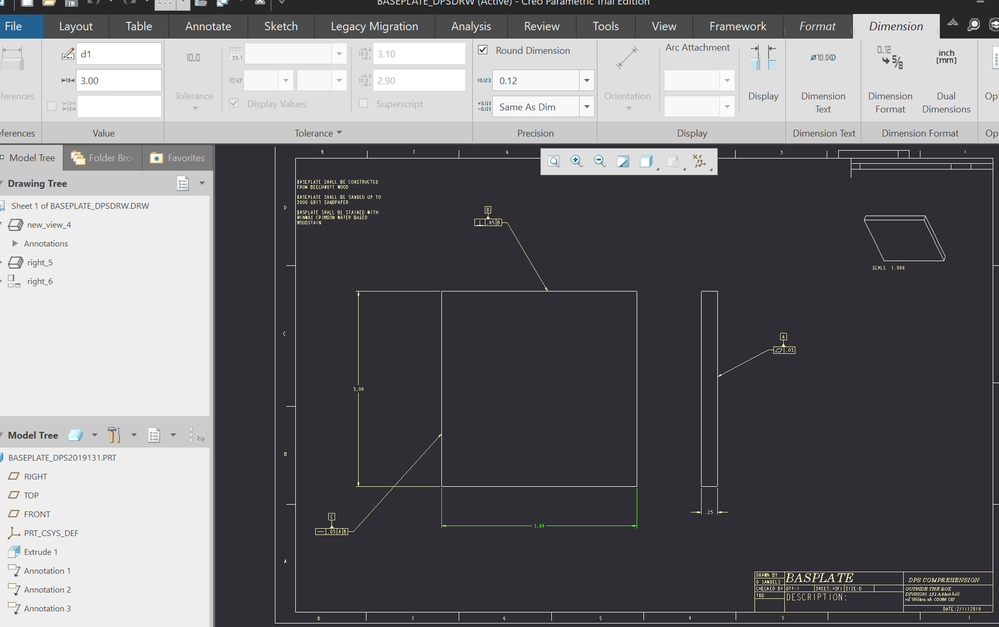Community Tip - Learn all about the Community Ranking System, a fun gamification element of the PTC Community. X
- Community
- Creo+ and Creo Parametric
- 3D Part & Assembly Design
- CREO 5.0 GEOMETRIC TOLERANCES
- Subscribe to RSS Feed
- Mark Topic as New
- Mark Topic as Read
- Float this Topic for Current User
- Bookmark
- Subscribe
- Mute
- Printer Friendly Page
CREO 5.0 GEOMETRIC TOLERANCES
- Mark as New
- Bookmark
- Subscribe
- Mute
- Subscribe to RSS Feed
- Permalink
- Notify Moderator
CREO 5.0 GEOMETRIC TOLERANCES
cannot change the tolerance settings on my dimensions, unknown if there is a
hidden setting switched on. the drop down menu for tolerances is also grayed out
Solved! Go to Solution.
- Labels:
-
MBD_GD&T
- Tags:
- dimensions
Accepted Solutions
- Mark as New
- Bookmark
- Subscribe
- Mute
- Subscribe to RSS Feed
- Permalink
- Notify Moderator
DTL file needs Tol_Display set to yes.
This what I sent my users.
1. With a drawing open, add the detail configuration option Tol_Display and set it to YES.
a. File – Prepare – Drawing Properties
b. In the new window, under Detail Options, select the Change button on the right
c. In the Options window, there is a search function at the bottom
i. In the option box, type TOL and the box should fill-in with tol_display
ii. Then press Find, Select tol_display from the list
iii. In the Set Value box, change it to YES
iv. Press Add/Change and then Close
v. In the option display window, press OK, then Close in the Drawing Properties window
Change any dimensions that need a different tolerance than what is specified in the Unless Otherwise Specified box.
2. Highlight the dimension to change
3. You can change the Tolerance type
a. Nominal
b. Basic
c. Limits
d. Plus-Minus
e. Symetrical
4. Tolerance values can be specified
5. Dimension display can be changed
6. In Dimension text, you can add modifiers to the dimension text
7. Reference Dimensions are created separately from a hard dimension, they do not have tolerances and are not to be created using the Dimension Text option by adding brackets! If created as a Reference Dimension, you can not add a tolerance.
- Mark as New
- Bookmark
- Subscribe
- Mute
- Subscribe to RSS Feed
- Permalink
- Notify Moderator
DTL file needs Tol_Display set to yes.
This what I sent my users.
1. With a drawing open, add the detail configuration option Tol_Display and set it to YES.
a. File – Prepare – Drawing Properties
b. In the new window, under Detail Options, select the Change button on the right
c. In the Options window, there is a search function at the bottom
i. In the option box, type TOL and the box should fill-in with tol_display
ii. Then press Find, Select tol_display from the list
iii. In the Set Value box, change it to YES
iv. Press Add/Change and then Close
v. In the option display window, press OK, then Close in the Drawing Properties window
Change any dimensions that need a different tolerance than what is specified in the Unless Otherwise Specified box.
2. Highlight the dimension to change
3. You can change the Tolerance type
a. Nominal
b. Basic
c. Limits
d. Plus-Minus
e. Symetrical
4. Tolerance values can be specified
5. Dimension display can be changed
6. In Dimension text, you can add modifiers to the dimension text
7. Reference Dimensions are created separately from a hard dimension, they do not have tolerances and are not to be created using the Dimension Text option by adding brackets! If created as a Reference Dimension, you can not add a tolerance.
- Mark as New
- Bookmark
- Subscribe
- Mute
- Subscribe to RSS Feed
- Permalink
- Notify Moderator
Thank you, the step by step format of yours worked out great.
looking forward to being the one with the answers at some point
- Mark as New
- Bookmark
- Subscribe
- Mute
- Subscribe to RSS Feed
- Permalink
- Notify Moderator
^ Worked for me
It should be noted that going through File > options > Configuration Editor and setting Tol_Display to "yes"
DOES NOT WORK.
- Mark as New
- Bookmark
- Subscribe
- Mute
- Subscribe to RSS Feed
- Permalink
- Notify Moderator
The Tol_Display setting is not in config.pro, but in your *.dtl files.
That is where my steps above put it.
- Mark as New
- Bookmark
- Subscribe
- Mute
- Subscribe to RSS Feed
- Permalink
- Notify Moderator
Hey BenLoosli,
We had this issue as well, but changing the DTL file and the config.pro didn't help. It was odd because some dimensions weren't greyed out, while others were. After restarting Creo it seemed to work, so it seemed like some sort of odd glitch? We recently upgraded from Creo 2.0 to Creo 5.0.(version 5.0.4.0) and upgraded Windchill (10.1 I think -> 11.1) and have noticed quite a few glitches lately (also had text disappear while typing, backspace actually adding text, copy/paste just gives you the part name). Anything like this happen to anyone else?
Any help is greatly appreciated.
Thanks,
Nick