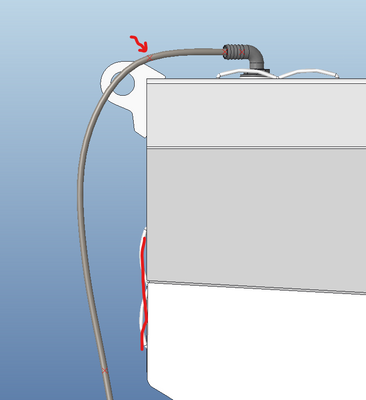Community Tip - You can subscribe to a forum, label or individual post and receive email notifications when someone posts a new topic or reply. Learn more! X
- Community
- Creo+ and Creo Parametric
- 3D Part & Assembly Design
- Cabling - specify where cable can NOT go
- Subscribe to RSS Feed
- Mark Topic as New
- Mark Topic as Read
- Float this Topic for Current User
- Bookmark
- Subscribe
- Mute
- Printer Friendly Page
Cabling - specify where cable can NOT go
- Mark as New
- Bookmark
- Subscribe
- Mute
- Subscribe to RSS Feed
- Permalink
- Notify Moderator
Cabling - specify where cable can NOT go
Hi all,
I am trying to use the cabling module to create hoses. Is there a way to make sure a cable does not go through geometry?
For instance, in the picture below, I have a hose that must go free from the corner but must go where the cable-cramp is. I have solved this by adding a point that the cable goes through, however this means i have to move the point in order to get a good bend using trial and error. Is there a way around this?
- Labels:
-
General
- Mark as New
- Bookmark
- Subscribe
- Mute
- Subscribe to RSS Feed
- Permalink
- Notify Moderator
I think, your issue is related to Creo Parametric Cabling.
Here are only the issues for Creo Elements/Direct Cabling covered.
Please move your issue to the categories of Creo Parametric.
By the way, it is easy to do such routings through cable cramps with Creo Elements/Direct Cabling.
- Mark as New
- Bookmark
- Subscribe
- Mute
- Subscribe to RSS Feed
- Permalink
- Notify Moderator
Do you use Networks?
- Mark as New
- Bookmark
- Subscribe
- Mute
- Subscribe to RSS Feed
- Permalink
- Notify Moderator
Adding additional location points to the cable spline as you suggest is the way to control the shape of the cable routing. There are techniques you can employ. For instance if a location is on an axis then you can drag it along that axis to get a dynamic real time visual on how the resulting cable spline will look. In creo 8/9 you can create geodesic curves that go around geometry and then you could route through that curve.
- Mark as New
- Bookmark
- Subscribe
- Mute
- Subscribe to RSS Feed
- Permalink
- Notify Moderator