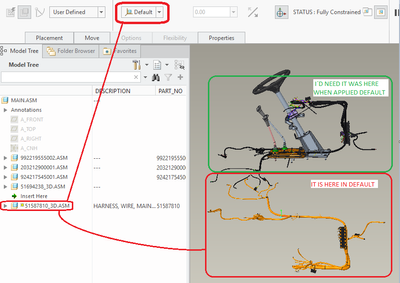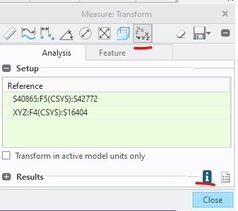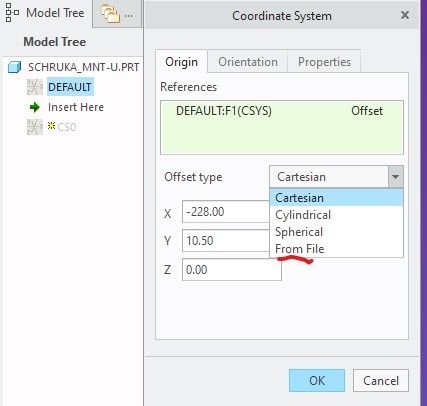Community Tip - You can Bookmark boards, posts or articles that you'd like to access again easily! X
- Community
- Creo+ and Creo Parametric
- 3D Part & Assembly Design
- Change default position of a Part - Creo Parametri...
- Subscribe to RSS Feed
- Mark Topic as New
- Mark Topic as Read
- Float this Topic for Current User
- Bookmark
- Subscribe
- Mute
- Printer Friendly Page
Change default position of a Part - Creo Parametric
- Mark as New
- Bookmark
- Subscribe
- Mute
- Subscribe to RSS Feed
- Permalink
- Notify Moderator
Change default position of a Part - Creo Parametric
I have a part that when I add it or apply Edit Definition in Default position it is out from where it should be. Then I need to Edit Definition it, move it to where I need and fix it. Someone knows if it is possible to change the Default position?
I have Creo Parametric
Thanks!!
- Labels:
-
General
- Mark as New
- Bookmark
- Subscribe
- Mute
- Subscribe to RSS Feed
- Permalink
- Notify Moderator
Default is ALWAYS the default coordinate system of the part (component) to the default coordinate system of the assembly.
You can not change that.
You can reposition the geometry of your part so it is in the correct location with respect to its coordinate system so it is in the correct location in the assembly.
- Mark as New
- Bookmark
- Subscribe
- Mute
- Subscribe to RSS Feed
- Permalink
- Notify Moderator
Using a "global" coordinate system is something I've used in projects that have a large amount of parts and lots of people working on them. I.e. for every aerospace project I've ever worked on, there's an aircraft coordinate system (usually at the nose of the plane or whatever the vehicle is) which defines a particular part's location in space on the thing. It's a bit problematic when the part you're working on is at the aft end of the vehicle and your default coordinate system is very far away, but that's the price we have to pay. Makes assembly of parts trivial, and has the added benefit of being able to pull in other parts of the overall project to make sure your stuff is accessible, is not interfering, or if you want to run a quick flow analysis and such.
- Mark as New
- Bookmark
- Subscribe
- Mute
- Subscribe to RSS Feed
- Permalink
- Notify Moderator
Creating a "working" coordinate system, offset from the default can work.
- Place the part in the correct location.
- Transform measure from the assembly default to the part default and save the result in a file.
- In the part, create a "working" coordinate system and place it directly below the default.
- Using Edit References, change all references to the default to the working coordinate system.
- Planes, axis, points, extrudes, sketches, etc
There is always more to learn in Creo.
- Mark as New
- Bookmark
- Subscribe
- Mute
- Subscribe to RSS Feed
- Permalink
- Notify Moderator
Unfortunately I couldn´t do the steps 2, 3 and 4. I would need more details regarding them please (more step by step).
Thanks!
- Mark as New
- Bookmark
- Subscribe
- Mute
- Subscribe to RSS Feed
- Permalink
- Notify Moderator
Transform Measure: Select last button, Select blue info icon and save the file.
Coordinate System: Create new coordinate system from the default and select From File and select file previously created.
Edit References: Select all features that reference the default coordinate system and select the Edit References button from the pop up. For every instance of Default (CSYS) select the new coordinate system as the replacement.

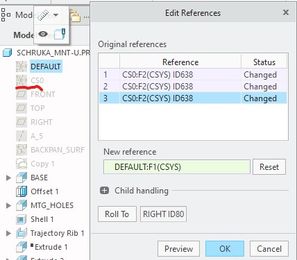
There is always more to learn in Creo.
- Mark as New
- Bookmark
- Subscribe
- Mute
- Subscribe to RSS Feed
- Permalink
- Notify Moderator
you can create a transform coordinate system without using the measure command. If you want the new csys in the part, open the assembly where the part is currently, reconstrain the part to the it's correct location. Activate the part, from the model tab select to add a csys, your first reference pick will be the default csys of the assembly, your next pick will be the default csys of the part. This adds a csys into the part without any measuring.
- Mark as New
- Bookmark
- Subscribe
- Mute
- Subscribe to RSS Feed
- Permalink
- Notify Moderator
I forgot about that method. That creates the csys, in the part, at the default of the assy. An extra step is needed to create the offset needed for a default assembly constraint.
In this case the reference selection order would have to be: part csys, assy csys, part csys.
There is always more to learn in Creo.
- Mark as New
- Bookmark
- Subscribe
- Mute
- Subscribe to RSS Feed
- Permalink
- Notify Moderator
After trying with a new assembly:
The correct selection order would be part default csys then assembly default csys and OK. Then change the reference to part default csys.
There is always more to learn in Creo.
- Mark as New
- Bookmark
- Subscribe
- Mute
- Subscribe to RSS Feed
- Permalink
- Notify Moderator
Nothing I did for now it worked. After clicked on Information Icon that Aquamarine said nothing happens and I can´t save the file.
If I create a new Coordinate System referencing the main assemble, after selected Default the part moves again to the place I don´t want.
Something is weird because after I move the part to the location I need and suppress (or delete) the CSYS and the 3 Planes and changed again (Edit Definition) to Default the part returns back to the unwished place. In other words, even without the CSYS and planes the part moves to the unwished place. From where it knows the Default place without the CSYS and Planes? I don´t understand.
- Mark as New
- Bookmark
- Subscribe
- Mute
- Subscribe to RSS Feed
- Permalink
- Notify Moderator
"Something is weird because after I move the part to the location I need and suppress (or delete) the CSYS and the 3 Planes and changed again (Edit Definition) to Default the part returns back to the unwished place. In other words, even without the CSYS and planes the part moves to the unwished place. From where it knows the Default place without the CSYS and Planes? I don´t understand."
You can not "change" the default location, you can only move your part geometry with respect to the default. It doesn't matter whether the coordinate systems/planes are there or not, the software knows where 0,0,0 is.
All the suggestions are moving your part geometry with respect to the default 0,0,0.
- Mark as New
- Bookmark
- Subscribe
- Mute
- Subscribe to RSS Feed
- Permalink
- Notify Moderator
The only way to have the component be able to assemble in the right place using "Default" would be to "Model in Place" which means to create the blank part, assembly using default, activate the part then create the geometry in space in context of the assembly. I have had to work that way using other CAD systems (IDEAS) because their Assembly mode was horrible but it's really clunky, creates huge view extents when making drawings, doesn't address how to do this if the same component is used in multiple places, etc.
We used a process that predated the Skeleton parts(say around 1996) that some Application Engineers from PTC called "Map Parts". There was a top level map part that had datum features for system critical locations, etc and that map the first component of the top level assembly and it was also merged into a sub-assembly map parts that would then have critical locations for that sub-assembly added in. Components whose location what therefore critical to either the overall system or to the sub-assembly could be assembled to the sub-assy map and therefore would be in the right place to the global 0,0,0. The map parts were similar to the current skeleton parts but we would NEVER use the map to CREATE features in parts, just to assemble the parts.