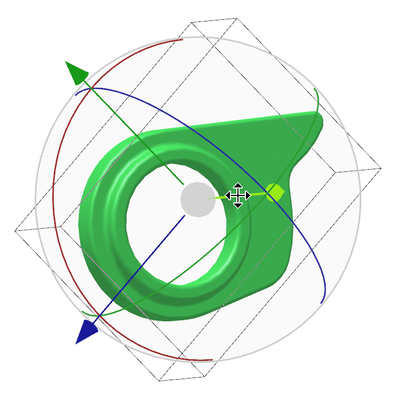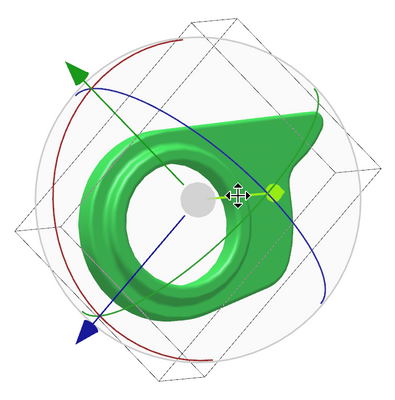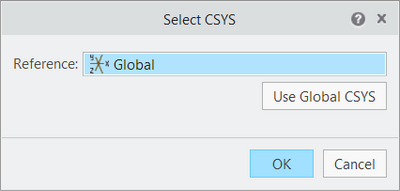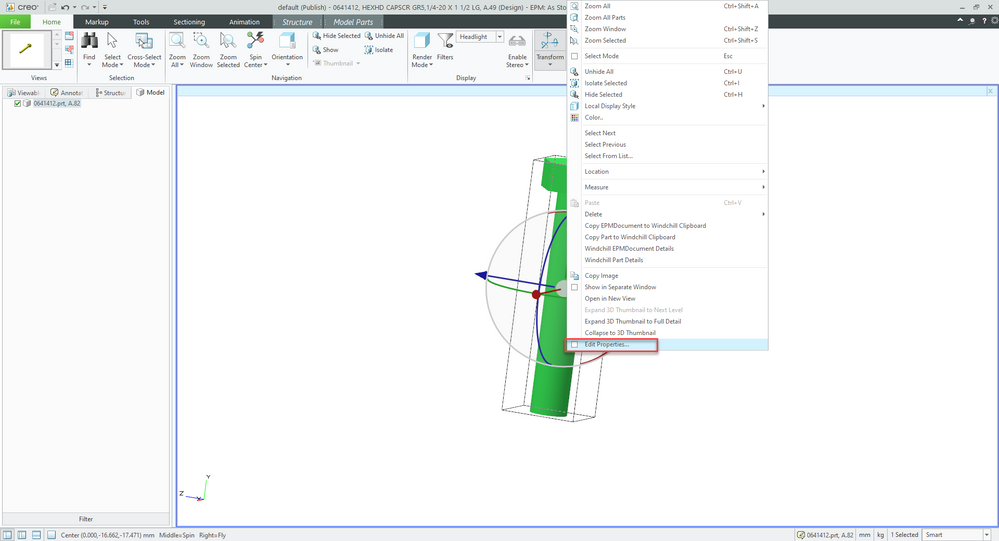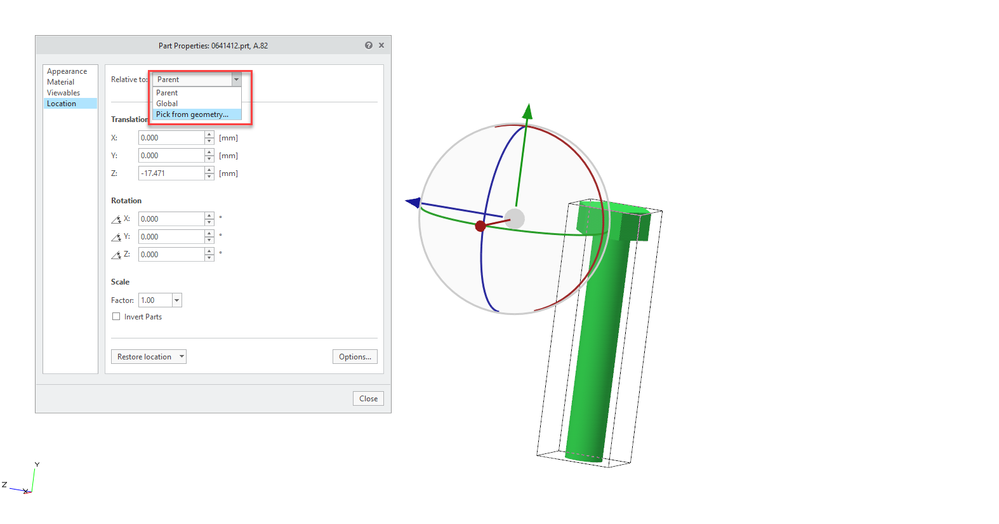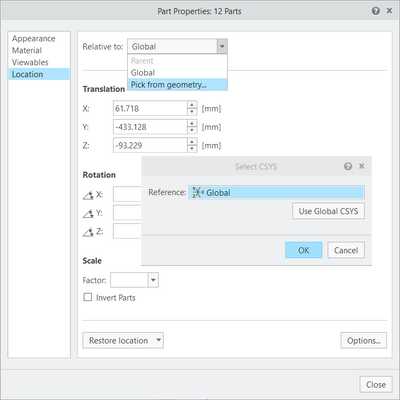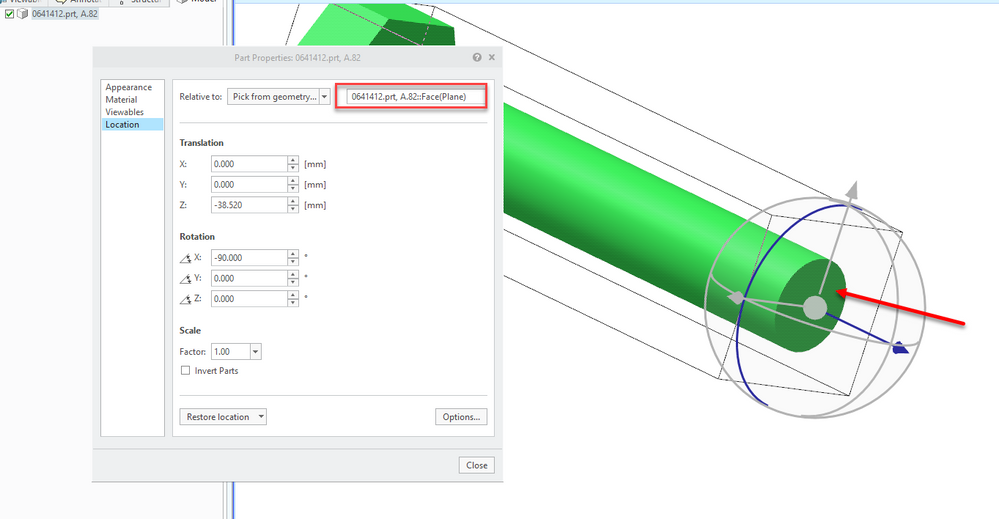Community Tip - You can Bookmark boards, posts or articles that you'd like to access again easily! X
- Community
- Creo+ and Creo Parametric
- 3D Part & Assembly Design
- Re: Change the Dragger's position
- Subscribe to RSS Feed
- Mark Topic as New
- Mark Topic as Read
- Float this Topic for Current User
- Bookmark
- Subscribe
- Mute
- Printer Friendly Page
Change the Dragger's position
- Mark as New
- Bookmark
- Subscribe
- Mute
- Subscribe to RSS Feed
- Permalink
- Notify Moderator
Change the Dragger's position
Hi forum,
is it possible to change the location/reference point of the Dragger?
Sometimes you need to rotate a part about another axis than the one where the dragger is located.
So is there a way to re-position the dragger, before actually moving/rotating the part?
It doesn't seem to work in Creo View the way it can be done in Creo Parametric.
Solved! Go to Solution.
- Labels:
-
Surfacing
Accepted Solutions
- Mark as New
- Bookmark
- Subscribe
- Mute
- Subscribe to RSS Feed
- Permalink
- Notify Moderator
Aaaah! I've just seen that the "Select CS/Pick from Geometry" window allows you to click on any part of the entire model and set that part's axis as the rotation axis of the selection!
That is great, and solved 🙂
- Mark as New
- Bookmark
- Subscribe
- Mute
- Subscribe to RSS Feed
- Permalink
- Notify Moderator
- Mark as New
- Bookmark
- Subscribe
- Mute
- Subscribe to RSS Feed
- Permalink
- Notify Moderator
Thanks, but I believe that this article is about Creo Parametric and not about Creo View.
- Mark as New
- Bookmark
- Subscribe
- Mute
- Subscribe to RSS Feed
- Permalink
- Notify Moderator
My mistake, I overlooked the post... yes it is for Creo Parametric.
For Creo View, you may use Automatic Spin Center option.
- Mark as New
- Bookmark
- Subscribe
- Mute
- Subscribe to RSS Feed
- Permalink
- Notify Moderator
I don't think so, because I'm talking about transforming/rotating a part, not rotating (spinning) the view.
- Mark as New
- Bookmark
- Subscribe
- Mute
- Subscribe to RSS Feed
- Permalink
- Notify Moderator
Unfortunately this question is still not resolved.
Is there any way to reposition the part dragger in CreoView?
CreoView seems to simply position the dragger in some center of the part, with seemingly no possibility to move it anywhere else. This is very unfortunate in cases as shown below: the part cannot be rotated around the axis of the through hole.
- Mark as New
- Bookmark
- Subscribe
- Mute
- Subscribe to RSS Feed
- Permalink
- Notify Moderator
- Mark as New
- Bookmark
- Subscribe
- Mute
- Subscribe to RSS Feed
- Permalink
- Notify Moderator
I've just seen this:
But I still can't move the Dragger, only set it to the Global CSYS, which is not where I want it to be?
- Mark as New
- Bookmark
- Subscribe
- Mute
- Subscribe to RSS Feed
- Permalink
- Notify Moderator
Hi @VeqTor
Have you tried Edit Proprieties? I was able to change the location of the dragger.
Let me know if that will work for you!
Have a great day!
Bogdan
- Mark as New
- Bookmark
- Subscribe
- Mute
- Subscribe to RSS Feed
- Permalink
- Notify Moderator
Thank you Bogdan,
While this allows to change the Dragger's CS to Global, Parent or Part, I still can't seem to freely move the Dragger (or the rotation axis, for that matter). I have a part which rotates about an awkward axis when moved, and I'd like to put the rotation axis as close as possible to the part's actual centerline.
- Mark as New
- Bookmark
- Subscribe
- Mute
- Subscribe to RSS Feed
- Permalink
- Notify Moderator
Aaaah! I've just seen that the "Select CS/Pick from Geometry" window allows you to click on any part of the entire model and set that part's axis as the rotation axis of the selection!
That is great, and solved 🙂
- Mark as New
- Bookmark
- Subscribe
- Mute
- Subscribe to RSS Feed
- Permalink
- Notify Moderator
You can select a feature close to the location that you need.