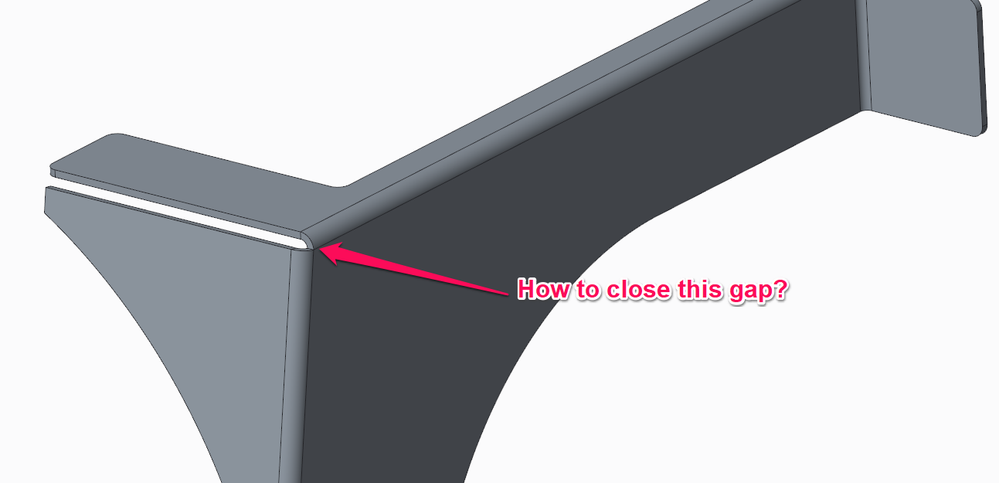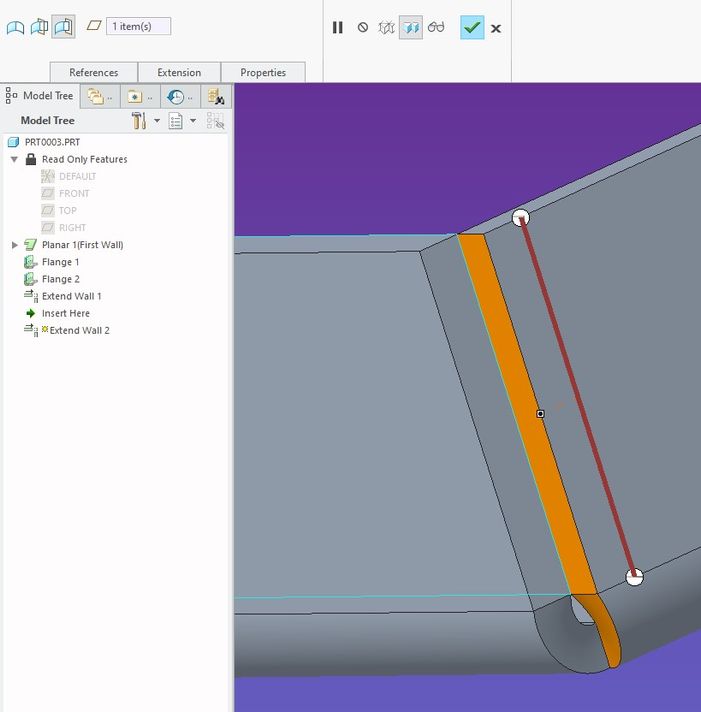Community Tip - You can Bookmark boards, posts or articles that you'd like to access again easily! X
- Community
- Creo+ and Creo Parametric
- 3D Part & Assembly Design
- Re: Closed corner - Creo 3
- Subscribe to RSS Feed
- Mark Topic as New
- Mark Topic as Read
- Float this Topic for Current User
- Bookmark
- Subscribe
- Mute
- Printer Friendly Page
Closed corner - Creo 3
- Mark as New
- Bookmark
- Subscribe
- Mute
- Subscribe to RSS Feed
- Permalink
- Notify Moderator
Closed corner - Creo 3
Hello Creo's,
I am looking for the answer on how to close the corner as shown in the picture below:
thank you,
regards,
Arek
Solved! Go to Solution.
- Labels:
-
Sheet Metal Design
Accepted Solutions
- Mark as New
- Bookmark
- Subscribe
- Mute
- Subscribe to RSS Feed
- Permalink
- Notify Moderator
Select the edge of one of the flanges, then select Extend from the Editing menu. Define how you want it extended and repeat for second wall.
There is always more to learn in Creo.
- Mark as New
- Bookmark
- Subscribe
- Mute
- Subscribe to RSS Feed
- Permalink
- Notify Moderator
I think these are two flat walls, if yes.. you may try creating a flange wall with no corner relief .
Or try using Extend option, select edge of one wall > Extend > Select Reference to define TO Location.
- Mark as New
- Bookmark
- Subscribe
- Mute
- Subscribe to RSS Feed
- Permalink
- Notify Moderator
Create an additional flange with a .001 flange length on one of the 2 edges. That will close the gap except in the very corner where the 3 blends merge. When they weld the seams, they can fill in the corner gap.
- Mark as New
- Bookmark
- Subscribe
- Mute
- Subscribe to RSS Feed
- Permalink
- Notify Moderator
Hi @Mahesh_Sharma & @BenLoosli
thank you for a quick response.
I now this method you provided and it is quite time-consuming.
I am looking for something more automatic like a command which I can find in different CAD packages.
Regards,
Arek
- Mark as New
- Bookmark
- Subscribe
- Mute
- Subscribe to RSS Feed
- Permalink
- Notify Moderator
Select the edge of one of the flanges, then select Extend from the Editing menu. Define how you want it extended and repeat for second wall.
There is always more to learn in Creo.
- Mark as New
- Bookmark
- Subscribe
- Mute
- Subscribe to RSS Feed
- Permalink
- Notify Moderator
Hi @kdirth
thank you for the tip. I appreciate that.
The bigger issue is, I have to do extra 4-5 mouse clicks plus using Alt key to achieve what I need.
Regards,
Arek
- Mark as New
- Bookmark
- Subscribe
- Mute
- Subscribe to RSS Feed
- Permalink
- Notify Moderator
Sorry, no easy buttons in CREO![]() I do not know of any easier way to close the corner gap.
I do not know of any easier way to close the corner gap.
I do like to use conversion by shell when there are several corners. The conversion feature does a good job of creating the corner geometry.
There is always more to learn in Creo.