Community Tip - New to the community? Learn how to post a question and get help from PTC and industry experts! X
- Community
- Creo+ and Creo Parametric
- 3D Part & Assembly Design
- Creo 2.0 - Copy Geometry
- Subscribe to RSS Feed
- Mark Topic as New
- Mark Topic as Read
- Float this Topic for Current User
- Bookmark
- Subscribe
- Mute
- Printer Friendly Page
Creo 2.0 - Copy Geometry
- Mark as New
- Bookmark
- Subscribe
- Mute
- Subscribe to RSS Feed
- Permalink
- Notify Moderator
Creo 2.0 - Copy Geometry
Creo 2.0 - Copy Geometry. I have activated a part in an assembly. I wish to copy a bolt in that assembly using copy geom so that I can locate its exact position so I can put a hole in the activated part, and later remove all references and hence any associativity...I have AAX but I am clueless as to how to do it like I used to in Wildfire as it isn't remotely similar!...any tips please?
This thread is inactive and closed by the PTC Community Management Team. If you would like to provide a reply and re-open this thread, please notify the moderator and reference the thread. You may also use "Start a topic" button to ask a new question. Please be sure to include what version of the PTC product you are using so another community member knowledgeable about your version may be able to assist.
- Labels:
-
Assembly Design
- Mark as New
- Bookmark
- Subscribe
- Mute
- Subscribe to RSS Feed
- Permalink
- Notify Moderator
Two suggestions:
- If you simply want to temporarily reference the bolt, a copy geom feature is overkill. In the assy I'd activate the part you want to put the hole / cut in, start a new hole or extrude feature and select the bolt's diameter or center axis as a reference and create the feature. Then, open the part independently and redefine it to remove the reference and tie it to what you want.
- For a more robust assy, look to using top down design with a skeleton. You'd place a datum point or axis in the skeleton and pass it down to the two parts being joined and create your hole off of that. Then, if the location needed to change you'd change the skeleton and the parts would update. This would require using a copy geom feature, and possibly a publish geom feature, to pass the geometry from the skeleton to the parts. More work, but more robust adn flexible in the long run.
You'll find the copy geom feature in the "Get Data" area of the model tab. Activate the part in the assy and select Copy Geom. By default, it looks for a "Publish Geom" feature, which is a predefined set of geometry in the source part that you want to share. Unclick the publish geometry button (a box with 3 arrows) and then you can pick specific geometry items to be copied into your part.
You can do the same outside of the assy, you just need to pick the source part first and decide how to align them. This eliminates the assy as a parent.
If you want to pre-define geometry to share, you can create a publish geometry in your source part first by looking under "Model Intent" on the "Model" tab. The interface is the same as the copy geometry.
There is a decent, but old, tutorial on skeletons using an office chair in the PTC knowledge base, look that up.
- Mark as New
- Bookmark
- Subscribe
- Mute
- Subscribe to RSS Feed
- Permalink
- Notify Moderator
Yes Steven, I'm trying to locate a new hole so that later i can assemble the bolt into it, knowng it is in the exact place i want it to be.
The green bit is a plate...i want to accurately locate a hole to tap that is in the exact place the yellow bolt is.
In wildfire I would have activated the the green plate and simply created a copy geom of the yellow bolt surface and then go into the plate part, draw the hole and then tap it or whatever, but the point is i was able to use edge, which i can't do now. Even if i activate the plate within the assembly it still won't let me use edge or select any surface or edge to create a sketch from....for me, the functionality has been utterly ruined.
Thanks!
- Mark as New
- Bookmark
- Subscribe
- Mute
- Subscribe to RSS Feed
- Permalink
- Notify Moderator
I can get as far as the image you posted Steven, but I can't select anything......
- Mark as New
- Bookmark
- Subscribe
- Mute
- Subscribe to RSS Feed
- Permalink
- Notify Moderator
Is it possible you have a "scope" setting in your config now that is not allowing the use of external references?
- Mark as New
- Bookmark
- Subscribe
- Mute
- Subscribe to RSS Feed
- Permalink
- Notify Moderator
If I open another session and choose a different license, ie a generic one and not AAX, I can use use edge etc. again....however, copygeom is greyed out as expected. Not much use!!
- Mark as New
- Bookmark
- Subscribe
- Mute
- Subscribe to RSS Feed
- Permalink
- Notify Moderator
Check external reference control in the assembly options. I bet you have "none" for permitted external references. Change to "All" and you should be good to go.
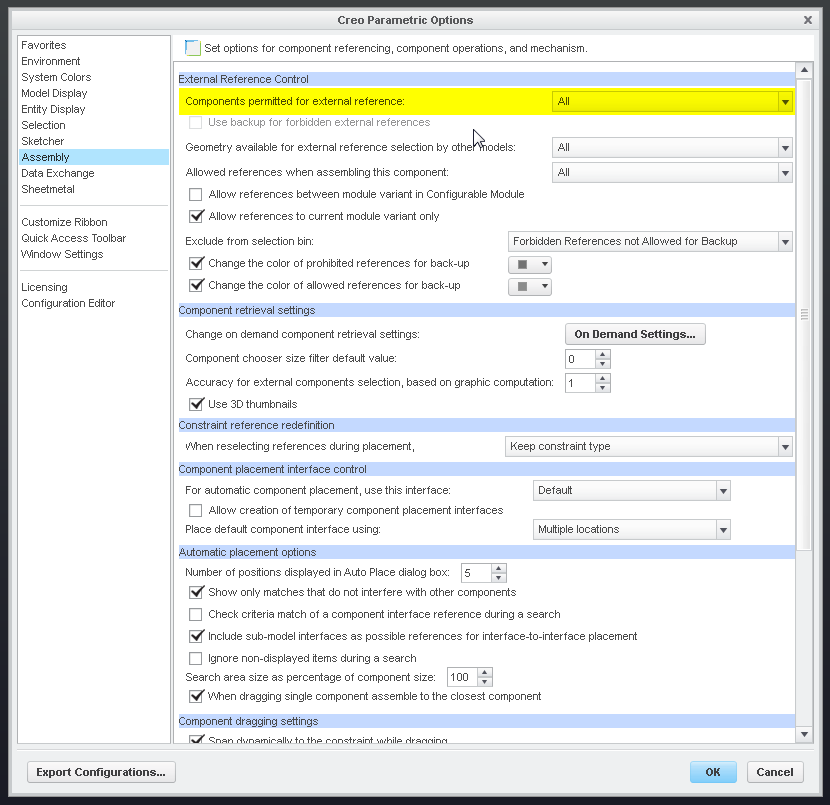
- Mark as New
- Bookmark
- Subscribe
- Mute
- Subscribe to RSS Feed
- Permalink
- Notify Moderator
Aha....let's see what happens when I change it then!
Cheers!
- Mark as New
- Bookmark
- Subscribe
- Mute
- Subscribe to RSS Feed
- Permalink
- Notify Moderator
FYI, That's the default_ext_ref_scope option in your config.pro.
- Mark as New
- Bookmark
- Subscribe
- Mute
- Subscribe to RSS Feed
- Permalink
- Notify Moderator
I can now select stuff but the copy geom is a no go even with the correct License.....
- Mark as New
- Bookmark
- Subscribe
- Mute
- Subscribe to RSS Feed
- Permalink
- Notify Moderator
I copied Multiple surface from one part. After that I forget the location of the part. Now I want to locate that part. Is there any way to find the location of the copy geom part.
- Mark as New
- Bookmark
- Subscribe
- Mute
- Subscribe to RSS Feed
- Permalink
- Notify Moderator
You can view the dependencies and references in the reference viewer.
Select feature > right-click > info > reference viewer.
- Mark as New
- Bookmark
- Subscribe
- Mute
- Subscribe to RSS Feed
- Permalink
- Notify Moderator
but It doesn't show the location of the part where it copied. Is there any way to find where I kept my reference part.
- Mark as New
- Bookmark
- Subscribe
- Mute
- Subscribe to RSS Feed
- Permalink
- Notify Moderator
Have not used Copy Geometry before but was able to follow Doug's instructions and get geometry copied over to the part:
- You'll find the copy geom feature in the "Get Data" area of the model tab. Activate the part in the assy and select Copy Geom. By default, it looks for a "Publish Geom" feature, which is a predefined set of geometry in the source part that you want to share. Unclick the publish geometry button (a box with 3 arrows) and then you can pick specific geometry items to be copied into your part.
Your screen shot looks like you selected the wrong button. Select the last button to turn it off.
The method I have been shown that eliminates any external references, and does not require AAX, is to select the surfaces wanted and use Ctrl+C & Ctrl+V to create a surface Copy in the assembly. Next save a Copy as an IGES and select the copied surface by selecting the Quilts button then the surface and use the destination parts CSYS by selecting the arrow button in the Coordinate System box then the destination parts default CSYS. Open the part and use Import under Get Data to import the surface.
There is always more to learn in Creo.





