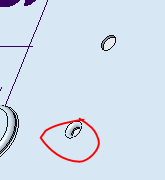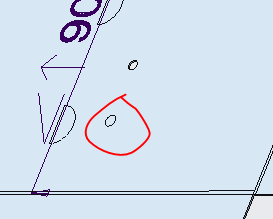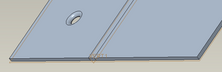- Community
- Creo+ and Creo Parametric
- 3D Part & Assembly Design
- Creo 4.0 extrude cut-out graphics issue
- Subscribe to RSS Feed
- Mark Topic as New
- Mark Topic as Read
- Float this Topic for Current User
- Bookmark
- Subscribe
- Mute
- Printer Friendly Page
Creo 4.0 extrude cut-out graphics issue
- Mark as New
- Bookmark
- Subscribe
- Mute
- Subscribe to RSS Feed
- Permalink
- Notify Moderator
Creo 4.0 extrude cut-out graphics issue
First, let me describe the part. For simplicity's sake, It's basically a block with a square cutout in the center of this block. It's really more complex than this but after some elimination of features, I have figured out what's causing the problem. There is a slot that follows the center cutout's profile. The slot is 0.078" wide and rests 0.035" - 0.055" outward from this center cutout. I know the slot is causing the issue as when I suppress feature, save part, close the program, re-enter the program, and open the part, this issue still occurs.
What is happening is every time I open this part, it shows this center cutout is filled in. Also, It still shows the edge that would be there as if the cutout was still there. Once I relocate the insert tab in the tree, edit a feature or move a feature, etc etc, the graphics fixes itself and the cutout appears. Note, I know this is a graphics issue because if I have my display style as any type of wireframe the correct lines appear, even with "no hidden" but once I switch display style back to shading the part appears filled in the center again.
This is basically just extremely annoying as when I open the assembly this part sits in, I always have to activate the part or open it and move something in the tree as mentioned before to get this part to display correctly. I'm hoping there is some knowledge about this problem out there that will help me fix this annoyance, but I'm not getting on it either.
Looking forward to your help
Edit: this cutout is through the enitre block, as well as slots are located on both sides of the cutout (front and back) if I have only a slot on the front, you can look at the back and see straight through (no surface on the front side from back view), but once you look back at the front it looks filled again.
Solved! Go to Solution.
Accepted Solutions
- Mark as New
- Bookmark
- Subscribe
- Mute
- Subscribe to RSS Feed
- Permalink
- Notify Moderator
Okay, I just retested again. I can reproduce the issue in all of these Creo Parametric versions:
- 4.0 M030
- 4.0 M040
- 4.0 M050
- 5.0.0.0
- 5.0.1.0
I cannot reproduce the issue in Creo Parametric 4.0 M060.
- Mark as New
- Bookmark
- Subscribe
- Mute
- Subscribe to RSS Feed
- Permalink
- Notify Moderator
It's tough to understand what's happening from text only, but a couple of things come to mind.
I'm assuming that when you said "cut-out" you are meaning the "cut out" feature in assy where you use one part as a "tool" to remove material from another. If this isn't the case the first of my ideas won't apply.
First, I'd make sure the accuracy of both parts are identical. Use absolute accuracy and set them both the same.
Second, look for any geometry checks in either part and try to resolve them. Geometry checks can lead to odd behavior like you're seeing.
- Mark as New
- Bookmark
- Subscribe
- Mute
- Subscribe to RSS Feed
- Permalink
- Notify Moderator
To start of, this is not top down design, where I start in an assy and make parts as I go. This is a straight up part made in its own. As in an assembly, if you select extrude the only option you have is to remove material. But while in a part file, extrude feature will add or remove depending on if I select the remove option.
Furthermore, it seems this problem does not even pertain to the specific part I originally inquired about. I created a new part making a 10 inch circle extruded out to 2 inches, then I made an 8 inch hole centered inside this circle. How this hole is created does not matter. I tried 3 methods, first I made one solid extrude of the 10 inch circle, then created a new 8 inch extrude with the remove option selected to create the hole. my second method, I created one extrude with two circles in the sketch, one 10 inches and the other 8 inches. My third method, I created one extrude of a 10 inch circle, then I created an 8 inch hole with the hole feature, again centered inside the 10 inch hole. All three of these methods gave me the same result with my slot that follows the outside profile of the 8 inch hole.
This problem seems to be specific to my dimension (also yes, I always use locked dimensions. I never leave a dimension available to be dragged out of sketch). When I create this slot that follows around the outside, it does not matter how deep the slot goes, I tried a shallow slot of only 0.050" deep to a full depth of 2" deep. This is the kicker, what seems to make the difference is the distance this slot is away from the inside hole. More specifically, if I have the distance as .1" offset, the hole is shown the next time I restart the program and open the part. But once I move the offset of the slot .099" restart the program and open the part voila, the graphics is messed up again and there is a surface showing where the hole should be.
I've uploaded some pictures of the part. I hope they are showing in the order I created and named them. The first (extrude1) should be the extrude in shading display style with the hole not visible. This is my issue, as anytime I have the part that has this slot around the outside edge this happens.
My second and third image (extrude2 & extrude 3) show why this is a graphics issue and not a physical part issue. The second image shows when I hover my mouse over the surface it shows the inside wall of the 8 inch diameter and does not highlight the surface that should not be there. The third image is in "no hidden" where you can see it shows as it should, although once I switch back to "shading with edges" this unwanted surface appears again.
My fourth image (extrude 4) is just to show my sketch of this part, this image is from my second method as mentioned above, where I just had two sketched circles and the following extrude makes a "tube".
My fifth image (extrude 5) shows the slot that is created. In this image I have the dimension set to 0.099" and from this dimension and lessor, this problem seems to be consistent. Again, once this dimension is 0.10", this graphical error does not seem to occur.
My sixth image (extrude 6) shows what the part should ultimately look like (in this scenario), you can slightly see the white background in the slot as this is where the slot follows all the way through.
hope this helps understanding my problem.
Edit: I've added three more pictures. They are of the modelcheck option from the File>Prepare>modelCHECK Regeneration. Here I get lost and have no clue as what this pertains to but thought maybe this could be similar to geometry check. The result of this modelCHECK does not change when I increase the slot offset above 0.10" though and gives me the same result.
- Mark as New
- Bookmark
- Subscribe
- Mute
- Subscribe to RSS Feed
- Permalink
- Notify Moderator
I am unable to reproduce the issue using Creo 4.0 M060 or Creo 5.0.1.0. Would you we willing to upload your test model?
- Mark as New
- Bookmark
- Subscribe
- Mute
- Subscribe to RSS Feed
- Permalink
- Notify Moderator
What is the trick to uploading the part. It does not allow my part to upload as it states it has an invalid extension, I'm assuming due to having .prt.11. Do I simply remove the .11 and the file will still be readable for you? Also I am using Creo 4.0 F000. Maybe I need to install the updated version.
- Mark as New
- Bookmark
- Subscribe
- Mute
- Subscribe to RSS Feed
- Permalink
- Notify Moderator
I tried to go ahead and remove the .11 extension on the .prt file, but I am still getting a message that this is an invalid file extension. If I remove the .prt as well from the file name, I get a new message showing all the allowed file types, what is odd is .prt is in that list, so I am confused to why it would not allow it to upload after I removed the .11 extension.
Edit: it claims, the contents of this attachment does not match the file type.
- Mark as New
- Bookmark
- Subscribe
- Mute
- Subscribe to RSS Feed
- Permalink
- Notify Moderator
Just add it to a zip file and then attach that.
- Mark as New
- Bookmark
- Subscribe
- Mute
- Subscribe to RSS Feed
- Permalink
- Notify Moderator
- Mark as New
- Bookmark
- Subscribe
- Mute
- Subscribe to RSS Feed
- Permalink
- Notify Moderator
Opens fine for me. Hole and slot are both there. Seems like maybe a graphics specific issue on your computer (like @dgschaefer said.)
What build of Creo 4 are you running?
- Mark as New
- Bookmark
- Subscribe
- Mute
- Subscribe to RSS Feed
- Permalink
- Notify Moderator
I opened your file and saw the same thing as you on my computer. I changed to absolute accuracy (0.0001) and the problem went away.
- Mark as New
- Bookmark
- Subscribe
- Mute
- Subscribe to RSS Feed
- Permalink
- Notify Moderator
- Mark as New
- Bookmark
- Subscribe
- Mute
- Subscribe to RSS Feed
- Permalink
- Notify Moderator
- Mark as New
- Bookmark
- Subscribe
- Mute
- Subscribe to RSS Feed
- Permalink
- Notify Moderator
I appreciate all the help you guys have given and hope this next attempt will will work.
- Mark as New
- Bookmark
- Subscribe
- Mute
- Subscribe to RSS Feed
- Permalink
- Notify Moderator
Unfortunately, this did not fix my problem and this unwanted surface is still appearing.
- Mark as New
- Bookmark
- Subscribe
- Mute
- Subscribe to RSS Feed
- Permalink
- Notify Moderator
What version did you upgrade to?
- Mark as New
- Bookmark
- Subscribe
- Mute
- Subscribe to RSS Feed
- Permalink
- Notify Moderator
- Mark as New
- Bookmark
- Subscribe
- Mute
- Subscribe to RSS Feed
- Permalink
- Notify Moderator
@aerickson wrote:
Unfortunately, this did not fix my problem and this unwanted surface is still appearing.
I'm not sure what else to have you try. If I had to guess, I'd say it's related to your gaming graphics card. They work fine in most situations, but it just may not be up to the task of this one. It seems trivial, but for whatever reason it's having trouble.
Just to be clear, the problem still exists in the sample file that you sent us or your the file that you were working on or both?
- Mark as New
- Bookmark
- Subscribe
- Mute
- Subscribe to RSS Feed
- Permalink
- Notify Moderator
So, I have m060 data release installed, but as of right now either the license server still needs updated for it or it's because I borrow the license for the work week (due to my internet always cutting out). I will update after I get a chance to try out VCreo 4 m060.
I think you might be right about it just being my computer though. We do have a workstation, I'm assuming it has a graphics card meant for this situation. When I get a chance to, I will see if this problem occurs on that station.
Yes, this problem still occurs on any file I have with this circumstance. I have multiple variations of this part and every file where this slot is, this false surface occurs.
Again, I appreciate the help.
- Mark as New
- Bookmark
- Subscribe
- Mute
- Subscribe to RSS Feed
- Permalink
- Notify Moderator
"Cutout" is a Creo function in assy mode which why I thought that's what you were doing.
This does seem like a graphics issue. What graphics card are you using?
Try setting the config option "graphics win32_gdi". This tells Creo not to use your graphics card so if the issue goes away, it's your card or driver. You don't want to leave this option set, it's a diagnostic tool only. It looks like you'll have to add it manually via a text editor as it no longer shows up in the options list, although I believe that it is still valid.
I'd still look at your accuracy (File > Prepare > Model Properties > Accuracy). Use absolute accuracy and set it at 0.0001.
ModelCheck is not the same as geometry checks, although I believe that it will report them if found. Geometry Checks can be found on the Tools tab in the Investigate section. I none are present, it will be grayed out.
- Mark as New
- Bookmark
- Subscribe
- Mute
- Subscribe to RSS Feed
- Permalink
- Notify Moderator
My graphics card is a Nvidia GeForce GTX 1050, I use a consumer level laptop and it is not a workstation. My driver did happen to be outdated but updating it did not do the trick. .
My accuracy in model properties was at 0.0012 and I updated it to 0.0001, but I can't make it absolute as you said to do, it only says relative and gives no option to change that. So I located the option to set a default absolute accuracy in the config editor and after saving and restarting the program, the problem still persists
I added the graphics option to the config file, and confirmed it added when checking in the editor in the program, sadly this did not change anything still.
- Mark as New
- Bookmark
- Subscribe
- Mute
- Subscribe to RSS Feed
- Permalink
- Notify Moderator
Look for the config option "enable_absolute_accuracy" and set it to yes. That should let you use absolute accuracy. I've been using Creo / Proe for over 20 years and have always used absolute accuracy and recommend it as the default. I'd try it, it still might do the trick but it seems unlikely based on the other things you've tried.
- Mark as New
- Bookmark
- Subscribe
- Mute
- Subscribe to RSS Feed
- Permalink
- Notify Moderator
Okay, I just retested again. I can reproduce the issue in all of these Creo Parametric versions:
- 4.0 M030
- 4.0 M040
- 4.0 M050
- 5.0.0.0
- 5.0.1.0
I cannot reproduce the issue in Creo Parametric 4.0 M060.
- Mark as New
- Bookmark
- Subscribe
- Mute
- Subscribe to RSS Feed
- Permalink
- Notify Moderator
Creo4 m060 was the last released in early August.
Creo 5.0.1.0 was released in early July.
Hopefully it will be fixed in Creo 5.0.2.0 scheduled for early October.
- Mark as New
- Bookmark
- Subscribe
- Mute
- Subscribe to RSS Feed
- Permalink
- Notify Moderator
As Tomu stated before, on which releases would reproduce this issue and which ones didn't, this how it was for me too. It took some time because the m060 release wasn't connecting to the license server, but once that was able to get corrected I did not have this graphics glitch occur in the m060 release. Also, I tried Creo 5.0.1.0 and the problem occurred again. So as for now I will be sticking with the latest release of Creo 4. Thank you again for all your help.
- Mark as New
- Bookmark
- Subscribe
- Mute
- Subscribe to RSS Feed
- Permalink
- Notify Moderator
We just upgraded to CREO 4 from CREO 2 and I'm seeing an issue with extruded holes in sheetmetal..
Below you will see a flat pattern and an unbend in the drawing. I've never seen this in CREO 2???
unbend
flat-pattern
- Mark as New
- Bookmark
- Subscribe
- Mute
- Subscribe to RSS Feed
- Permalink
- Notify Moderator
What build of Creo 4 did you upgrade to? Reading through this 3 year old post indicates that it was fixed in later builds (m060 and higher) of Creo 4.
What is your graphics card? Some of the gaming cards do not always display the graphics as well as the OpenGL workstation cards.
- Mark as New
- Bookmark
- Subscribe
- Mute
- Subscribe to RSS Feed
- Permalink
- Notify Moderator
Like I said, I've never seen this in creo 2 using the same machine as 12 others.
Tim
- Mark as New
- Bookmark
- Subscribe
- Mute
- Subscribe to RSS Feed
- Permalink
- Notify Moderator
Lets get some details. I just tried something that "looks" like what you've got and it works just fine. Unbend or flat pattern, they look the same. I'm on Creo 4 M130. Looks like you tried to post an image of the build code but it didn't work.
What are the details of your feature? I extruded a hole and added a round but I'm assuming your are using some sort of form tool or punch, maybe?
I did make a drawing too but it was the same.
Formed:
flat pattern:
unbend: