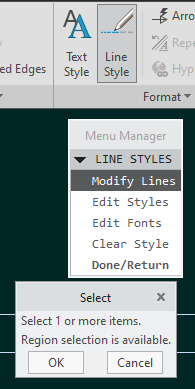Community Tip - Want the oppurtunity to discuss enhancements to PTC products? Join a working group! X
- Community
- Creo+ and Creo Parametric
- 3D Part & Assembly Design
- Re: Creo 4-10 Component Display / Style / Phantom...
- Subscribe to RSS Feed
- Mark Topic as New
- Mark Topic as Read
- Float this Topic for Current User
- Bookmark
- Subscribe
- Mute
- Printer Friendly Page
Creo 4-10 Component Display / Style / PhantomTrnsp and PhantomOpque
- Mark as New
- Bookmark
- Subscribe
- Mute
- Subscribe to RSS Feed
- Permalink
- Notify Moderator
Creo 4-10 Component Display / Style / PhantomTrnsp and PhantomOpque
Hello friends.
In the drawing, I need to specify a detail, transparent and in fine lines. Creo is able to make the detail transparent, but the line style is dashed.
I open the drawing.
Layout > Component Display > Style > Picked View > OK.
In the menu manager, I select the PhantomTrnsp style.
As a result, I get a transparent display of the assembly part, but with a dotted line.
How to adjust or change the default PhantomTrnsp line style to thin rather than dashed?
- Mark as New
- Bookmark
- Subscribe
- Mute
- Subscribe to RSS Feed
- Permalink
- Notify Moderator
I really don't know any way to do what you want. I haven't ever seen a way to alter the representation of the lines rendered for a solid.
I suppose you could make a view, then use "Convert to Draft Group" to turn that view into a bunch of "dumb" lines, then edit the lines you want to change on an individual basis. You lose the associativity of the view to the model but you can get your thin lines, I suppose.
- Mark as New
- Bookmark
- Subscribe
- Mute
- Subscribe to RSS Feed
- Permalink
- Notify Moderator
Your option doesn't suit me.
What I do is this: Once I've selected the PhantomTrnsp style, I select all of the lines in the view individually and change the style of those lines using the Line Style tool.
It takes a long time. (((
- Mark as New
- Bookmark
- Subscribe
- Mute
- Subscribe to RSS Feed
- Permalink
- Notify Moderator
I am not sure if this is obvious, but I suggest this work-around:
1) in your model, hide the components that are not in the "phantomtrnsp" style.
2) in the drawing view, those components will disappear. So only the ones you want to modify will be shown.
3) then use line style changing tool
and in one go, box-select all the lines of the shown components, and change the line style to your liking.
5) go back to the model and unhide all the components to restore the drawing view.
- Mark as New
- Bookmark
- Subscribe
- Mute
- Subscribe to RSS Feed
- Permalink
- Notify Moderator
This is a good option.
But still, how do I change the PhantomTrnsp style settings?
- Mark as New
- Bookmark
- Subscribe
- Mute
- Subscribe to RSS Feed
- Permalink
- Notify Moderator
Not sure whether you can. It might be hard-coded.
I searched the internet for "PhantomTrnsp" - and this thread from MCAD Central seemed to discuss something similar to your issue.
Line Fonts - changing PhantomTrnsp appearance...
It offers an alternate solution to the problem by using a "user defined color" to apply to your components, and then having that color apply a line style at the time of printing (via pen-table configuration). Of course, that doesn't give you the "transparent" look so no good...