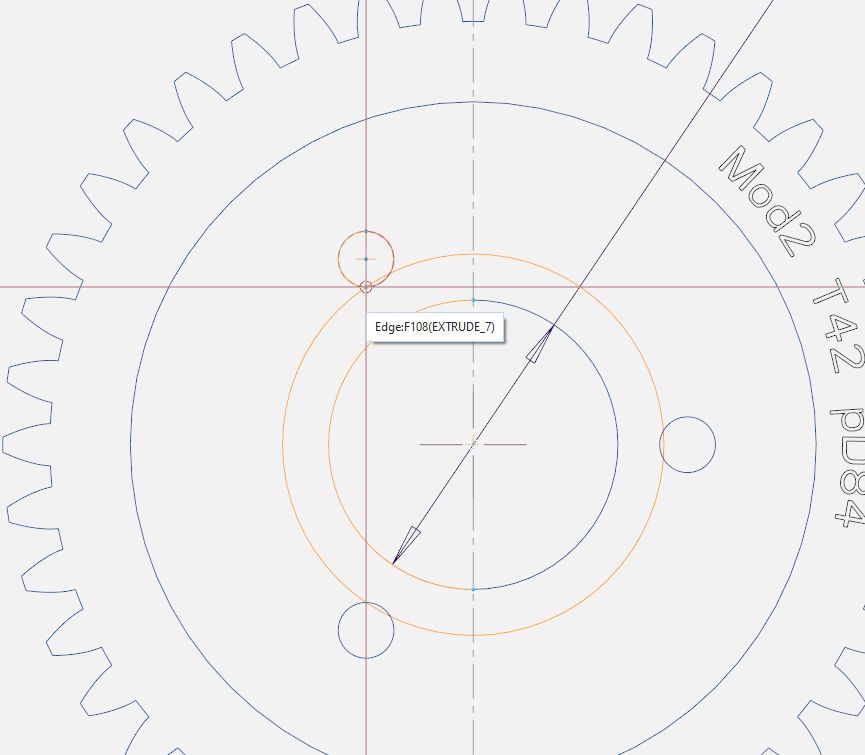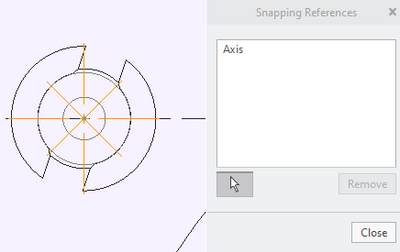Community Tip - New to the community? Learn how to post a question and get help from PTC and industry experts! X
- Community
- Creo+ and Creo Parametric
- 3D Part & Assembly Design
- Re: Creo drawing create centre line
- Subscribe to RSS Feed
- Mark Topic as New
- Mark Topic as Read
- Float this Topic for Current User
- Bookmark
- Subscribe
- Mute
- Printer Friendly Page
Creo drawing create centre line
- Mark as New
- Bookmark
- Subscribe
- Mute
- Subscribe to RSS Feed
- Permalink
- Notify Moderator
Creo drawing create centre line
How do I create a centre line in Creo drawing for eg. a wheel-rim? This sounds ridiculous but I cant both snap to the heart of the circle and a the heart of one of the 3 holes, see drawing. It always snaps towards the edge of the second circle (why would you ever want to do that anyway..). Any help would be appreciated.
Solved! Go to Solution.
- Labels:
-
2D Drawing
- Tags:
- frustrated creo user
Accepted Solutions
- Mark as New
- Bookmark
- Subscribe
- Mute
- Subscribe to RSS Feed
- Permalink
- Notify Moderator
Select the axis as a snapping reference by selecting the selection arrow for snapping references before placing.
There is always more to learn in Creo.
- Mark as New
- Bookmark
- Subscribe
- Mute
- Subscribe to RSS Feed
- Permalink
- Notify Moderator
I take it you are trying to draw a bolt circle onto a drawing view?
We do a lot of parts that are based on rotating machines, and this is one of my huge annoyances, the "snap to the end of the circle not the center" phenomena.
A thing that works for me is I pick the center of the circle I want the bolt circle to go through, start drawing a circle, but then cancel it with the middle mouse button. Now if I pick the center of the (gear for you) object, it will usually let me select the center of the hole I want the bolt circle on.
Also, in case no one has mentioned it, once you have drawn the bolt circle, select it and right mouse button to pick "Relate to View", then pick the view your bolt circle is in. Otherwise, the drawn circle is just an independent object on the drawing. If you move the view or change the drawing scale it will stay at the position and size you defined it.
- Mark as New
- Bookmark
- Subscribe
- Mute
- Subscribe to RSS Feed
- Permalink
- Notify Moderator
If you have created the holes by a rotational pattern, Change the drawing option radial_pattern_axis_circle to yes and when you show the axis of the holes the bolt circle axis will be created.
There is always more to learn in Creo.
- Mark as New
- Bookmark
- Subscribe
- Mute
- Subscribe to RSS Feed
- Permalink
- Notify Moderator
its a cut-extrude actually (with all four holes), centre-axis are automatically created for each hole, so thats not related to creo drawing not willing to snap to the center lines..
- Mark as New
- Bookmark
- Subscribe
- Mute
- Subscribe to RSS Feed
- Permalink
- Notify Moderator
The method I described allows Creo to make the bolt circle for you.
Create first hole with an radial dimensions (radius from center axis and angle). Pattern the hole. In the drawing show the axis for each hole. With the option set to yes, the first axis shown will create the bolt circle.
Your method creates a sketch on the drawing that will not update with the model. If I need sketch in the drawing (bolt circle or other), I prefer to make a parametric cosmetic sketch in the model and show it in the drawing.
There is always more to learn in Creo.
- Mark as New
- Bookmark
- Subscribe
- Mute
- Subscribe to RSS Feed
- Permalink
- Notify Moderator
I should know better but I've always drawn the arc in the drawing. I think I'm going to adopt your method of making a cosmetic sketch, precisely because it will then change with the model. Then, when I change the dimensions or copy that model for a different design, I won't have a default of wrong dimensions on the drawing. The "draw it on the drawing" technique could have disastrous results if the "old" bolt circle is "similar" to the one in a new design. Especially for suppliers who use the paper drawing to fabricate stuff.
- Mark as New
- Bookmark
- Subscribe
- Mute
- Subscribe to RSS Feed
- Permalink
- Notify Moderator
Select the axis as a snapping reference by selecting the selection arrow for snapping references before placing.
There is always more to learn in Creo.