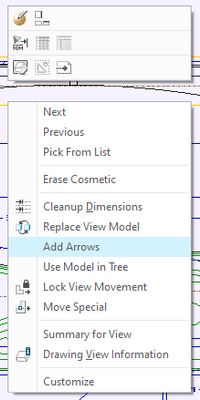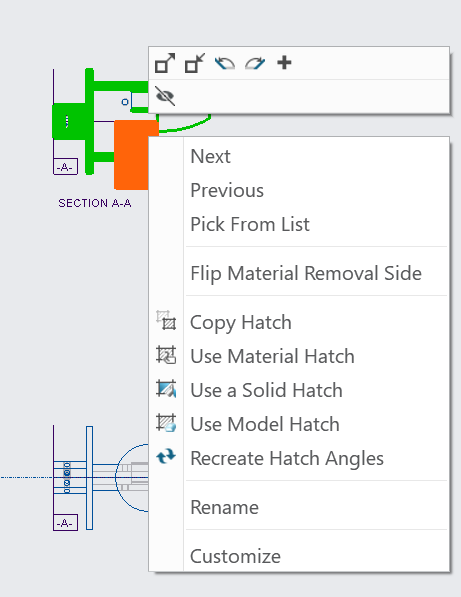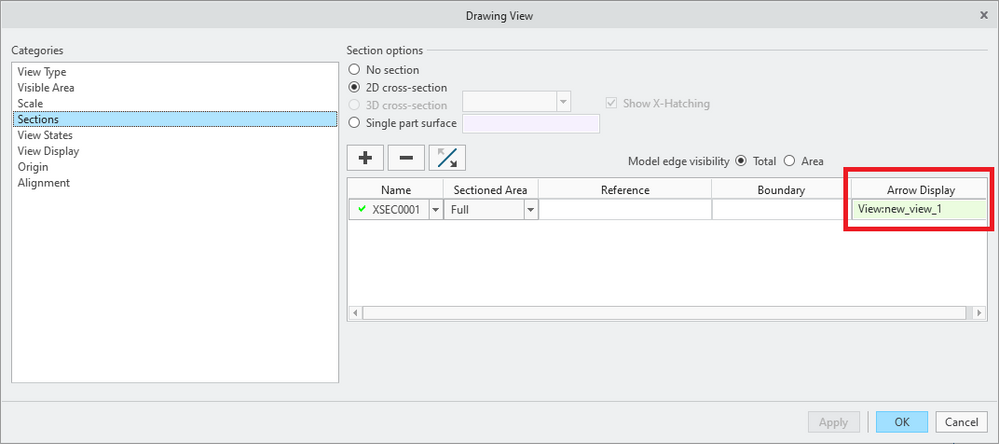Community Tip - Want the oppurtunity to discuss enhancements to PTC products? Join a working group! X
- Community
- Creo+ and Creo Parametric
- 3D Part & Assembly Design
- Re: Cross-Section Arrows Questions, CREO 10.0.0
- Subscribe to RSS Feed
- Mark Topic as New
- Mark Topic as Read
- Float this Topic for Current User
- Bookmark
- Subscribe
- Mute
- Printer Friendly Page
Cross-Section Arrows Questions, CREO 10.0.0
- Mark as New
- Bookmark
- Subscribe
- Mute
- Subscribe to RSS Feed
- Permalink
- Notify Moderator
Cross-Section Arrows Questions, CREO 10.0.0
I notice that in CREO Parametric 10.0.0, to add Arrows for a Cross-sections you have to first open up the edit hatching tab (by clikcing on the hatch lines), then switch the to the Layout tab to find the Arrows tool. It looks like you can no longer start with the Arrows tool and then click on the desired hatching either.
Is there an easier way to show the placement Arrows of a Cross-section than having to switch tabs?
Solved! Go to Solution.
- Labels:
-
2D Drawing
Accepted Solutions
- Mark as New
- Bookmark
- Subscribe
- Mute
- Subscribe to RSS Feed
- Permalink
- Notify Moderator
- Mark as New
- Bookmark
- Subscribe
- Mute
- Subscribe to RSS Feed
- Permalink
- Notify Moderator
Hopefully they have not made it harder. I am still on 7.0.
I have always selected the sectioned view and selected Add Arrows from the RMB menu then select the view for the arrows.
There is always more to learn in Creo.
- Mark as New
- Bookmark
- Subscribe
- Mute
- Subscribe to RSS Feed
- Permalink
- Notify Moderator
Looks to me that the RMB menu doesn't have the Add Arrows option anymore in CREO 10. Those icons are to half/double the spacing or change the angle.
- Mark as New
- Bookmark
- Subscribe
- Mute
- Subscribe to RSS Feed
- Permalink
- Notify Moderator
Hi,
you selected hatching. You have to select view.
Martin Hanák
- Mark as New
- Bookmark
- Subscribe
- Mute
- Subscribe to RSS Feed
- Permalink
- Notify Moderator
Thank You again. That does work. The small changes from CREO 10 are tripping me up.
Used to be you had to select the Hatch lines itself otherwise you get the placement arrows for the view, not the cross-section plane. On CREO 10 it works if you select the view that has the hatching, not the hatch lines itself, and then you can find the Add Arrows in the RMB menu.
- Mark as New
- Bookmark
- Subscribe
- Mute
- Subscribe to RSS Feed
- Permalink
- Notify Moderator
Martin Hanák
- Mark as New
- Bookmark
- Subscribe
- Mute
- Subscribe to RSS Feed
- Permalink
- Notify Moderator
That does work, thanks. I didn't see it as my Drawing View menu is cutoff after the Reference Option. I had to use the scroll bar to scroll over to see that extra option even though I have a wide monitor.
Is there a good way to make a Request to PTC that they should include the Arrows tool in the Edit hatching Tab or in the Pop-up menu when you click on the Hatch?
- Mark as New
- Bookmark
- Subscribe
- Mute
- Subscribe to RSS Feed
- Permalink
- Notify Moderator
I am not using Creo 10 yet so I am not able to test this, but you should be able to customize the pop up menu by adding the command you want. You may be able to add the command directly to the menu or if not then create a mapkey to add it.
Involute Development, LLC
Consulting Engineers
Specialists in Creo Parametric
- Mark as New
- Bookmark
- Subscribe
- Mute
- Subscribe to RSS Feed
- Permalink
- Notify Moderator
That works as well. I teach a lot of students so am trying to teach them without having to customize. But I was able to add the Add Arrows tool to the pop-up menu which appears after clicking on the hatch lines and holding RMB, and then using the customize option in that menu - Open in Options - and then dragging the Add Arrows tool onto the menu.
- Mark as New
- Bookmark
- Subscribe
- Mute
- Subscribe to RSS Feed
- Permalink
- Notify Moderator
I don't disagree that teaching them "without modifications" to the set up is good, but it is also good to show them that modifications can be made relatively easily by the user that can greatly enhance productivity and usability.
- Mark as New
- Bookmark
- Subscribe
- Mute
- Subscribe to RSS Feed
- Permalink
- Notify Moderator
Maybe that is the 102 or 202 level of CAD class?