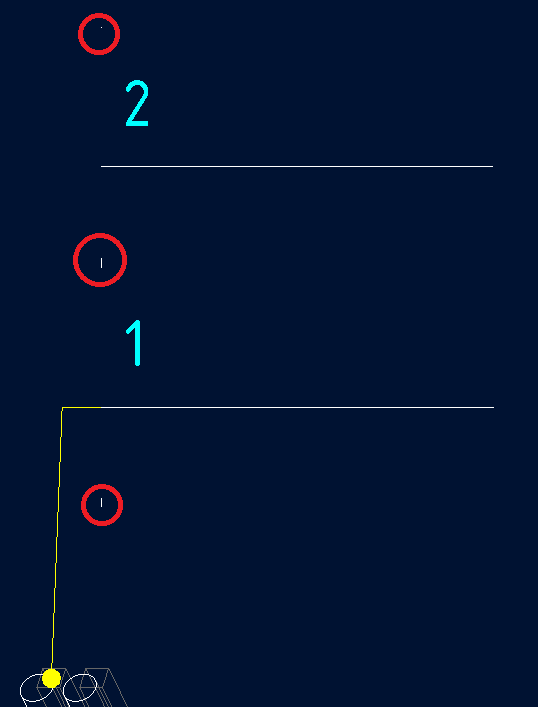Community Tip - Have a PTC product question you need answered fast? Chances are someone has asked it before. Learn about the community search. X
- Community
- Creo+ and Creo Parametric
- 3D Part & Assembly Design
- Custom BOM Balloons and Layers
- Subscribe to RSS Feed
- Mark Topic as New
- Mark Topic as Read
- Float this Topic for Current User
- Bookmark
- Subscribe
- Mute
- Printer Friendly Page
Custom BOM Balloons and Layers
- Mark as New
- Bookmark
- Subscribe
- Mute
- Subscribe to RSS Feed
- Permalink
- Notify Moderator
Custom BOM Balloons and Layers
I am using CREO 3.0 M090.
I want to create a Custom BOM Balloon, which I can do.
In the custom BOM Balloon I want it to display a model parameter, which I can do.
The issue is I want to circle or ellipse that I use to define my custom BOM Balloon to be hidden.
I created the geometry and text for my custom BOM Balloon in a drawing. I placed the circle or ellipse on a hidden layer.
I then created a new symbol and selected the drawing geometry. The circle or ellipse shows up in my symbol definition window. I save this symbol in Windchill.
I am going down this path so that I take advantage of the Merge Balloons option in the Table tab.
I want to be able to Balloon several parts and then use the Merge Balloons command to remove all leaders except for a single leader.
When I take this custom BOM Balloon and use it in another drawing the circle or ellipse is visible, even though I have the same hidden layer.
Am I missing anything?
Thanks,
John
Solved! Go to Solution.
- Labels:
-
2D Drawing
Accepted Solutions
- Mark as New
- Bookmark
- Subscribe
- Mute
- Subscribe to RSS Feed
- Permalink
- Notify Moderator
@jforsyth wrote:
Martin,
Good question.
Using the default BOM Balloons I can merge several balloons together which removes all of the leaders except for a single leader.
I am trying to duplicate that by creating a Custom BOM Balloon that displays a model Parameter instead of the rpt.index.
Since I have to have some kind of circular element in order to create a custom BOM Balloon, I don't want the circular element to be visible.
If I can get this to happen then I can have custom BOM Balloons without the circular element displayed and still take advantage of the merge feature.
I am trying to be able to automatically create something like the attached pic while still using the BOM Balloon features.
I hope this explains what I am trying to accomplish.
Hi,
if I understand you well you use circle to enable users to position merged balloons properly.
I think you can replace circle with very small lines located at proper places in symbol definition. Because they are "almost invisible", you do not have to hide them.
Example:
Martin Hanák
- Mark as New
- Bookmark
- Subscribe
- Mute
- Subscribe to RSS Feed
- Permalink
- Notify Moderator
I have spoken with PTC about this in the past. It is not currently possible to hide the circle. The best you can do is to make it really small.
- Mark as New
- Bookmark
- Subscribe
- Mute
- Subscribe to RSS Feed
- Permalink
- Notify Moderator
Hi,
please can you explain why do you add a circle into custom BOM symbol and then hide it ?
Martin Hanák
- Mark as New
- Bookmark
- Subscribe
- Mute
- Subscribe to RSS Feed
- Permalink
- Notify Moderator
Martin,
Good question.
Using the default BOM Balloons I can merge several balloons together which removes all of the leaders except for a single leader.
I am trying to duplicate that by creating a Custom BOM Balloon that displays a model Parameter instead of the rpt.index.
Since I have to have some kind of circular element in order to create a custom BOM Balloon, I don't want the circular element to be visible.
If I can get this to happen then I can have custom BOM Balloons without the circular element displayed and still take advantage of the merge feature.
I am trying to be able to automatically create something like the attached pic while still using the BOM Balloon features.
I hope this explains what I am trying to accomplish.
- Mark as New
- Bookmark
- Subscribe
- Mute
- Subscribe to RSS Feed
- Permalink
- Notify Moderator
@jforsyth wrote:
Martin,
Good question.
Using the default BOM Balloons I can merge several balloons together which removes all of the leaders except for a single leader.
I am trying to duplicate that by creating a Custom BOM Balloon that displays a model Parameter instead of the rpt.index.
Since I have to have some kind of circular element in order to create a custom BOM Balloon, I don't want the circular element to be visible.
If I can get this to happen then I can have custom BOM Balloons without the circular element displayed and still take advantage of the merge feature.
I am trying to be able to automatically create something like the attached pic while still using the BOM Balloon features.
I hope this explains what I am trying to accomplish.
Hi,
if I understand you well you use circle to enable users to position merged balloons properly.
I think you can replace circle with very small lines located at proper places in symbol definition. Because they are "almost invisible", you do not have to hide them.
Example:
Martin Hanák
- Mark as New
- Bookmark
- Subscribe
- Mute
- Subscribe to RSS Feed
- Permalink
- Notify Moderator
Martin,
thanks for the suggestion.
I will give it a try
John
- Mark as New
- Bookmark
- Subscribe
- Mute
- Subscribe to RSS Feed
- Permalink
- Notify Moderator
Martin,
That seems to work.
I will have to play with the length of the lines to have it look like we want.
Thanks for your help