Community Tip - You can change your system assigned username to something more personal in your community settings. X
- Community
- Creo+ and Creo Parametric
- 3D Part & Assembly Design
- Re: Default modelisation planes
- Subscribe to RSS Feed
- Mark Topic as New
- Mark Topic as Read
- Float this Topic for Current User
- Bookmark
- Subscribe
- Mute
- Printer Friendly Page
Default modelisation planes
- Mark as New
- Bookmark
- Subscribe
- Mute
- Subscribe to RSS Feed
- Permalink
- Notify Moderator
Default modelisation planes
*My english is not really good. I'm gonna do my best so that you can understand my issue.
I just installed Creo 2.0 (student edition). When I model a part, I dont see any reference plane in the modelisation window. I see the ''RIght'', ''Top'' and ''Front'' plane in the model tree, but these are not visible in the mod window. I think if you look at the screen shots in attachment you should understand my issue.
Thanks
This thread is inactive and closed by the PTC Community Management Team. If you would like to provide a reply and re-open this thread, please notify the moderator and reference the thread. You may also use "Start a topic" button to ask a new question. Please be sure to include what version of the PTC product you are using so another community member knowledgeable about your version may be able to assist.
Solved! Go to Solution.
- Labels:
-
General
Accepted Solutions
- Mark as New
- Bookmark
- Subscribe
- Mute
- Subscribe to RSS Feed
- Permalink
- Notify Moderator
Which graphics card do you have on machine?
----- Rename config.sup (if any) in <Creo 2.0 Install location>\Common Files\M110\text > launch Creo and check the datums.
If still fails, move to below steps.
Next step:
Remove the one in list.
1. Right Click on Creo 2.0 shortcut icon > Properties
2. Click in Target path and move cursor to extreme right (at the end of .....exe")
3. Add a space after .exe"
4. Type -g:win32_gdi > Apply > Ok
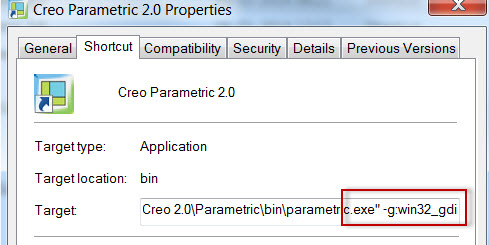
- Mark as New
- Bookmark
- Subscribe
- Mute
- Subscribe to RSS Feed
- Permalink
- Notify Moderator
You need to turn on your datum display. Probably in the top center of the window in a fresh install.
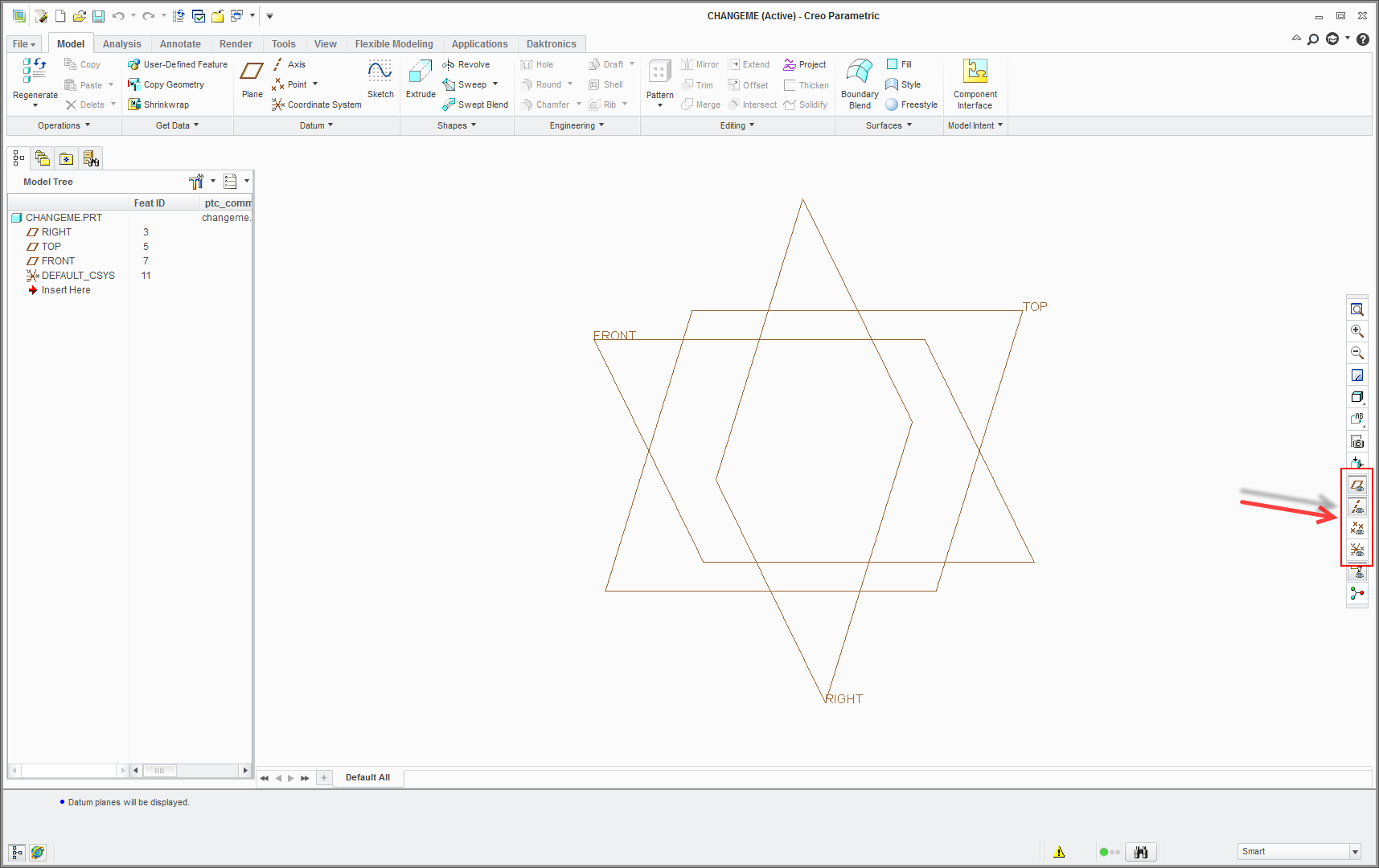
- Mark as New
- Bookmark
- Subscribe
- Mute
- Subscribe to RSS Feed
- Permalink
- Notify Moderator
Thanks for trying to help, but as you can see, I still don't see the planes even though theses display buttons are turned on.
- Mark as New
- Bookmark
- Subscribe
- Mute
- Subscribe to RSS Feed
- Permalink
- Notify Moderator
Guillaume,
This seems to be due to graphics.
Add config option graphics win32_gdi in config.pro and relaunch.
You can directly add that in config.pro available in <Creo 2.0 install>\Common files\<datecode>\text\
- Mark as New
- Bookmark
- Subscribe
- Mute
- Subscribe to RSS Feed
- Permalink
- Notify Moderator
Hi Mahesh,
I think I dont understand how to fix this. I just don't find that win32_gdi. Can I set this from the Options/Configuration/ and then what do I do ?
- Mark as New
- Bookmark
- Subscribe
- Mute
- Subscribe to RSS Feed
- Permalink
- Notify Moderator
Ok
1. Browse to <Creo 2.0 Install location>\Common Files\M110\text (Default is C:\Program Files\PTC\Creo 2.0\Common Files\M110\text)
2. Open config.pro in notepad
3. Add graphics win32_gdi > Save and close.
- Mark as New
- Bookmark
- Subscribe
- Mute
- Subscribe to RSS Feed
- Permalink
- Notify Moderator
Thanks for your explain,
I did it, as you can see on the screenshot below, but it still does not fix my problem and I dont know why.
- Mark as New
- Bookmark
- Subscribe
- Mute
- Subscribe to RSS Feed
- Permalink
- Notify Moderator
Which graphics card do you have on machine?
----- Rename config.sup (if any) in <Creo 2.0 Install location>\Common Files\M110\text > launch Creo and check the datums.
If still fails, move to below steps.
Next step:
Remove the one in list.
1. Right Click on Creo 2.0 shortcut icon > Properties
2. Click in Target path and move cursor to extreme right (at the end of .....exe")
3. Add a space after .exe"
4. Type -g:win32_gdi > Apply > Ok
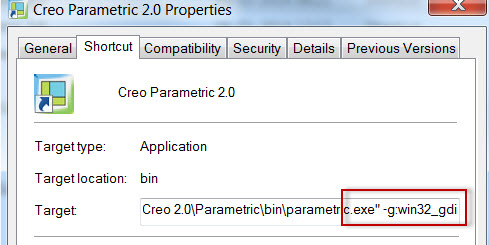
- Mark as New
- Bookmark
- Subscribe
- Mute
- Subscribe to RSS Feed
- Permalink
- Notify Moderator
It works now!! Thank you so much Mahesh for this step-by-step answer.
I really apreciate





