- Community
- Creo+ and Creo Parametric
- 3D Part & Assembly Design
- Did You Know? PTC Creo 3.0 Enhancements: Graphical...
- Subscribe to RSS Feed
- Mark Topic as New
- Mark Topic as Read
- Float this Topic for Current User
- Bookmark
- Subscribe
- Mute
- Printer Friendly Page
Did You Know? PTC Creo 3.0 Enhancements: Graphical Realism – HDR Images
- Mark as New
- Bookmark
- Subscribe
- Mute
- Subscribe to RSS Feed
- Permalink
- Notify Moderator
Did You Know? PTC Creo 3.0 Enhancements: Graphical Realism – HDR Images
PTC Creo 3.0 offers significant improvements in graphical performance and capabilities. Shade with reflections mode has been enhanced to more accurately represent real world materials such as metal, glass, paint, and plastic. Bump maps are now realistically displayed in the graphics areas. Finally, full support has been added for HDR images that can now show realistic reflections interactively on the geometry. Over the next few blog posts, we will discuss all of these features in greater detail.
First, we will explore the new support for HDR images, which allows users to see realistic representations of how their products will look in the real-world. Paul Sagar, Director of Product Management, explains these new capabilities in greater detail:
PTC Creo 3.0 allows you to fully visualize and manipulate HDR images, offering control over the intensity, location, orientation, and size of the image. HDR images are used for the background, lighting and reflections on your models. This gives you a more realistic and immersive environment in which to view your products, similar to the rendering results obtained from the PTC Creo Advanced Rendering Extension.
With PTC Creo 3.0, you have full control over the environment in which your models are viewed. For example, click View and then Shading with Reflections to see high quality and realistic reflections on your models.
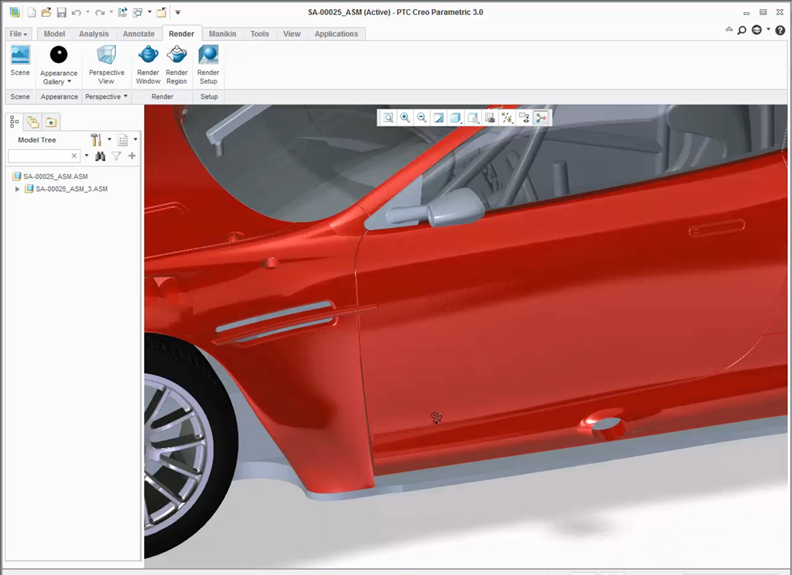
The Shading with Reflections view allows you to see high quality reflections on your model
To choose an HDR image, click Render>Scene>Lights>Environment. As these images are changed, you will notice the reflections and lighting on your model are automatically updated as well.
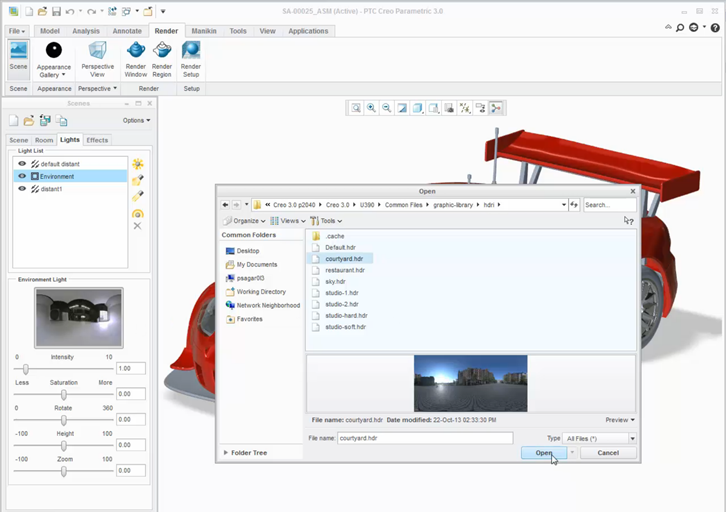
After choosing an HDR image, the reflections and lighting will be updated in your model
You can also set the HDR image as the background by clicking Perspective View. As you rotate the model, the HDR image will also move. You will have the option to adjust the settings of the HDR image by using the sliders for Rotate, Height, Zoom, Intensity, and Saturation. As settings are adjusted, the model changes dynamically to help you visualize your product.
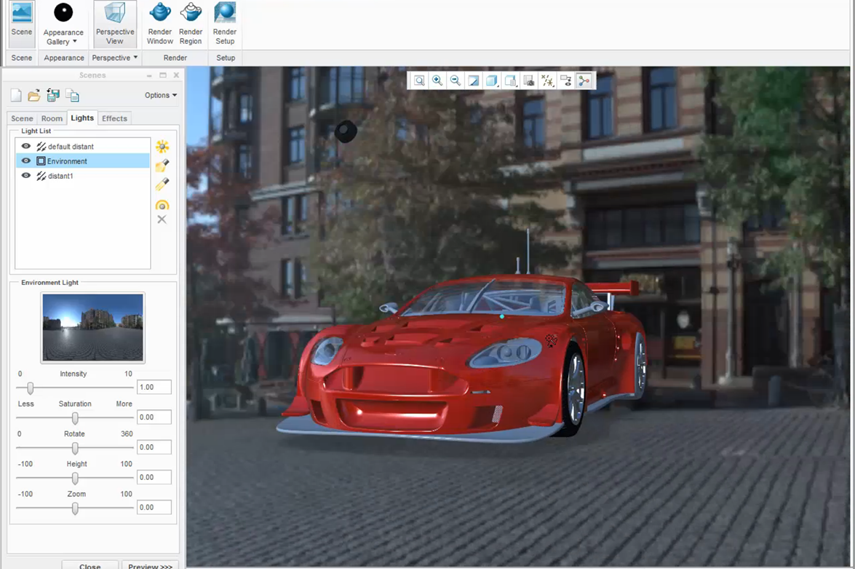
Click Perspective View to set an HDR image as the background for your model
With the updated capabilities to manipulate HDR images in PTC Creo 3.0, you will be able to view an accurate representation of your product within real-world environments.
To learn more about manipulating HDR images, check out our video tutorial on the PTC Creo University Learning Exchange (“Manipulating HDR Images”)
Stay tuned to our “Did You Know” blog series as we cover all of the exciting, new enhancements in PTC Creo 3.0. For more in-depth product feature explanations, visit our Tech Tips area.
Have some ideas about what PTC Creo product features you’d like to learn more about? Send me a message or leave a comment below and we’ll write up the best ideas from the community. Thanks for reading, looking forward to all of your feedback!
In case you missed it, check out our recent Did You Know posts covering PTC Creo 3.0 enhancements:
- Did You Know? PTC Creo 3.0 Enhancements: File/Open Function and Import Profiles with Unite Technology
- PTC Creo 3.0 Enhancements: Standard Hardware and Fasteners
- PTC Creo 3.0 Enhancements: Flexible Pattern Tool with PTC Creo Flexible Modeling Extension
This thread is inactive and closed by the PTC Community Management Team. If you would like to provide a reply and re-open this thread, please notify the moderator and reference the thread. You may also use "Start a topic" button to ask a new question. Please be sure to include what version of the PTC product you are using so another community member knowledgeable about your version may be able to assist.
- Labels:
-
General





