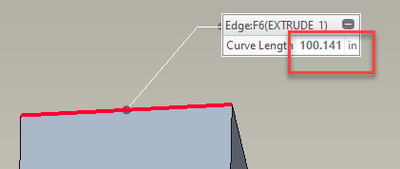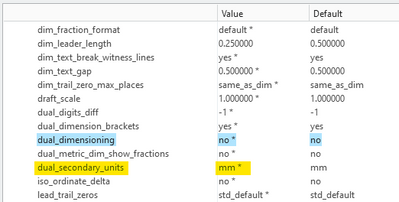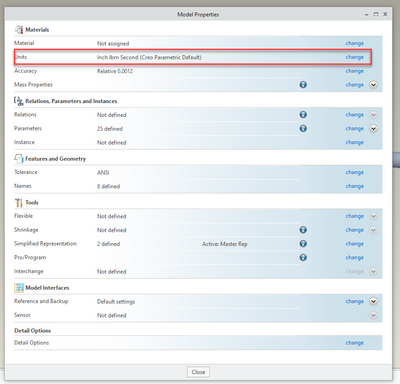Community Tip - You can change your system assigned username to something more personal in your community settings. X
- Community
- Creo+ and Creo Parametric
- 3D Part & Assembly Design
- Dimension units in drawings are not changing
- Subscribe to RSS Feed
- Mark Topic as New
- Mark Topic as Read
- Float this Topic for Current User
- Bookmark
- Subscribe
- Mute
- Printer Friendly Page
Dimension units in drawings are not changing
- Mark as New
- Bookmark
- Subscribe
- Mute
- Subscribe to RSS Feed
- Permalink
- Notify Moderator
Dimension units in drawings are not changing
I have gone into File -> Prepare -> Drawing Properties -> Detail Options then Drawing_Units and it is in Inches, the model is also in Inches but whenever I create dimensions for the drawings they are in mm. I have changed mm to inches everywhere and closed and restarted Creo and even made new views but the dimensions will not change from mm to inches.
Any help would really be appreciated,
Thanks
Solved! Go to Solution.
- Labels:
-
2D Drawing
- Tags:
- dimensions
- units
Accepted Solutions
- Mark as New
- Bookmark
- Subscribe
- Mute
- Subscribe to RSS Feed
- Permalink
- Notify Moderator
Just of note, the "drawing_units" option in the drawing properties doens't change a dimension from mm to inches, it changes the text heights (and other drawing parameter units) to mm or inches.
Obviously missing something and without the actual files, it's difficult to troubleshoot. So let's do some random troubleshooting.
In the problem part, go to the analysis tab, select measure and select and edge. You should get a length that says inches? Hopefully. Just making sure part is in inches. If not inches, part units are the problem
Create a NEW drawing (if you have template options, make sure you pick one that uses inches), with that same part. Make a view, add a dimension. Dimension showing in inches or mm? If the units are MM, drawing is the problem (or picked drawing template)
It really is difficult to show mm on a inch part. That's why Tom asked about dual dimensioning option. Its the way you can show mm on an inch part.
- Mark as New
- Bookmark
- Subscribe
- Mute
- Subscribe to RSS Feed
- Permalink
- Notify Moderator
What release of Creo are you using?
Can you zip (drawing and model) and post your file here?
- Mark as New
- Bookmark
- Subscribe
- Mute
- Subscribe to RSS Feed
- Permalink
- Notify Moderator
I am using Creo 8.0.2.0. I cannot post them but it is basically just a rectangle box that when I go to dimension the units are always in mm and I can't think of anywhere that I haven't changed to inches already.
- Mark as New
- Bookmark
- Subscribe
- Mute
- Subscribe to RSS Feed
- Permalink
- Notify Moderator
Is it just this one drawing or all drawings?
How long have you been using 8.0.4.0?
Did you check the defaults in your drawing template file and the .dtl file that is used for drawing defaults?
- Mark as New
- Bookmark
- Subscribe
- Mute
- Subscribe to RSS Feed
- Permalink
- Notify Moderator
It is just the one drawing of the one part. I am new to Creo and have barely used it but have been CADing with other software for a while. Yes, I checked there as well.
- Mark as New
- Bookmark
- Subscribe
- Mute
- Subscribe to RSS Feed
- Permalink
- Notify Moderator
Is dual dimensioning turned on?
- Mark as New
- Bookmark
- Subscribe
- Mute
- Subscribe to RSS Feed
- Permalink
- Notify Moderator
No it is off
- Mark as New
- Bookmark
- Subscribe
- Mute
- Subscribe to RSS Feed
- Permalink
- Notify Moderator
You've check in the part, under file - prepare - model properties for the units of the model.
- Mark as New
- Bookmark
- Subscribe
- Mute
- Subscribe to RSS Feed
- Permalink
- Notify Moderator
Yes, the entire assembly and all parts are in inches
- Mark as New
- Bookmark
- Subscribe
- Mute
- Subscribe to RSS Feed
- Permalink
- Notify Moderator
Just of note, the "drawing_units" option in the drawing properties doens't change a dimension from mm to inches, it changes the text heights (and other drawing parameter units) to mm or inches.
Obviously missing something and without the actual files, it's difficult to troubleshoot. So let's do some random troubleshooting.
In the problem part, go to the analysis tab, select measure and select and edge. You should get a length that says inches? Hopefully. Just making sure part is in inches. If not inches, part units are the problem
Create a NEW drawing (if you have template options, make sure you pick one that uses inches), with that same part. Make a view, add a dimension. Dimension showing in inches or mm? If the units are MM, drawing is the problem (or picked drawing template)
It really is difficult to show mm on a inch part. That's why Tom asked about dual dimensioning option. Its the way you can show mm on an inch part.