Community Tip - If community subscription notifications are filling up your inbox you can set up a daily digest and get all your notifications in a single email. X
- Community
- Creo+ and Creo Parametric
- 3D Part & Assembly Design
- Export to PDF multiple pages drawing
- Subscribe to RSS Feed
- Mark Topic as New
- Mark Topic as Read
- Float this Topic for Current User
- Bookmark
- Subscribe
- Mute
- Printer Friendly Page
Export to PDF multiple pages drawing
- Mark as New
- Bookmark
- Subscribe
- Mute
- Subscribe to RSS Feed
- Permalink
- Notify Moderator
Export to PDF multiple pages drawing
Hi,
hoping for a simple solution ...
We have to supply certain customers with multiple page drawings in PDF format, but they want the pages as separate files. Creo do offer the option to export to PDF all pages, but he makes it into a single file.
Anyone is aware of a simple way of exporting mutiple page drawing into multiple PDF files?
Thanks
This thread is inactive and closed by the PTC Community Management Team. If you would like to provide a reply and re-open this thread, please notify the moderator and reference the thread. You may also use "Start a topic" button to ask a new question. Please be sure to include what version of the PTC product you are using so another community member knowledgeable about your version may be able to assist.
- Labels:
-
2D Drawing
- Mark as New
- Bookmark
- Subscribe
- Mute
- Subscribe to RSS Feed
- Permalink
- Notify Moderator
Hi
You just need to choose Create Separate Files instead of Create Single File in the Print to File screen.
- Mark as New
- Bookmark
- Subscribe
- Mute
- Subscribe to RSS Feed
- Permalink
- Notify Moderator
Hi Sarah,
to be honest I did not tought of going the printer way, but will give it a try. I see that you are running a BAT file as your plotter command line, is there anything special to use "fake" printer to generate the PDF. We are not using Adobe, but it should similar.
I was trying to go trough what Creo offers as a direct export to PDF.
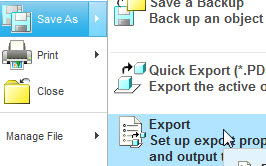
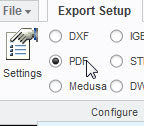
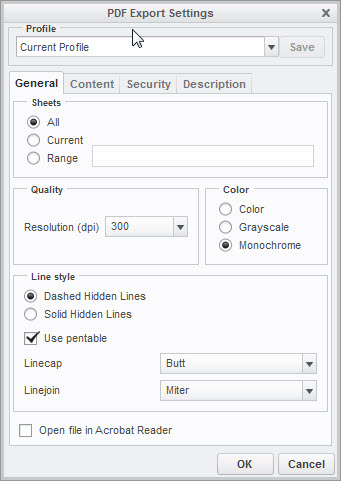
In that last panel even if I select all pages, Creo do not offer to create multiple files.
- Mark as New
- Bookmark
- Subscribe
- Mute
- Subscribe to RSS Feed
- Permalink
- Notify Moderator
Hi Alexandre
As a quick solution you could try a program called PDF Split and Merge, which will split a multi sheet PDF.
It's open source (free) the web site is www.pdfsam.org
The PDF printer I use is CutePDF (Also free) it's a little tricky to set up but it works really well.
- Mark as New
- Bookmark
- Subscribe
- Mute
- Subscribe to RSS Feed
- Permalink
- Notify Moderator
Hi Alexandre
The printer I'm using is not Adobe it's CutePDF as I mentioned before.
You install CutePDF then it directs you to install GhostScript (this is what does the actuall conversion)
then you need a .bat file like this
@echo off
rem ** Get the plot file name and location from the command line.
set INNAME=%1
rem ** Change the .plt (Change to .ps if you are using that extension) to .pdf for the output.
set OUTNAME=%INNAME:.plt=.pdf%
rem ** Start Ghostscript, make sure that "C:\gstools\gs?.??\lib" is set in your path.
rem ** and "C:\gstools\gs?.??\bin" is set in your path.
rem ** For NT this is setup in: Control Panel + System + Enviroment + path.
REM ** call C:\gstools\gs5.50\ps2pdf %INNAME% %OUTNAME%
call C:\gs\gs9.05\LIB\ps2pdf13 %INNAME% %OUTNAME%
rem ** Delete the original plot file.
del %INNAME%
rem ** Move the file to a release directory now.
move %OUTNAME% c:\plotfiles\saved\pdf
and then make a new printer in Creo the .pcf file should look a bit like this
button_name Adobe Acrobat PDF Corp-Release
button_help Adobe Acrobat PDF File Conversion
plotter postscript
plotter_command c:\tools\pdf\make-pdf.bat
paper_size A3
landscape_plotting yes
delete_after_plotting no
plot_file_dir c:\plotfiles\saved\pdf
plot_sheets all
plot_destination file_and_printer default
- Mark as New
- Bookmark
- Subscribe
- Mute
- Subscribe to RSS Feed
- Permalink
- Notify Moderator
You need a PDF splitting control which support export PDF pages to multiple PDF file.
Here's a guide on splitting PDF to multiple pdf file with C#.
You can have a look at it.
Best regards.
Mica Gordon
- Mark as New
- Bookmark
- Subscribe
- Mute
- Subscribe to RSS Feed
- Permalink
- Notify Moderator
Hi, Mica Gordon.
Thanks for your nice sharing. As you see, there are many free conversion tools online. But I don't suggest you to use them to do with your conversion work. Because I always believe that the free tools online do not have so many professional functions as the paid ones. And it is said that some of them might contain some virus. Check some free trials of the paid professional conversion tools to convert pdf to image using C#.NET first before you make your final decision if possible. I also suggest you choose one whose way of processing is simple and fast. It can save a laot of time for you. Remember to do your conversion work according to its tutorial page about PDF conversion. I hope you success. Good luck.
Best regards,
Pan





