Community Tip - Did you get called away in the middle of writing a post? Don't worry you can find your unfinished post later in the Drafts section of your profile page. X
- Community
- Creo+ and Creo Parametric
- 3D Part & Assembly Design
- Fill in Hollow Section of Design
- Subscribe to RSS Feed
- Mark Topic as New
- Mark Topic as Read
- Float this Topic for Current User
- Bookmark
- Subscribe
- Mute
- Printer Friendly Page
Fill in Hollow Section of Design
- Mark as New
- Bookmark
- Subscribe
- Mute
- Subscribe to RSS Feed
- Permalink
- Notify Moderator
Fill in Hollow Section of Design
Hello, I am a student and new to PTC Creo parametric and design.
I have a part with four large holes around the center I would simply like to fill in. I have not been able to do that so far and any step by step instructions would be appreciated. Below is the part with the four gaps I want to fill in.
.png)
Thank you very much and I hope we can solve this problem!
This thread is inactive and closed by the PTC Community Management Team. If you would like to provide a reply and re-open this thread, please notify the moderator and reference the thread. You may also use "Start a topic" button to ask a new question. Please be sure to include what version of the PTC product you are using so another community member knowledgeable about your version may be able to assist.
Solved! Go to Solution.
Accepted Solutions
- Mark as New
- Bookmark
- Subscribe
- Mute
- Subscribe to RSS Feed
- Permalink
- Notify Moderator
Check attached video.
Activate Flexible Modeling > Select Side surface in cut area > Select Cut in Shape surface selecting > Remove
- Mark as New
- Bookmark
- Subscribe
- Mute
- Subscribe to RSS Feed
- Permalink
- Notify Moderator
Do you want to remove areas marked in image?
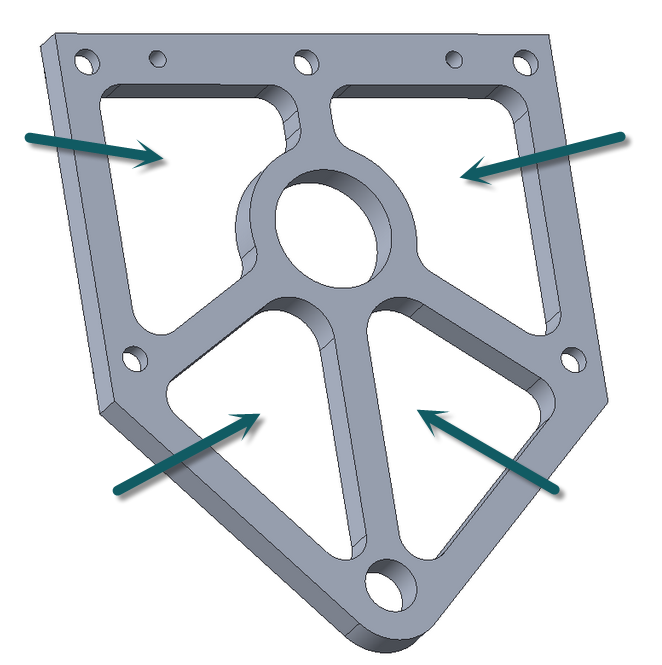
- Mark as New
- Bookmark
- Subscribe
- Mute
- Subscribe to RSS Feed
- Permalink
- Notify Moderator
Check attached video.
Activate Flexible Modeling > Select Side surface in cut area > Select Cut in Shape surface selecting > Remove
- Mark as New
- Bookmark
- Subscribe
- Mute
- Subscribe to RSS Feed
- Permalink
- Notify Moderator
Yes, those are the holes and thank you very much! Earlier I had been trying to work with datum planes but this is awesome!
- Mark as New
- Bookmark
- Subscribe
- Mute
- Subscribe to RSS Feed
- Permalink
- Notify Moderator
Interesting. Will that work for NON-planar cuts? If not, it'd be simpler to add a single extrude feature.
- Mark as New
- Bookmark
- Subscribe
- Mute
- Subscribe to RSS Feed
- Permalink
- Notify Moderator
Frank,
Do you have any example to check Non Planer cut? I think it will work however any example will help me to look in that.





