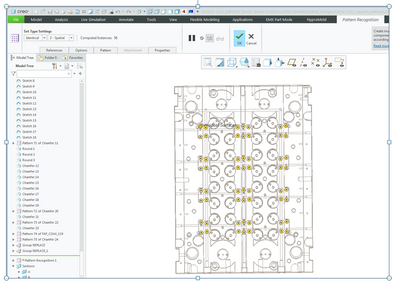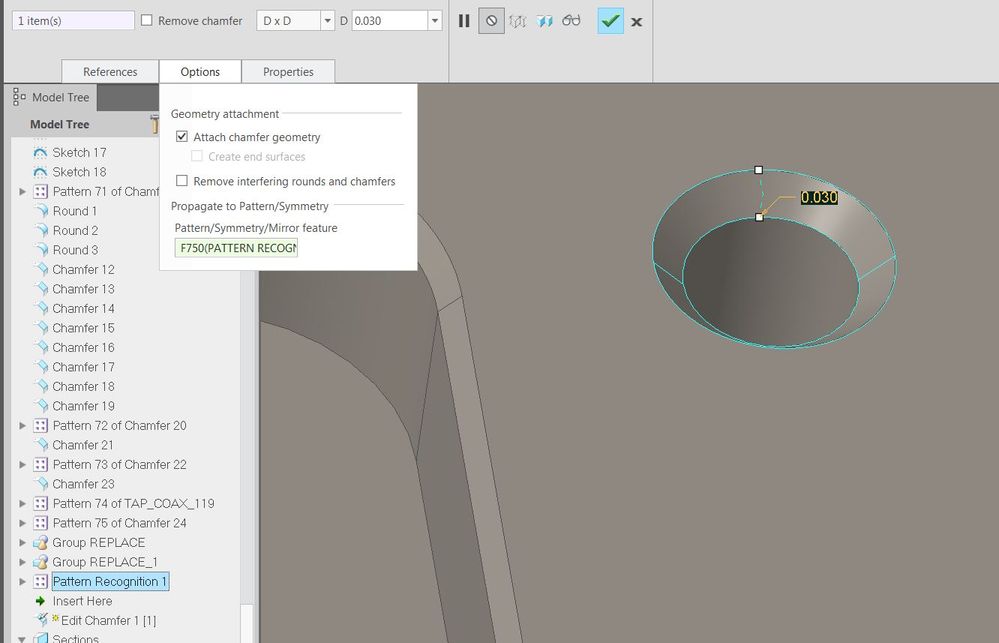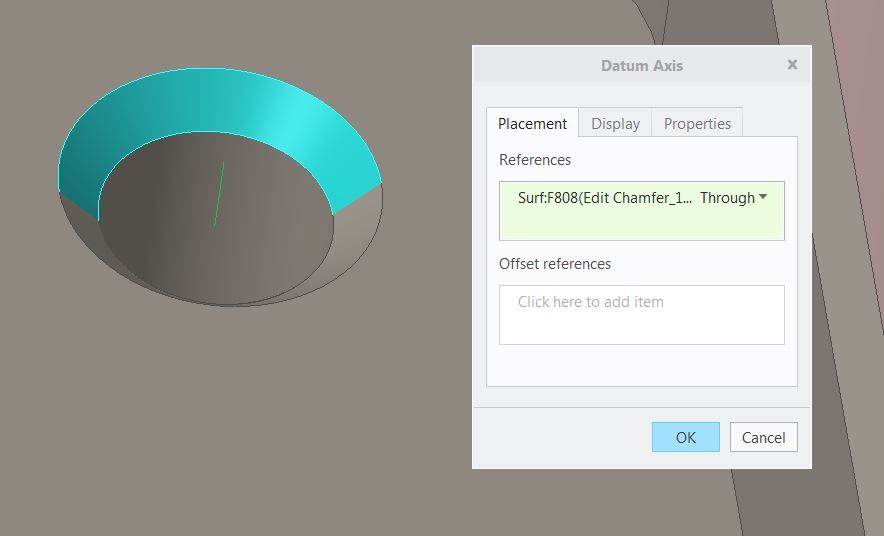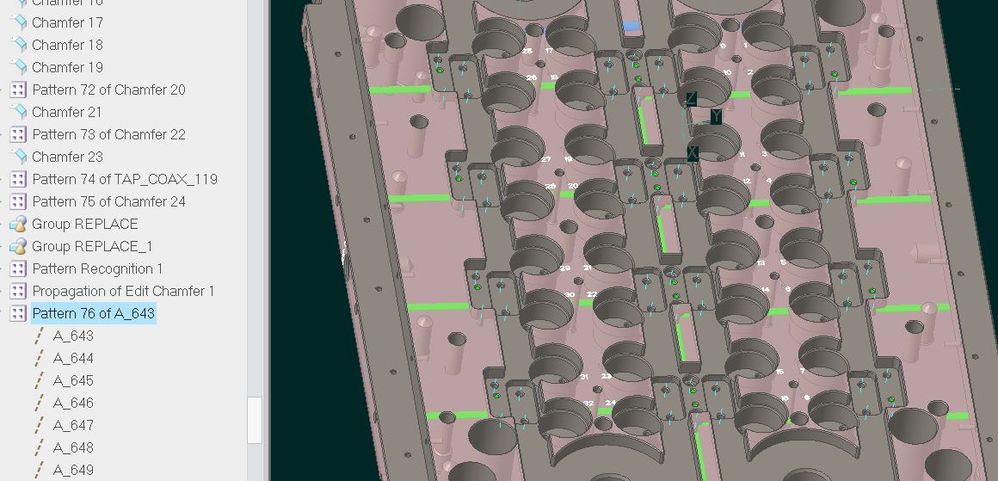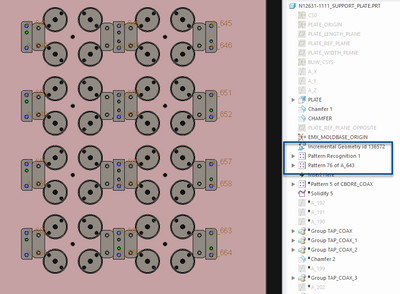Community Tip - Stay updated on what is happening on the PTC Community by subscribing to PTC Community Announcements. X
- Community
- Creo+ and Creo Parametric
- 3D Part & Assembly Design
- Re: Flexible Modeling Pattern Recognition?
- Subscribe to RSS Feed
- Mark Topic as New
- Mark Topic as Read
- Float this Topic for Current User
- Bookmark
- Subscribe
- Mute
- Printer Friendly Page
Flexible Modeling Pattern Recognition?
- Mark as New
- Bookmark
- Subscribe
- Mute
- Subscribe to RSS Feed
- Permalink
- Notify Moderator
Flexible Modeling Pattern Recognition?
Hi Guys,
I've been playing around with the flexible modeling, as I have never really used this before. (im in Creo7.0.2.0)
The one thing that peaks my interest is the pattern recognition.
Lets say i have a very large plate that has hundreds of holes in it, that were done with a solidify. (so no axis exist yet in the holes.)
I can get the pattern recognition to see all the holes and make a pattern in my model tree. But how do i utilize this newly created pattern recognition?
I want to use newly created pattern to make hundreds of axis lines through all the holes it just found.
But i only get 2 when i try and create an axis line in a hole, and then pattern that. What am i doing wrong?
Thanks,
Jay
- Labels:
-
General
- Mark as New
- Bookmark
- Subscribe
- Mute
- Subscribe to RSS Feed
- Permalink
- Notify Moderator
Sounds like what you are doing should work, though I am not actually clear how you are defining your axis.
It has to be related to the features that were used to drive the pattern recognition feature.
I tried it in Creo 4:
I think one has to be careful with references. I also notice this pattern recognition does not 'auto-update' - so if you insert more holes, you will have to edit-definition of the pattern recognition feature in order to "refresh" the pattern references.
- Mark as New
- Bookmark
- Subscribe
- Mute
- Subscribe to RSS Feed
- Permalink
- Notify Moderator
Thanks for the help.
So when I run pattern recognition, It finds 56 instances. Great!
I accept that, and then add an axis to the hole i used for pattern recognition.
when I pattern that axis, I get only 2 axis created.
I also tried it in creo 3, and get the same result. So maybe its the way the holes were originally created. (I believe they were put in by solidifying a copy. )
- Mark as New
- Bookmark
- Subscribe
- Mute
- Subscribe to RSS Feed
- Permalink
- Notify Moderator
In my limited experience, I've had issues with this tool: the new pattern put all the new axes on top of one another - but you are only getting 2 - so you aren't really getting the "pattern by ref" action (which should give you 56 instances). So is your pattern 76 actually a pattern by-reference? Can you post your model?
- Mark as New
- Bookmark
- Subscribe
- Mute
- Subscribe to RSS Feed
- Permalink
- Notify Moderator
If I make a step file of this plate, the pattern recognition works the way it should. I get all the axis using the pattern recognition.
Its when Im still in a native .prt file, it doesn't seem to see the pattern recognition when creating axis.
See attached plate file:
Thanks,
Jay
- Mark as New
- Bookmark
- Subscribe
- Mute
- Subscribe to RSS Feed
- Permalink
- Notify Moderator
Ah yes, I have seen this as well. I think what's happening is that the last ref. pattern 76 is being driven not by the pseudo-pattern returned by the pattern recognition tool, but by the pattern used to create the native feature (it will be one of patterns 1, 2, 3, 4 of solidify in your model).
And unfortunately, you can't tell Creo which source-pattern to use when defining the by-reference pattern...
I found one work-around: the tool still works for propagating the "flexible" adjustments such as edit chamfer to all the recognized pattern members (via the flex-edit feature's options menu):
So you can "non-modify" an edge (leave it at the original value) and then attach an axis to the "modified" surface:
Then pattern the new axis and you'll get 56 of them:
This "works", because the ref. pattern that will be used will be the one that propagated the non-change. But the surface IDs of all those chamfers probably changed and the model became more complicated.
So as you saw, the pattern-recognition tool works quite well for "dumb" imported geometries. And for native models, I suppose the the axes should have been there in the first place 🙂
- Tags:
- .
- Mark as New
- Bookmark
- Subscribe
- Mute
- Subscribe to RSS Feed
- Permalink
- Notify Moderator
Hi,
I'm wondering if the pattern is getting confused by the other "stuff" inside the solidify. I've also seen this issue in the past and it normally means some reordering of the model tree needs to occur or some simplification of features. In this case, your features are at the top so all good. I can't comment on simplification.
Instead of stepping out the part, you could try collapsing the 4 solidify features into an independent geometry using the collapse command. I tried this and afterwards I was able to make the pattern of axis the way that you want. Might be a bit cleaner too as the solidify features are currently referencing the drill or whatever that is that made the holes.
Ty
- Mark as New
- Bookmark
- Subscribe
- Mute
- Subscribe to RSS Feed
- Permalink
- Notify Moderator
I would never step this out just to add the axis. That was more or less a test to see if it was working correctly. (by dumbing down the model)
The collapse does work, but is there any way to un-collapse? ie get it back to what it was. I'm not exactly sure exactly what collapse does. Are these solidifies that are collapsed now no longer associative? That wouldnt work for me if so, as we are always changing this quilt used to cut the plates.
I really wish i could just select a pattern recognition pattern in (the drop down) when i make my axis pattern.
I would use this pattern recognition a whole lot more, if I had this ability to choose this recognized pattern.
Jay
- Mark as New
- Bookmark
- Subscribe
- Mute
- Subscribe to RSS Feed
- Permalink
- Notify Moderator
@dunebuggyjay wrote:
The collapse does work, but is there any way to un-collapse? ie get it back to what it was.
Collapse is a non-reversible operation that removes any association between the entities and the features that created them. The features are removed, the entities are kept, and the entities become 'dumb' (no longer editable.) Not really much different than if you had imported them from a STEP or IGES file.
- Mark as New
- Bookmark
- Subscribe
- Mute
- Subscribe to RSS Feed
- Permalink
- Notify Moderator
Tom got to your answer before I could. He's right. You can't go back. You can copy new geometry in, collapse it, and edit the references of your pattern though. It's a pretty quick process if you ever need to change things. Typically I copy in the surface references and collapse them into an independent geometry and then solidify from the independent geometry. This gives you the ability to edit the references of your solidify feature which would then trickle down into the other features (your pattern in this case).
Ty
- Mark as New
- Bookmark
- Subscribe
- Mute
- Subscribe to RSS Feed
- Permalink
- Notify Moderator
Did you try redefining the Pat Ref and change Identical to Similar?
Also, when you created it, did you pick the feature, create Pat Ref, then select the exact same surface for your axis and then pattern it.