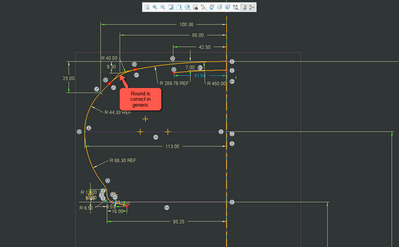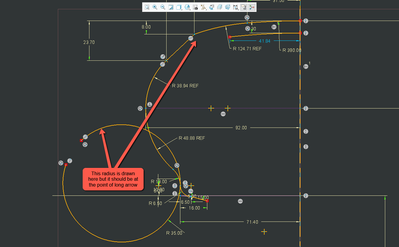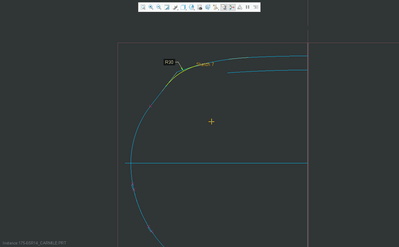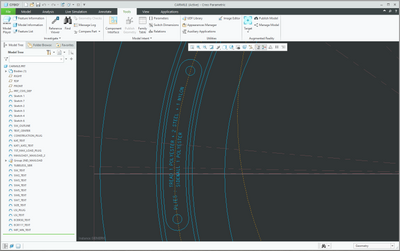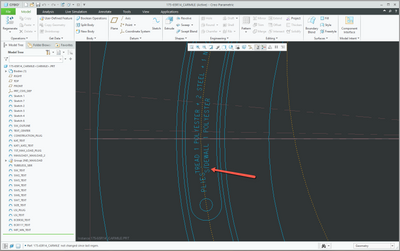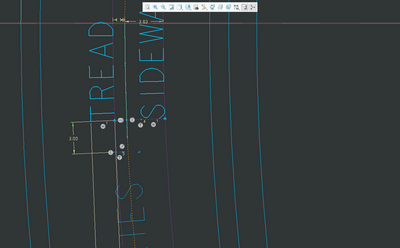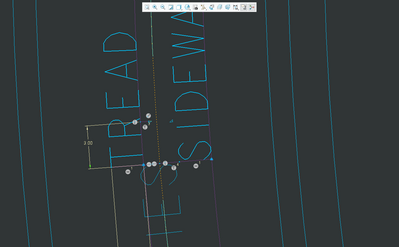Community Tip - Did you get an answer that solved your problem? Please mark it as an Accepted Solution so others with the same problem can find the answer easily. X
- Community
- Creo+ and Creo Parametric
- 3D Part & Assembly Design
- Geometry creation in instance is different than ge...
- Subscribe to RSS Feed
- Mark Topic as New
- Mark Topic as Read
- Float this Topic for Current User
- Bookmark
- Subscribe
- Mute
- Printer Friendly Page
Geometry creation in instance is different than generic
- Mark as New
- Bookmark
- Subscribe
- Mute
- Subscribe to RSS Feed
- Permalink
- Notify Moderator
Geometry creation in instance is different than generic
Hi everyone,
I drew a sktech in part and created a family table to define dimensions for instances. Sketch geometry have been created differently in some instances. Do you know why? Can we define boundaries for geometries to keep them inside? I have attached images.
- Labels:
-
Product Insight
- Mark as New
- Bookmark
- Subscribe
- Mute
- Subscribe to RSS Feed
- Permalink
- Notify Moderator
Presumably, you are going to use this sketch in a protrusion or some such feature. When I do similar things I approach the fillets (rounds) in the shape two ways:
(1) Don't include them in the sketch, just define the geometric entities that lay out the outer shape with sharp corners, etc. Then, add the rounds as a separate feature on the protrusion, revolve, etc. This is pretty robust, usually only fails if I've input a ridiculous value for the round radius.
(2) Sketch the simple geometry described in (1), and add the rounds as tangent circles, not trimmed, just a radius dimension and two tangencies. When defining the feature(s) that use the sketch, the fillet in the sketch uses the radius of the sketched circle in your "sketch feature".
The trouble lies in the unreliable fashion in which Creo positions these tangent arcs. It's a combination of it picking the wrong side of the four quadrants of the crossing entities or "picking" the wrong half of the tangent arc to "keep". It looks like you are suffering a combination of both problems.
Something I've learned, very much the hard way, is it's infinitely better to define complicated geometry using multiple simple sketches rather than trying to define the whole thing in one sketch. I've had sketches with a lot of arcs and fillets, etc. become complete garbage when I've done something I thought was minor, like changing one of the fillet radii. That, or I get the dreaded and unfixable "Sketch has become unstable" error.
- Mark as New
- Bookmark
- Subscribe
- Mute
- Subscribe to RSS Feed
- Permalink
- Notify Moderator
Ken has provided valid input and that is an option to deal with this by breaking it down and/or removing fillets from the sketch.
It looks like your sketch is not constrained to regenerate properly with the variations applied in the instance. If you manually "flex" your sketch in the generic model by setting the limit dimensions do you see the same issue?
If you want to use this sketch as shown you should try to use construction geometry/constraints in the generic sketch that maintain design intent when the dims are flexed to the low/high limits manually. If you post the saved generic sketch that would allow for root cause analysis.
Involute Development, LLC
Consulting Engineers
Specialists in Creo Parametric
- Mark as New
- Bookmark
- Subscribe
- Mute
- Subscribe to RSS Feed
- Permalink
- Notify Moderator
Hello again,
Thank you very much for your comments.
I applied Ken's solution that is giving that radius in an another sketched and solved the problem.
But I have another problem. I am using parameters and family table to create branding charts. I wrote text in sketches and by using parameters and family table I created instances for different brandings. Text looks fine in generic but in instance texts overlap like in below pictures. The text of instance is placed at the wrong side of referenced ":" . How can I prevent this. Thank you.
- Mark as New
- Bookmark
- Subscribe
- Mute
- Subscribe to RSS Feed
- Permalink
- Notify Moderator
Create construction geometry in the sketch that controls the sketch origin for each text string as you require it. Create the sketched text referencing these origins and then flex the sketch manually by changing the values to be used in family table instances.
If this does not work, post the sketch containing the text strings.
Involute Development, LLC
Consulting Engineers
Specialists in Creo Parametric
- Mark as New
- Bookmark
- Subscribe
- Mute
- Subscribe to RSS Feed
- Permalink
- Notify Moderator
Also, in case you hadn't noticed it, you can change the "Position" of the text string, which is actually specifying where on the text string the "origin" is. For example, I'm usually using Center and Middle which places the text string origin at the center of the text. This is very useful in the situation you are working with, with text along a curve. If I were defining the text you are trying to do I'd probably do these things (forgive me if I'm stating the obvious):
(1) Create three string parameters, one for each text line.
(2) Put the default marking text into each of the string parameters. Put leading spaces in the strings that are after the colon.
(3) Define the sketch for the text, using three construction circles for each string's direction, and a construction line for the position of the colon (":") in the central left text string.
(4) Create one text entity in the sketch for the line with the colon, at the end, with Position of Right and Middle. Locate the text along the curve, fix the orientation if necessary, and make it coincident with the construction line. Instead of typing the text in, do the "Use Parameter" option and reference it to the appropriate string parameter.
(5) Create the other two text entities, each with Position of Left and Middle. Locate them on the remaining curves, coincident with the construction line, etc. Again "Use Parameter" this time with the parameters that had the leading spaces.
This should lock your text strings in the right place. You change the text strings in the family table to reflect what you are trying to show for each instance. Just remember to add the leading spaces to the string settings that need it.
That's a simplified approach for you. If it were me, I'd likely have a few different parameters, integers for number of plies or whatever, then I'd build the text strings for each instance by using relations. The string manipulation functionality in Creo relations is somewhat crude, but it handles this kind of stuff with ease.
- Mark as New
- Bookmark
- Subscribe
- Mute
- Subscribe to RSS Feed
- Permalink
- Notify Moderator