Community Tip - Did you get an answer that solved your problem? Please mark it as an Accepted Solution so others with the same problem can find the answer easily. X
- Community
- Creo+ and Creo Parametric
- 3D Part & Assembly Design
- Helical Curve
- Subscribe to RSS Feed
- Mark Topic as New
- Mark Topic as Read
- Float this Topic for Current User
- Bookmark
- Subscribe
- Mute
- Printer Friendly Page
Helical Curve
- Mark as New
- Bookmark
- Subscribe
- Mute
- Subscribe to RSS Feed
- Permalink
- Notify Moderator
Helical Curve
Okay so I didn't get any takers to teach me how to create a helical sweep, I'm thinking that's not the way to do it. I am thinking the best way would be a to create a swept protrusion using the equation option to create my helix. Can anybody tell me how to create a helix with x amount of turns that is 4 inches in total length, with a 1.5 inch radius? All I'm looking for is the equation or the easiest way to create a curve in the form of a helix.
thanks
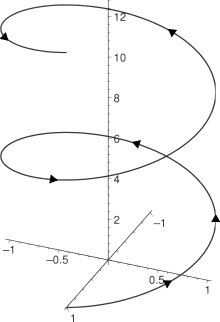
This thread is inactive and closed by the PTC Community Management Team. If you would like to provide a reply and re-open this thread, please notify the moderator and reference the thread. You may also use "Start a topic" button to ask a new question. Please be sure to include what version of the PTC product you are using so another community member knowledgeable about your version may be able to assist.
- Labels:
-
General
- Mark as New
- Bookmark
- Subscribe
- Mute
- Subscribe to RSS Feed
- Permalink
- Notify Moderator
Hi Christian,
Not sure where your original request is but making a helical sweep is standard ProE (whoops Creo Elements Pro).
Have a look in the insert menu and roughly half way down you will see Helical Sweep. Even in WF5 you still have to select the type of helical sweep you want from a fly out list.
Once you have made your selection of that type then you are put into an interface to sketch the trajectory; in this case you want a straight line 4 furlongs long and 1.5 furlongs high and if I can remember a centreline for the central axis as well. (couldn't resist the dig at imperial units:)
You get a choice of how the swept section travels along the helix and most seem to use the default of normal to the trajectory.
Sketch the shape you want to sweep using the usual rules.
You need to input the number of turns.
That should do it. I don't have the tool open at the moment to check the order of what I have told you but it should be close enough to get you going.
Hope this helps.
Regards, Brent
- Mark as New
- Bookmark
- Subscribe
- Mute
- Subscribe to RSS Feed
- Permalink
- Notify Moderator
Christian,
To create your helix using an equation you pick the "Insert a datum curve" icon, choose From Equation, select your Csys, and choose the Cylindrical option, then enter the following 3 lines:
r=1.5
theta=x*t*360
z=4.0*t
Save the equations and complete the feature.
The key to all of this is that "t" varies continuously from 0.0 to 1.0 from the beginning to the end of the curve. You may remember this type of parametric definition from high school Trig or Analytical Geometry.
However, if what you are trying to create is a spring, that can be done easily with a Helical Sweep.
David
- Mark as New
- Bookmark
- Subscribe
- Mute
- Subscribe to RSS Feed
- Permalink
- Notify Moderator
P.S. Brent and I were responding to you at the same time, which is why there's some redundancy there.
- Mark as New
- Bookmark
- Subscribe
- Mute
- Subscribe to RSS Feed
- Permalink
- Notify Moderator
More on creating a spring using Helical Sweep. This illustrates the stages in the process.
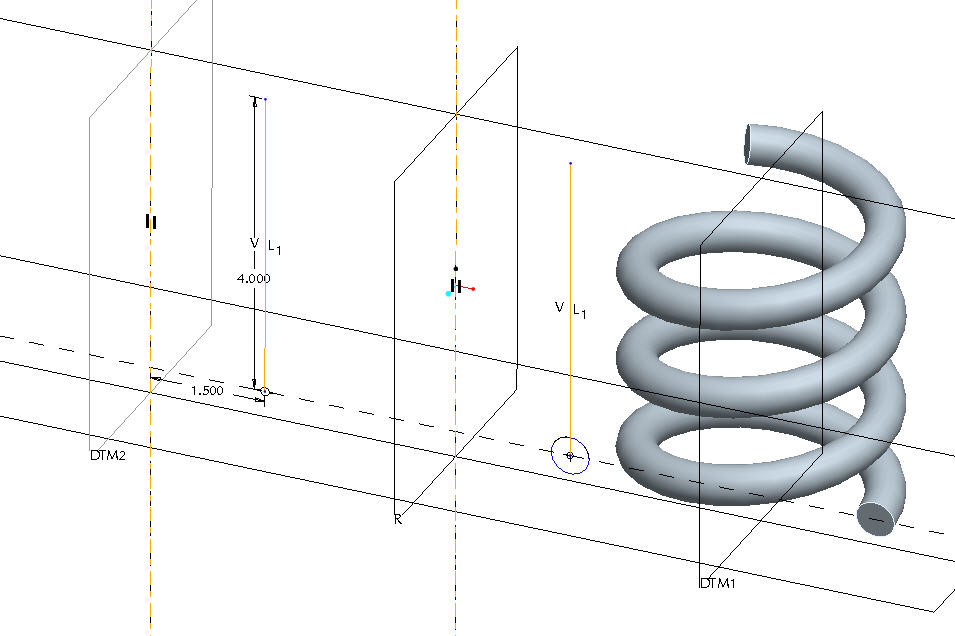
First you sketch a centerline and another line to define the "profile" of your spring. In this case it is a simple "vertical" line but it could be slanted or even a wavy spline. What happens behind the scenes is that that line gets revolved around the centerline to create a virtual surface on which the helical sweep is progressively developed. When you finish that sketch, the system will automatically put you into a position to sketch the circle at the Start Point of the profile-defining line or curve. Finish that and you have your spring. The system asks for Pitch, not Number of Turns, so you have to divide total height by number-of-turns to get your pitch value. Note that you would use Thru Axis if cutting a thread, and Normal to Trajectory for a spring.





