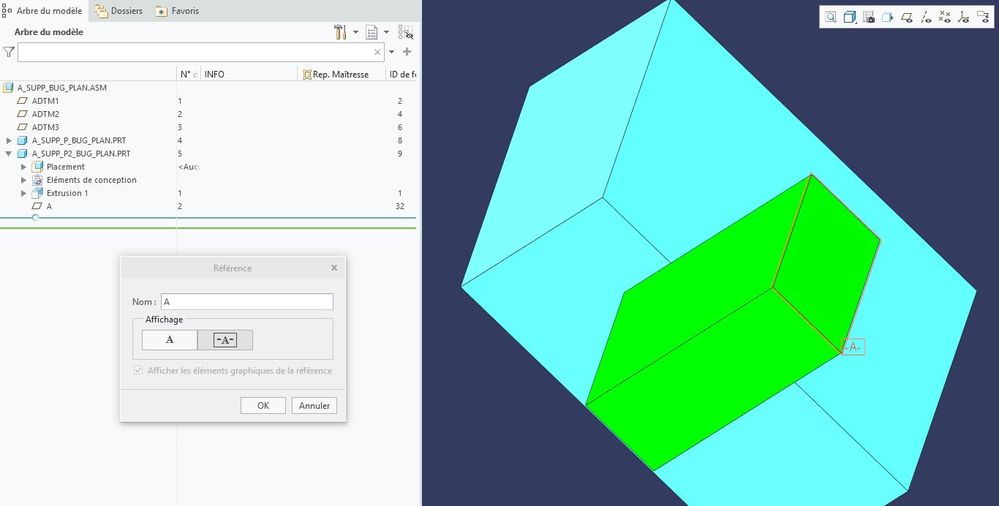Community Tip - You can subscribe to a forum, label or individual post and receive email notifications when someone posts a new topic or reply. Learn more! X
- Community
- Creo+ and Creo Parametric
- 3D Part & Assembly Design
- Re: Hide reference plan in assembly
- Subscribe to RSS Feed
- Mark Topic as New
- Mark Topic as Read
- Float this Topic for Current User
- Bookmark
- Subscribe
- Mute
- Printer Friendly Page
Hide reference plan in assembly
- Mark as New
- Bookmark
- Subscribe
- Mute
- Subscribe to RSS Feed
- Permalink
- Notify Moderator
Hide reference plan in assembly
Hi,
I had a problem with some assembly that were showing planes even when I had my "plans's display" off. I realise that the planes that were still showing up had a special property checked, as you can see below :
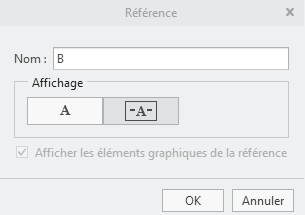
Is it possible to hide those type of planes too when plans's display is off (at least in assembly) ?
For information, when I change the display back to the normal property of the plane, the plane hides like it should but it would be great if I didn't have to.
- Labels:
-
Assembly Design
- Mark as New
- Bookmark
- Subscribe
- Mute
- Subscribe to RSS Feed
- Permalink
- Notify Moderator
It will depend on what version of Creo you are using. PTC has changed the way you can hide these a couple of times.
Pre-creo 4, you could add them to a layer and turn them off
Around Creo 4-5 you had to set up display states.
After that, someone else will have to help, I'm not there yet.
- Mark as New
- Bookmark
- Subscribe
- Mute
- Subscribe to RSS Feed
- Permalink
- Notify Moderator
Hi, I'm using Creo Parametric 8.0.4.0.
- Mark as New
- Bookmark
- Subscribe
- Mute
- Subscribe to RSS Feed
- Permalink
- Notify Moderator
Alternatively, you can right click on the part and choose show/hide reference planes. The can be done in the assembly. If you just click on a blank area in the screen and chose show reference planes, it will do so far all parts on the screen which is probably what you are referring to.
- Mark as New
- Bookmark
- Subscribe
- Mute
- Subscribe to RSS Feed
- Permalink
- Notify Moderator
Hi,
I can't find "show/hide reference planes" when I right click on the part or in a blank area.
Is this available on 8.0.4.0 ? If so, could I have more details. Thanks.
- Mark as New
- Bookmark
- Subscribe
- Mute
- Subscribe to RSS Feed
- Permalink
- Notify Moderator
Try config auto_erase_set_datum_planes yes
There is always more to learn in Creo.
- Mark as New
- Bookmark
- Subscribe
- Mute
- Subscribe to RSS Feed
- Permalink
- Notify Moderator
Hi according to Creo's help, this option is supposed to be for .drw files so it's not working for my .asm files. Even so I tried in a .drw file and it didn't erase the planes.
- Mark as New
- Bookmark
- Subscribe
- Mute
- Subscribe to RSS Feed
- Permalink
- Notify Moderator
That option only work when you create a new view. It will not "clean up" an existing view.
I'm not sure exactly what you are referring to either. Do you have GD&T datums showing? Maybe a screenshot of what the problem is would help.
If you have GD&T datums showing on your drawing, I usually just set the selection filter in the bottom right hand corner to datum plane and then window select across the view(s). Then right mouse button erase or delete (whichever is available)
- Mark as New
- Bookmark
- Subscribe
- Mute
- Subscribe to RSS Feed
- Permalink
- Notify Moderator
Hi, to add more context on this subject, you can see below an example of my problem.
As you can see this is an .asm file with 2 .prt files in it, I disabled my planes but one is still showing up. This plane "A" is from the second part file and is a reference plane.
- Mark as New
- Bookmark
- Subscribe
- Mute
- Subscribe to RSS Feed
- Permalink
- Notify Moderator
Have you tried adding the set datums to a layer and turning them off?
These have been an issue for years but I think that layers work.
Unfortunately I am not on Creo 8, so I can not test.
- Mark as New
- Bookmark
- Subscribe
- Mute
- Subscribe to RSS Feed
- Permalink
- Notify Moderator
Hi, this is an alternative solution that I use from time to time. Either this or turning back the reference plane into a normal one.