Community Tip - When posting, your subject should be specific and summarize your question. Here are some additional tips on asking a great question. X
- Community
- Creo+ and Creo Parametric
- 3D Part & Assembly Design
- How to clip parts that lie across cross section pl...
- Subscribe to RSS Feed
- Mark Topic as New
- Mark Topic as Read
- Float this Topic for Current User
- Bookmark
- Subscribe
- Mute
- Printer Friendly Page
How to clip parts that lie across cross section planes?
- Mark as New
- Bookmark
- Subscribe
- Mute
- Subscribe to RSS Feed
- Permalink
- Notify Moderator
How to clip parts that lie across cross section planes?
In Wildfire 4, after I created a cross section, I could activate that cross section and Wildfire 4 would hide all components that were fully on the clip side of the cross section plane. Wildfire 4 would also clip any parts that had material on both sides of the cross section plane, so that only material left on the unclipped side stayed visible. So I could set a cross section, activate it, and see half of a given part, or see inside a hollow part.
In Creo 3.0, if I activate a cross section I see the outline/crosshatching showing where there is material at that plane, and components entirely on the clip side still disappear, but any components with material on both sides of the clip plane remain unclipped. Is there a way to clip components that cross a cross section plane so I can “see inside” or see more than the 2D outline and hatching?
Basically, if I had a tire with embossed writing inside one sidewall and set a cross section through the midplane of the tire (perpendicular to its axis), WF4 would let me see the inside of the sidewall because it would hide the other half of the tire, while it looks like CREO3 will only show a hatched outline of the hub and tread superimposed on a view of the outside of the tire - I'd need a cut plane right at the writing for it to show up in the xsec outline.
Solved! Go to Solution.
Accepted Solutions
- Mark as New
- Bookmark
- Subscribe
- Mute
- Subscribe to RSS Feed
- Permalink
- Notify Moderator
I don't think there is anything different from x-sections in wf 4 vs. creo 3 as far as the way they work. Maybe if you take a screenshot of what you are seeing it might help diagnose the problem
If I was guessing, I think you have a video card driver issue.

- Mark as New
- Bookmark
- Subscribe
- Mute
- Subscribe to RSS Feed
- Permalink
- Notify Moderator
I don't think there is anything different from x-sections in wf 4 vs. creo 3 as far as the way they work. Maybe if you take a screenshot of what you are seeing it might help diagnose the problem
If I was guessing, I think you have a video card driver issue.

- Mark as New
- Bookmark
- Subscribe
- Mute
- Subscribe to RSS Feed
- Permalink
- Notify Moderator
First pic, outside of part.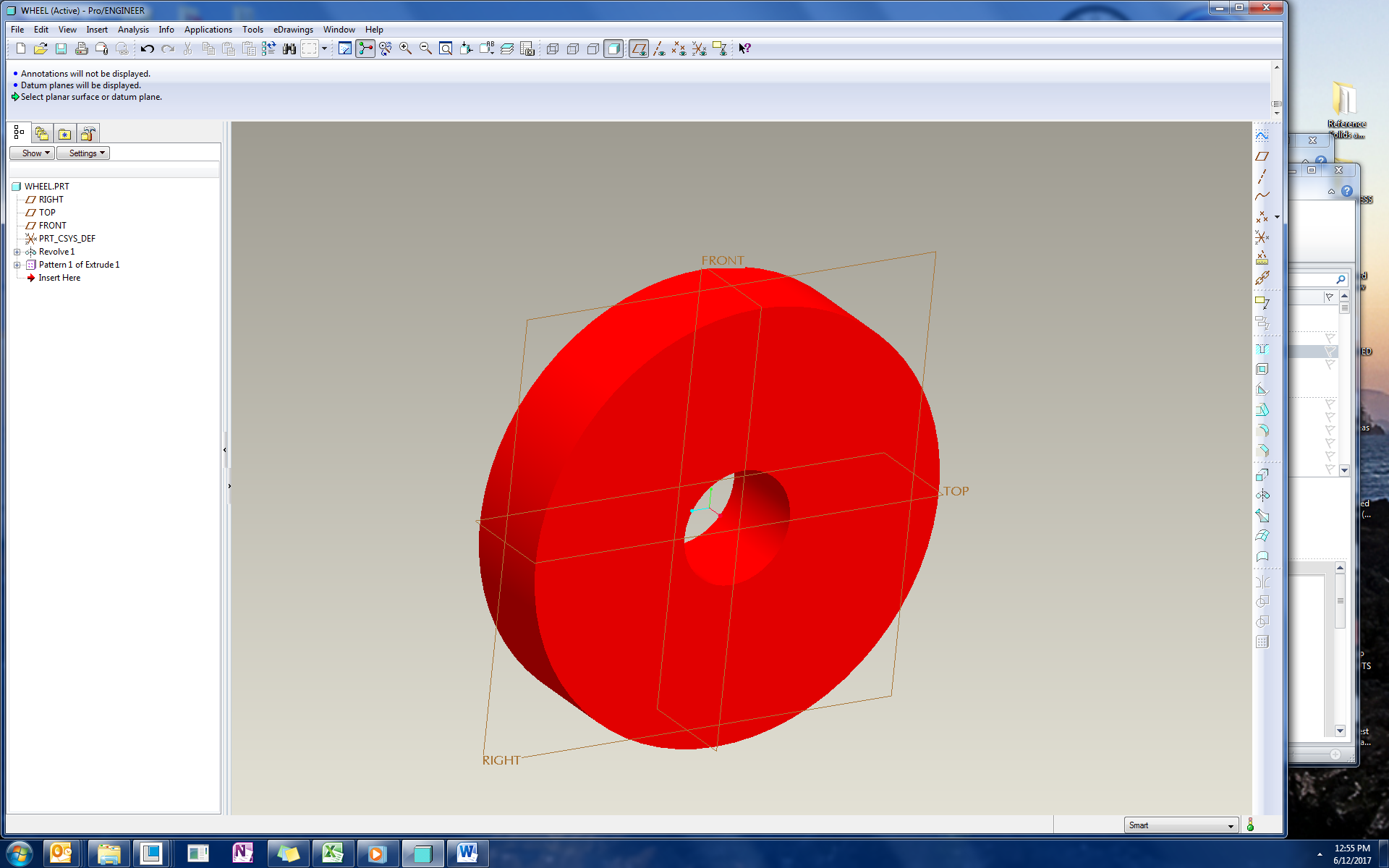
Second pic, wildfire xsec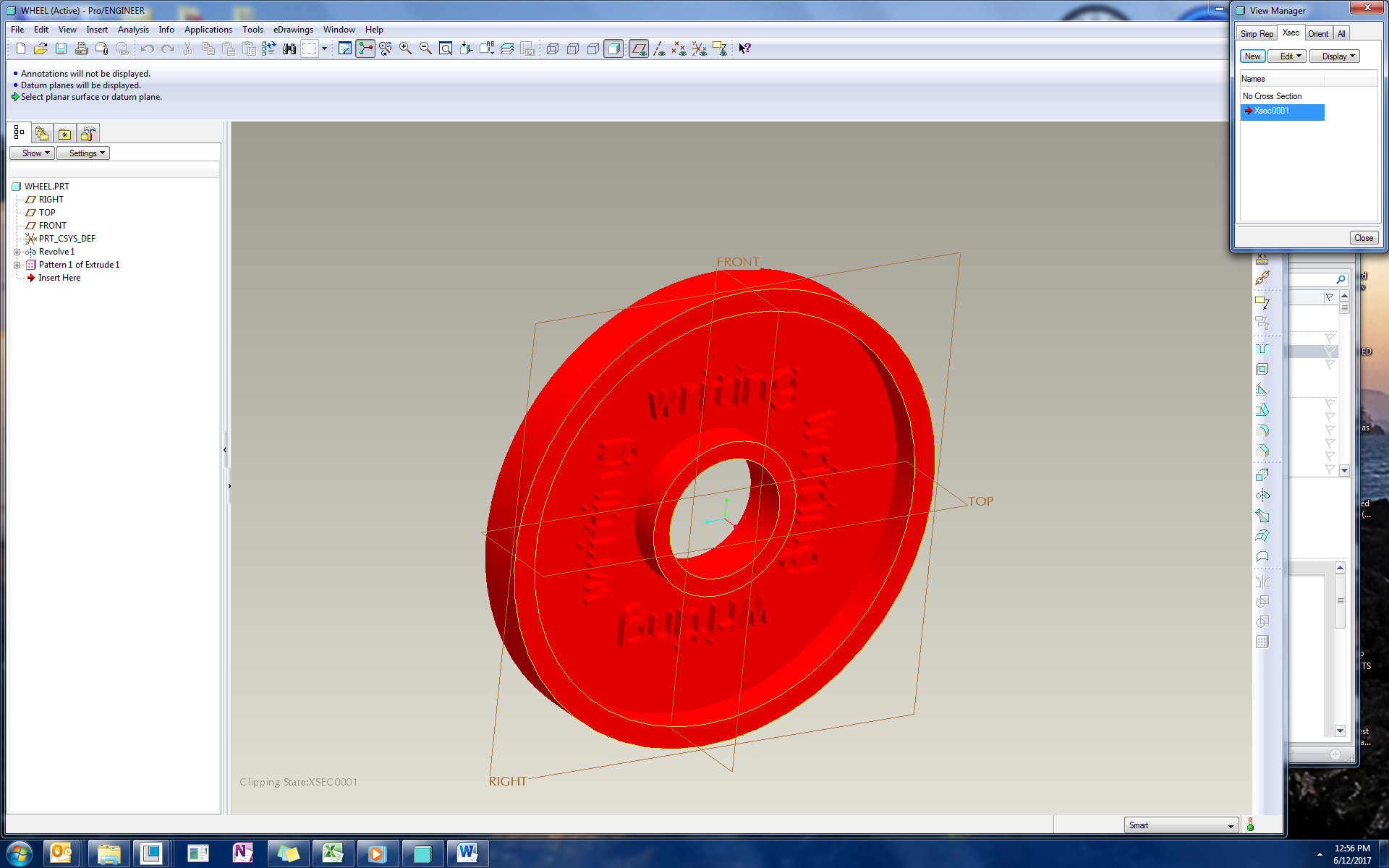
Third pic, creo 3 xsec 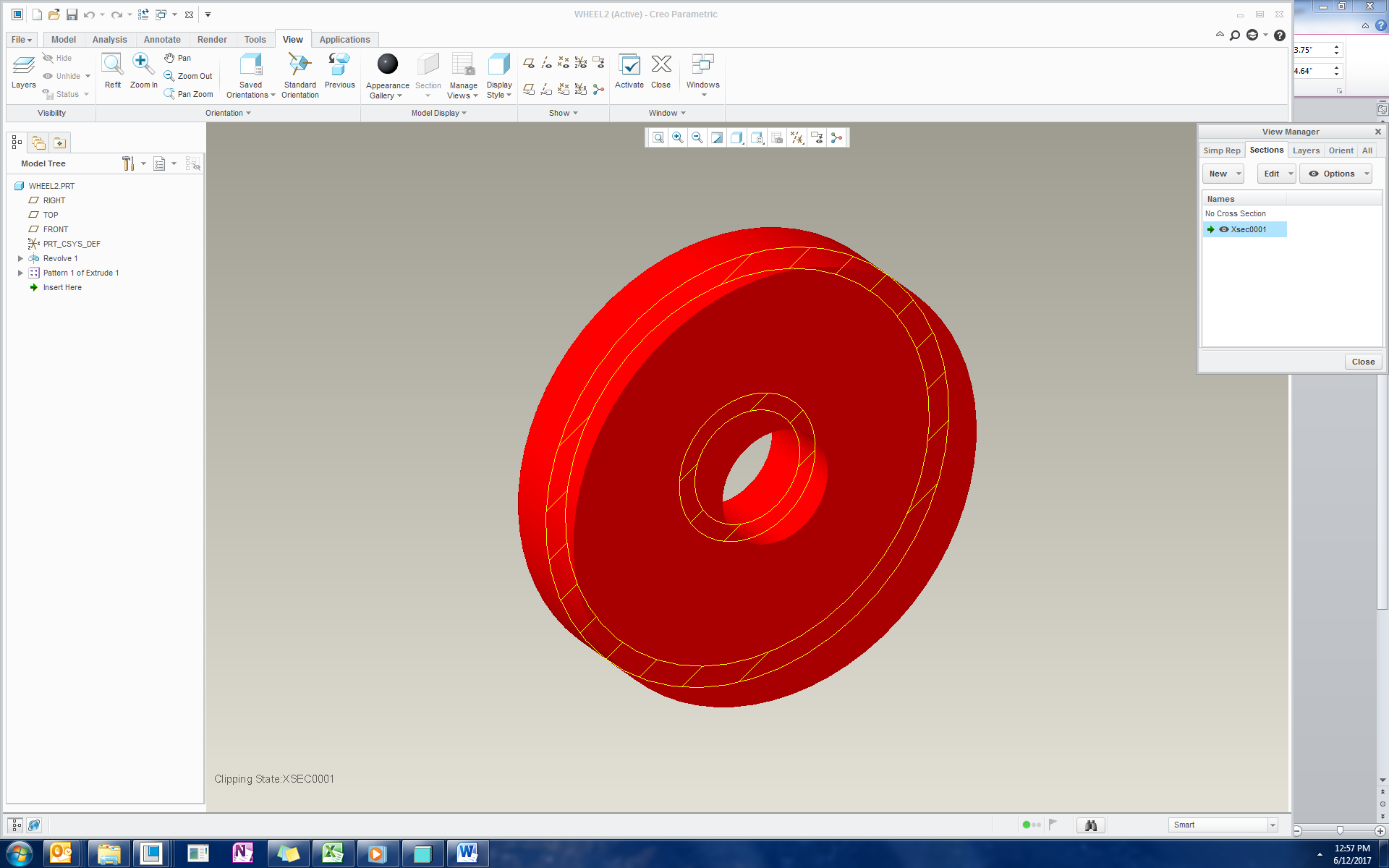
It appears that it only does this for shaded views. wireframe/no hidden seems to work better, as here: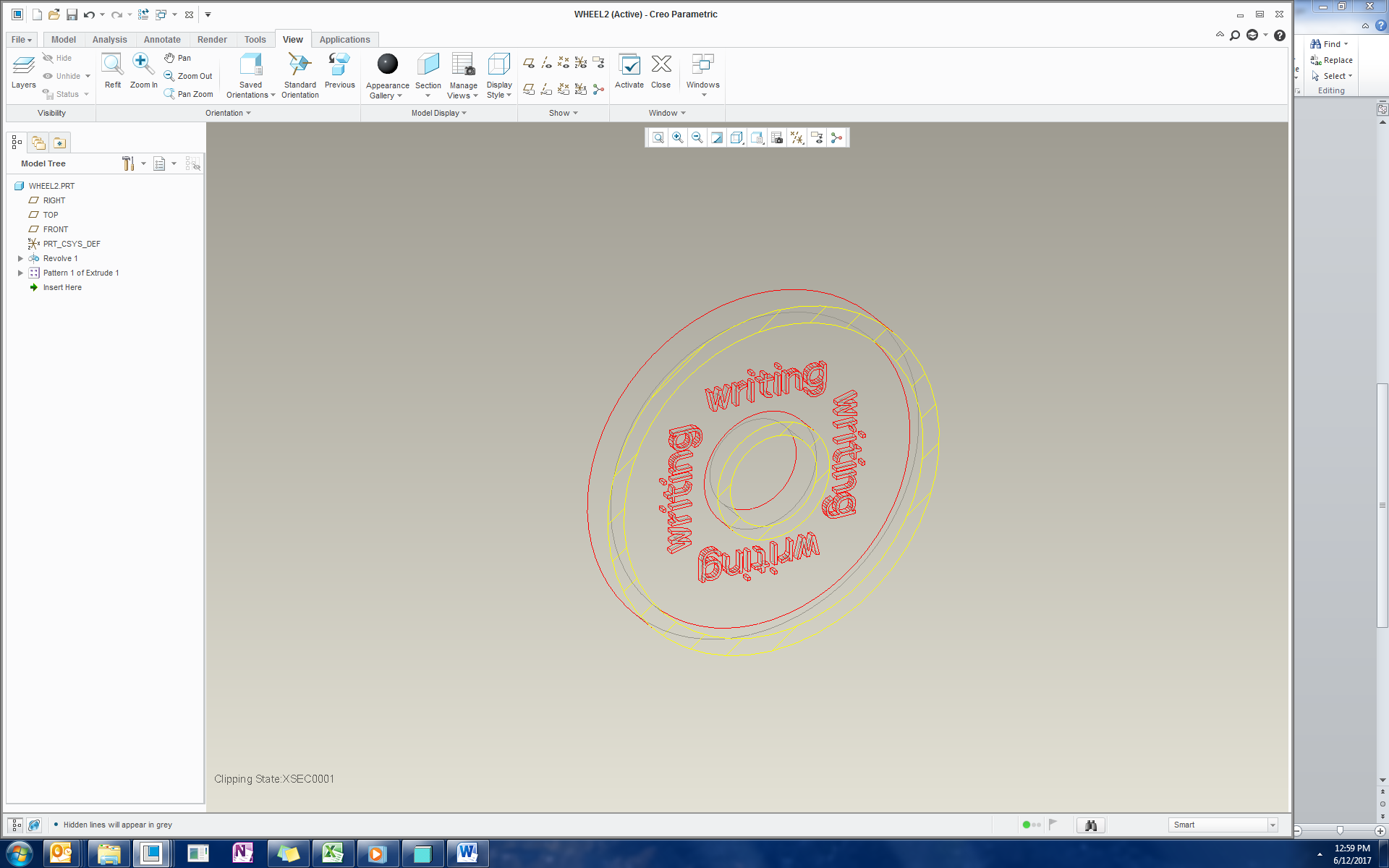
So for evaluation as I work, I guess wireframe/no hidden helps. But for presentations or showing others the current state of a part, wireframe takes more mental effort than something shaded that has been cut in half.
- Mark as New
- Bookmark
- Subscribe
- Mute
- Subscribe to RSS Feed
- Permalink
- Notify Moderator
There shouldn't be any difference. I assume it's a solid, not a surface. Surface model would need to be set to include surfaces in the x-section.
I assume it's just a planar x-section. Not zone or anything like that.
I don't think there is any config options for this functionality. What you are seeing is not normal.
Is it only this part or all parts/assemblies?
- Mark as New
- Bookmark
- Subscribe
- Mute
- Subscribe to RSS Feed
- Permalink
- Notify Moderator
Ordinary solid revolve with extruded words. Ordinary planar x-section, So far this has happened whenever a part has material on both sides of the plane. All parts, whether created in WF4 or Creo.
- Mark as New
- Bookmark
- Subscribe
- Mute
- Subscribe to RSS Feed
- Permalink
- Notify Moderator
Hmmmm. Same here. Back to the graphics, add a line to your config.pro graphics win32_gdi
If the problem goes away, it's graphics card related. Possibly update your graphics drivers (remove the graphics option from the config)
Another option:
So, maybe there is an odd option. Try renaming your config.pro files (like xconfig.pro). This makes it like an out of the box install
Restart Creo, test again.
If the problem goes away, it's a config option problem...finding it, well, trial and error.
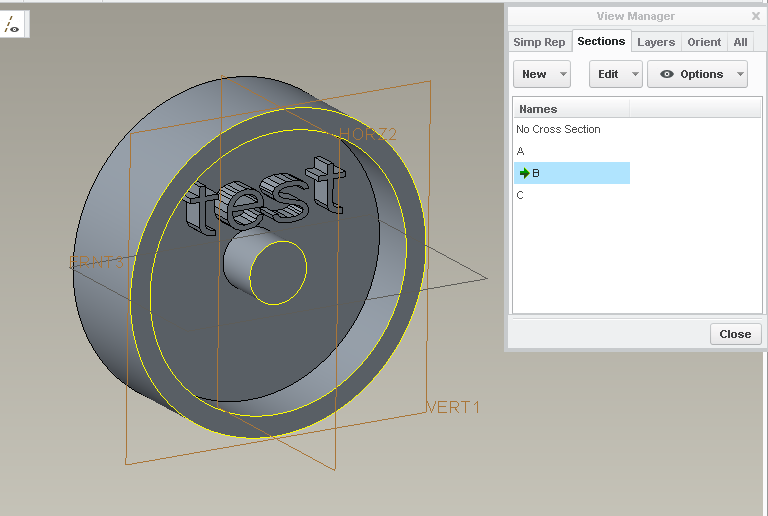
- Mark as New
- Bookmark
- Subscribe
- Mute
- Subscribe to RSS Feed
- Permalink
- Notify Moderator
Hi,
I tested your problem on my PC (Windows 7, CR3 M100 64-bit). X-section is displayed correctly in all display modes.
Note: If you "jumped" from WF4 to CR3 then you have to update graphic drivers (if manufacturer still supports graphic card). Maybe it is time to change HW ![]() .
.
Also do not forget to test graphics win32_gdi option.
MH
Martin Hanák
- Mark as New
- Bookmark
- Subscribe
- Mute
- Subscribe to RSS Feed
- Permalink
- Notify Moderator
Hi,
graphics win32_gdi option does not work, when you add it into current session. When you add the option into config.pro file, you have to restart Creo and check if the option is available in configuration.
Also you can check graphics used in current session ... click File > Help > System Information
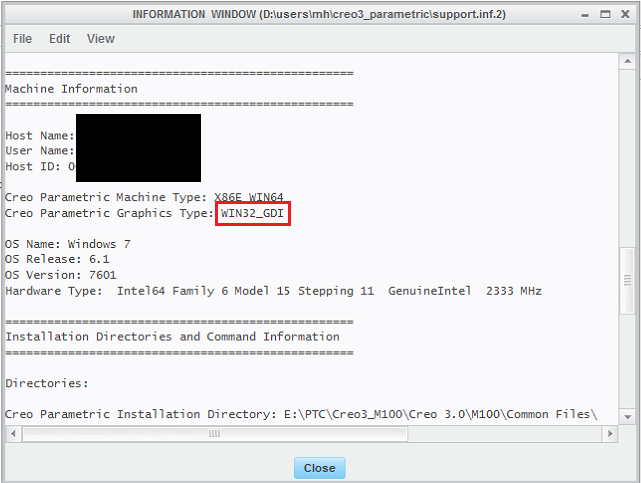
MH
Martin Hanák
- Mark as New
- Bookmark
- Subscribe
- Mute
- Subscribe to RSS Feed
- Permalink
- Notify Moderator
Domenic, and Stephen,
I'm not sure, but could this have something to do with the "Show Section" option in the "options" drop down? (or one of the other options?)
I ask this because in Domenic's Creo3 picture, there is a "football" icon next to the section name that does not appear in any of the other snapshots in this thread...
Good Luck
Bernie
Bernie Gruman
Owner / Designer / Builder
- Mark as New
- Bookmark
- Subscribe
- Mute
- Subscribe to RSS Feed
- Permalink
- Notify Moderator
I tested that because I thought the same thing. That only shows the x-hatching in the 3d.
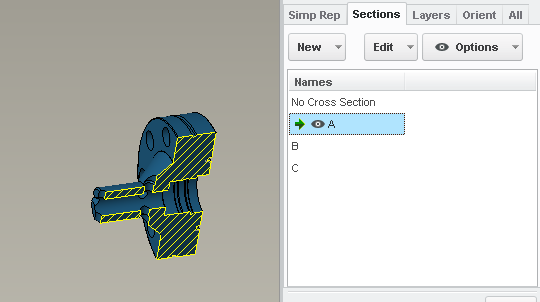
- Mark as New
- Bookmark
- Subscribe
- Mute
- Subscribe to RSS Feed
- Permalink
- Notify Moderator
I updated my graphics driver after reading this: Solved: Creo 3.0 M070 Section tool does not clip away mate... - PTC Community, and the problem went away. Thank you, Stephen, you were right even at the beginning. I just have an aversion to installing files if I don't need to. I'd rather change a setting that I can change back later if necessary. Martin, you should get points for an "assist" to my question.
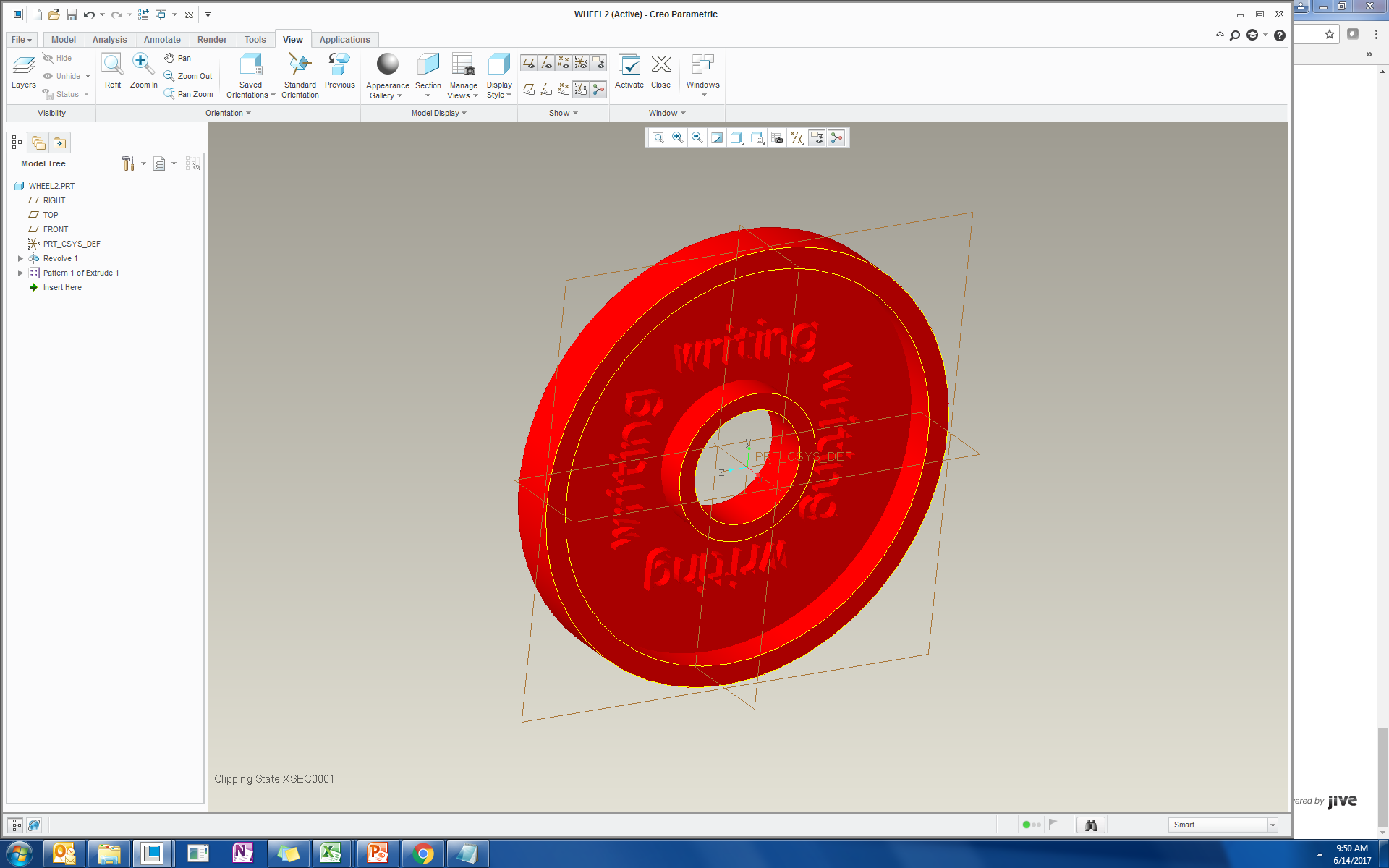
Thank you everyone! My life is much easier now.
- Mark as New
- Bookmark
- Subscribe
- Mute
- Subscribe to RSS Feed
- Permalink
- Notify Moderator
Anytime. Graphics card issues are always suspected in odd or unexpected functionality cases.





