Community Tip - Stay updated on what is happening on the PTC Community by subscribing to PTC Community Announcements. X
- Community
- Creo+ and Creo Parametric
- 3D Part & Assembly Design
- How to group two halves of a circle in order to cr...
- Subscribe to RSS Feed
- Mark Topic as New
- Mark Topic as Read
- Float this Topic for Current User
- Bookmark
- Subscribe
- Mute
- Printer Friendly Page
How to group two halves of a circle in order to create a curve on its surface
- Mark as New
- Bookmark
- Subscribe
- Mute
- Subscribe to RSS Feed
- Permalink
- Notify Moderator
How to group two halves of a circle in order to create a curve on its surface
I am new to PTC Creo software, and while trying to create a style curve directly on the surface of a sphere, I found that I couldn't, because only one half of the sphere can be highlighted and therefore referenced at a time. This means I cannot continue the curve on the other side of the sphere.
Is there a way I could either group the two halves together, or make the curve on both halves?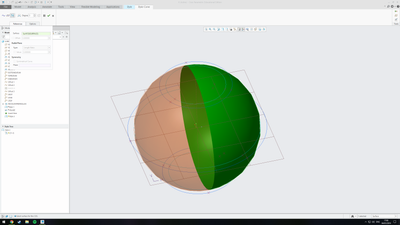
Dylan
- Labels:
-
Surfacing
- Mark as New
- Bookmark
- Subscribe
- Mute
- Subscribe to RSS Feed
- Permalink
- Notify Moderator
I haven't played much with the "Style" functionality, but it allowed me to do a "drop curve" on a sphere and get both halves by selecting "Quilt" (instead of surface) from my "Query Select" pop-up.
- Mark as New
- Bookmark
- Subscribe
- Mute
- Subscribe to RSS Feed
- Permalink
- Notify Moderator
Depending on the desired results you could use COS by Intersect which would allow you to select multiple references for the First and Second surfaces or planes. If you are looking to create something like a spiral you could create a helical surface and try the COS by Intersect. If you plan on using the COS option you need to create curves on each surface, snap the end point of one curve to boundary of the surface it lies on using the SHIFT key, the square indicating the point will change to a circle indicating it is on the boundary curve, select the end point of the curve on the other surface and snap the end point to the end point of the other curve using the SHIFT key, the square will change to an X indicating the end points are joined. You can then move the point along the boundary, keeping the end points of the curves connected, as well as apply end point conditions, free, normal, tangent, curvature.





