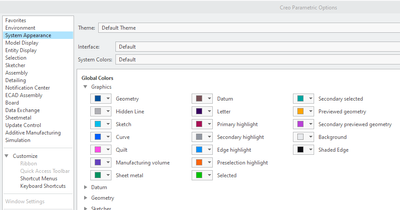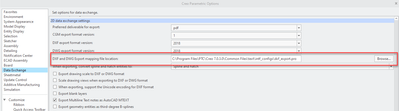Community Tip - When posting, your subject should be specific and summarize your question. Here are some additional tips on asking a great question. X
- Community
- Creo+ and Creo Parametric
- 3D Part & Assembly Design
- How to set up line thickness for drawings?
- Subscribe to RSS Feed
- Mark Topic as New
- Mark Topic as Read
- Float this Topic for Current User
- Bookmark
- Subscribe
- Mute
- Printer Friendly Page
How to set up line thickness for drawings?
- Mark as New
- Bookmark
- Subscribe
- Mute
- Subscribe to RSS Feed
- Permalink
- Notify Moderator
How to set up line thickness for drawings?
Hi, when i used Inventor for modelling and drawings, the line thickness was set up for every kind of lines. Like outline was thicker than hidden lines or center lines. When i opened those exported dwg files in AutoCAD i could click on "show/hide line thickness" and outlines "poped up" from the drawing. Now - when i export drawings in Creo, all lines are same - hidden, outllines, center....How to set it up for all drawings? I mean - it should know what is model outline and what is just hidden line, right?
I hope you understood everything (my english is not so good as i want)
Solved! Go to Solution.
- Mark as New
- Bookmark
- Subscribe
- Mute
- Subscribe to RSS Feed
- Permalink
- Notify Moderator
To close this community thread on How to set up line thickness for drawings to export to dwg file format
Summary of the exchanges and proposed solutions:
Line Thickness and DWG/DXF export:
- Creo Parametric does not assign line width in drawing, specially for models displayed in views.
- Those lines are only assigned different system colors depending their types (Geometry, Hidden Lines, Quilts, etc). They can be changed in the System Appearance section of the Options menu.
- Therefore the thickness is not transferred when exporting to DWG / DXF file formats, unless explicitly setting a style and width on each item.
- However other information can be mapped during the export, like Colors, Layers or Fonts in the Export Setup > Settings > Properties dialog for latest Creo releases.
- The default values can be specified in a dxf_export.pro file, the sample being available under <Creo Installation>\Common Files\text\intf_configs folder
- The file location can be defined in the Data Exchange section of the Options menu and / or through the config.pro option intf2d_out_dxf_mapping_file
- Then, even if not allowing to directly show the thickness in the Graphic Area of the application itself, when the file is opened in Autocad the colors may be used to print with the proper lineweight through Plot Style Tables:
- You may review troubleshooting techniques in this Autodesk article.
- You could also explore ways to place the imported entities on Layers (for example selecting by color) and define the lineweight in their properties
- In Creo Parametric, as indicated above, an alternative could be:
- Use the Layout > Line Style command and assign a line font and width to each drawing entities, and ensure the config.pro option intf2d_out_line_width is set to yes, as explained in article CS53985
- Or convert the drawing view to draft entities to enable selection by rules to edit multiple items at once, as suggested in article CS160947
PDF export and line thickness:
- When exporting to PDF, like when plotting, it is possible to use a Pen Table and control the thickness for each system color assigned to a pen.
- See the article CS25880 for more details
- « Previous
-
- 1
- 2
- Next »