Community Tip - Your Friends List is a way to easily have access to the community members that you interact with the most! X
- Community
- Creo+ and Creo Parametric
- 3D Part & Assembly Design
- HOW TO HIDE PLANE IN ASSEMBLY WHICH IS CONVERTED F...
- Subscribe to RSS Feed
- Mark Topic as New
- Mark Topic as Read
- Float this Topic for Current User
- Bookmark
- Subscribe
- Mute
- Printer Friendly Page
Is there a simple way of only showing a few planes in assembly mode.
- Mark as New
- Bookmark
- Subscribe
- Mute
- Subscribe to RSS Feed
- Permalink
- Notify Moderator
Is there a simple way of only showing a few planes in assembly mode.
HI all, I have being using Creo 2/3 now for 2 years, Is there a simple way of only showing a few planes in assembly mode. I tried the layers but I have to go into each part and hide them form there, its a lot of clicking, I mean every part has 3 planes and 3 axis min, some of my assemblies have 50 + parts with lots of construction planes/axis. As an example, In solidworks/Inventor, all planes are off by default and you click the ones you want to show from the model tree. something like that would be nice and save lots of time /mistakes assembling to the wrong plane.
Thanks in advance.
Pat.
Solved! Go to Solution.
- Labels:
-
Assembly Design
Accepted Solutions
- Mark as New
- Bookmark
- Subscribe
- Mute
- Subscribe to RSS Feed
- Permalink
- Notify Moderator
I think the visibility controls in Creo are both extremely powerful and versatile and too hard to implement. They aren't getting any attention from PTC, however, so you have to make the most of what you've got. Thankfully, with some planning in implementing rule based layers, you can control the visibility of items on a very fine grained level.
You don't want to be creating layer rules all the time. This is something you set up in your templates and then they just do their job for you. I have a set of rule based layers that allow everything "hidable' to be hidden even when the global datum toggles on. I can then use my layers to show only what I want to see. I can also create other new layers with groups of items to make them all visible at once.
On your original question, if you have the datum features on their master layers and hidden, you can then put individual datum features on an additional layer to control them independently. You would then use the isolate command to force that layer to be visible. Maddeningly, the isolate command is only available in the drop down menu in the layer tree:
Again, it's more complex than it needs to be, but it works well once you've mastered it.
I've attached a PDF that I created some time ago that explains how we use rule based layers here which may be of help to you. There's also an old blog post here:
- Mark as New
- Bookmark
- Subscribe
- Mute
- Subscribe to RSS Feed
- Permalink
- Notify Moderator
try adding rules.
see this thread Layer Rules
and this presentation https://www.ptcusercommunity.com/servlet/JiveServlet/download/257650-73319/Take%20Time%20to%20Obey%20The%20Rules.ppt
(this is in the last post of the layer rules thread)
This should give you a better understanding of how to automate.
You could even create mapkeys to help you move these items to the proper layers.
- Mark as New
- Bookmark
- Subscribe
- Mute
- Subscribe to RSS Feed
- Permalink
- Notify Moderator
Thanks Ron for the reply and link to the pdf. this looks like a days work, I don't believe this is Creo's simplest way of showing /hiding the planes. wow, create rules, could it get any harder, maybe this is something PTC should look at, I find it very time consuming for what should be a simple operation, Can the planes be hidden by default? that way I could show the one's I want on the fly.
Thanks
pat.
- Mark as New
- Bookmark
- Subscribe
- Mute
- Subscribe to RSS Feed
- Permalink
- Notify Moderator
It will be hard from your current perspective/position because of legacy, but once set up, it becomes automatic.
The simplest way is to select and hide.
The smartest way is to use rules.
I think the attachments will answer the questions regarding simple operations and hiding by default.
I too am in the midst of a change like you an have been implementing these fundamentals.
I have attached some examples of what has been done. Everyone working with it at first cried about it because it was not how they did things which was mostly OOTB.
They are crying a different tune now because when they do hit the legacy stuff, it's not a happy sight.
Hope this helps.
ron
- Mark as New
- Bookmark
- Subscribe
- Mute
- Subscribe to RSS Feed
- Permalink
- Notify Moderator
I think the visibility controls in Creo are both extremely powerful and versatile and too hard to implement. They aren't getting any attention from PTC, however, so you have to make the most of what you've got. Thankfully, with some planning in implementing rule based layers, you can control the visibility of items on a very fine grained level.
You don't want to be creating layer rules all the time. This is something you set up in your templates and then they just do their job for you. I have a set of rule based layers that allow everything "hidable' to be hidden even when the global datum toggles on. I can then use my layers to show only what I want to see. I can also create other new layers with groups of items to make them all visible at once.
On your original question, if you have the datum features on their master layers and hidden, you can then put individual datum features on an additional layer to control them independently. You would then use the isolate command to force that layer to be visible. Maddeningly, the isolate command is only available in the drop down menu in the layer tree:
Again, it's more complex than it needs to be, but it works well once you've mastered it.
I've attached a PDF that I created some time ago that explains how we use rule based layers here which may be of help to you. There's also an old blog post here:
- Mark as New
- Bookmark
- Subscribe
- Mute
- Subscribe to RSS Feed
- Permalink
- Notify Moderator
Doug,
Seems we do the same thing but you presented it more elegantly.
Nice job (I'm stealing it btw)
ron
- Mark as New
- Bookmark
- Subscribe
- Mute
- Subscribe to RSS Feed
- Permalink
- Notify Moderator
As I mentioned in the blog post, I owe much of it to Glenn Beer from Lawrence Livermore National Laboratory and his 2007 PTC/User conference presentation “Mastering Layers”. Many of the images are his as well. His presentation and a looong layers dialog are on MCAD Central here:
- Mark as New
- Bookmark
- Subscribe
- Mute
- Subscribe to RSS Feed
- Permalink
- Notify Moderator
Nice little PDF Doug I will distribute that to our guys. Thanks for sharing it.
- Mark as New
- Bookmark
- Subscribe
- Mute
- Subscribe to RSS Feed
- Permalink
- Notify Moderator
Hi,
Maybe it's late, but I'm still confused on the concept and implementation of layers to control work planes & axis.
I create my parts, and in most cases add a datum plane or two. And when I get to the point I want to start assembling parts, I get my parts with all their datum planes either on or off (globally). And, when I'm assembling parts, I may want to align this plane to that one, ideally only turning this one and that one on for one constraint. Seems like overkill to constantly go into layers to turn on a datum to aply one constraint, then turn it off again, and maybe on again a few parts down. I'm gettign to the point, that my created planes are getting renamed to things that make sence, then I'm just blindly mating planes to planes while they're all 'off' thru the model tree..
- Mark as New
- Bookmark
- Subscribe
- Mute
- Subscribe to RSS Feed
- Permalink
- Notify Moderator
I have no love for managing layers. I start all my parts and assemblies with "empty" sets. No predefined anything.
I live by the graphic menu button to turn on and off the axes and planes. But for the most part, I too pick from the model tree. If they are dedicated planes, they get named such.
But there are more tricks. You can assemble by temporary constraint references. This is one less series of clicks the second, third, twentieth time around. It is not quite the effort of defined constraint references based in the part or subassembly. You have to enable this feature in config.pro; create_temp_interfaces yes
And you can also duplicate (tree|sel part/asm|RMB|"repeat") an installed part or subassembly. Here you can further minimize the reference picks.
The beauty is that you can easily choose your favorite selection method. Flipping layer status is not my favorite.
However, I am in full agreement that on the surface, planes and axes visibility is difficult to manange in complex parts. When you assign them to GT&D tags, their visibility can become insanely complicated because their status overwrites the visibility button in too many instances. This is historical.
- Mark as New
- Bookmark
- Subscribe
- Mute
- Subscribe to RSS Feed
- Permalink
- Notify Moderator
With layers in use, if you only want to see items from a specific part or assembly, select that file from the drop down at the top of the layer tree to isolate the layers for that object. You can then unhide the layers for that object.

There is always more to learn in Creo.
- Mark as New
- Bookmark
- Subscribe
- Mute
- Subscribe to RSS Feed
- Permalink
- Notify Moderator
Thanks for the Help. I am a little stuck as I am working with files that I did not create and will continue that way. The start part is a good option but I wont be able to get the People that create the models that I am working with to use that, I will try once I understand it fully myself, however I can implement a start part for my own work which should cut own on the mess of planes, the models I am working have 80+ planes/axis, its hard to describe, they are moulded parts so there is a good bit of work gone into them. I am making the tooling that holds the parts in position for assembly, stuff like that. What makes it a little more difficult is they are locked down/released in windchill and I cant release them to myself.
I will soldier on. I think a solution would be to default all planes off in the software and I can pick the ones I want, I don't see an option for this, start part perhaps for my files but for Vendor parts I am kind of stuck. Cheers for the pdf presentations/files. I never saw any of this on the PTC training.
Thanks
Pat.
- Mark as New
- Bookmark
- Subscribe
- Mute
- Subscribe to RSS Feed
- Permalink
- Notify Moderator
Another thing I constantly preach to our users here, is to ALWAYS resize the datum planes and axis to suit the feature they are meant for. I have always done this, and it makes it so much easier to pick the correct datum when you turn on all the datums, both at the part level as well as the assembly level.
However, it's a constant struggle, as most folks are either too lazy or don't care.
- Mark as New
- Bookmark
- Subscribe
- Mute
- Subscribe to RSS Feed
- Permalink
- Notify Moderator
For models created by vendors or other users who refuse to use a standardized start part, ModelCHECK offers the ability to quickly manipulate layers (and many other things). One can set it up to add standardized layers, rename existing layers, put certain features (like datums) on layers, hide/unhide layers. It's also possible to set it up so the default datums appear on one layer while any others appear on another layer. It can be a pain to learn the nuances of ModelCHECK but if you're serious about standardization of models and drawings from different sources it's a very powerful tool.
- Mark as New
- Bookmark
- Subscribe
- Mute
- Subscribe to RSS Feed
- Permalink
- Notify Moderator
Once you have your rule based layers set up in your start parts, for one, future parts will all be the same. you can also import outside vendor parts using your template. But one of the real benefits of rule based layers is that you can take any part with the wrong layers and use the "extend rules" command in the layers dialog to add the rule based layers to all components in the assy.
Here's how:
- Create a new assy from your template
- Optionally - delete all layers from the parts & assys needing to be updated
- Assemble those parts & assy into the new black assy
- Go to the layer tree and select the layers you want to add
- Under the layer menu (looks like a stack of paper) select "extend rules"
- Creo adds those layers, with their rules, to all the parts and sub assys in the assy that do not have them, all the way down the tree.
Makes adding your new standard layers to existing parts pretty easy.
- Mark as New
- Bookmark
- Subscribe
- Mute
- Subscribe to RSS Feed
- Permalink
- Notify Moderator
![]()
OoooOOOoooOO! I think I just fell in love.
I'm just gonna have to try this....
- Mark as New
- Bookmark
- Subscribe
- Mute
- Subscribe to RSS Feed
- Permalink
- Notify Moderator
FYI, if you have just one or two parts that need fixing, it might be faster to simply copy-and-paste the layers from your template to the target parts/assemblies:
In the template part, switch to layer tree. Select the layers. CTRL+C
Activate the target part / assembly. Switch to the layer tree. CTRL+V.
- Mark as New
- Bookmark
- Subscribe
- Mute
- Subscribe to RSS Feed
- Permalink
- Notify Moderator
We maintain layer template files for parts and assemblies so that we can easily import them into the files. I think the rules in our setup files could be better, but I don't have any control over that.
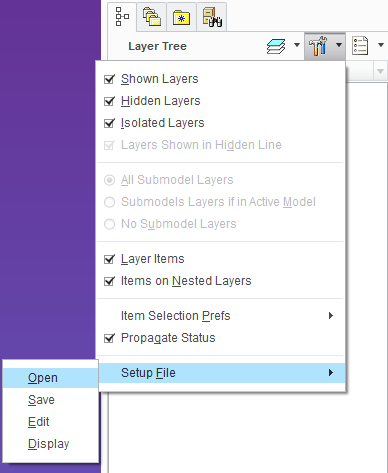
There is always more to learn in Creo.
- Mark as New
- Bookmark
- Subscribe
- Mute
- Subscribe to RSS Feed
- Permalink
- Notify Moderator
I don't think that the layer setup files can store layer rules.
- Mark as New
- Bookmark
- Subscribe
- Mute
- Subscribe to RSS Feed
- Permalink
- Notify Moderator
No rules in this setup file.
For this I use qry files, we can easily load them with a mapkey and update layers
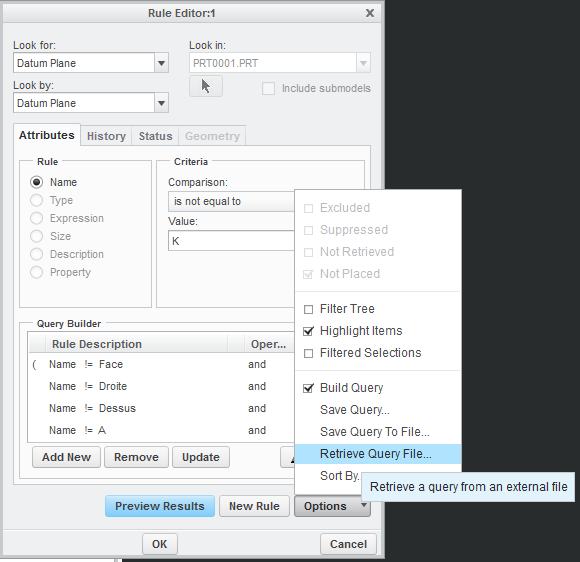
Exemple, this mapkey create layer named 00_SOLIDE and load query file
- Mark as New
- Bookmark
- Subscribe
- Mute
- Subscribe to RSS Feed
- Permalink
- Notify Moderator
I'd say rules-based layers, but then that'd be redundant for many reasons....... ![]()
- Mark as New
- Bookmark
- Subscribe
- Mute
- Subscribe to RSS Feed
- Permalink
- Notify Moderator
I always turn off the visibility of planes & coordinates. I constrain everything by part & put it together like you would in the real world. Just a hobbyist.
- Mark as New
- Bookmark
- Subscribe
- Mute
- Subscribe to RSS Feed
- Permalink
- Notify Moderator
Our models used to show all the Datum Planes(*) when the user would toggle the Plane Display on. It was driving me crazy because in a large assembly dozens, maybe a few hundred Datum Planes would become visible.
So I started to hide all the Datum Planes by default. I hid those layers and used "Save Status" to keep them hidden. Now when a user would toggle the Plane Display to on...nothing would show.
Next step was to only show the datums a user would need. So I created a mapkey that would toggle the layer status of a selected component on/off. Now a user could selectively show/hide Datum Planes of the components he needs to constrain.
Some more mapkeys were created to toggle certain layers on/off (by name).
Last but not least, a little trick I use when I need to constrain a component when I know how the component will be constrained...
- I first select the "assembly item", for example a coord system. Most likely I can use the Model Tree.
- Then I switch to the Layer Tree
- In the dropdown I select the component I am placing
- Then I "browse" to the coord system to select the "component item"
Voila, without even showing and hiding any layers I have placed/constrained my component. (who needs those stinky layers anyway ;-))
(*) I say Datum Planes, but this also applies to Datum Axis, Datum Points and Coord Sys.
- Mark as New
- Bookmark
- Subscribe
- Mute
- Subscribe to RSS Feed
- Permalink
- Notify Moderator
We also hide all datums via layers by default. The user can then turn on the layers for just the parts they need to see or use the find tool to get the datums they need.
- Mark as New
- Bookmark
- Subscribe
- Mute
- Subscribe to RSS Feed
- Permalink
- Notify Moderator
Dear Sir,
I had opened one .step file to a assembly file.
In a Assembly there are two plane, which I want to hide or delete it. I can select those planes but I am enable to hide or delete it. Can you guide me in this subject.


