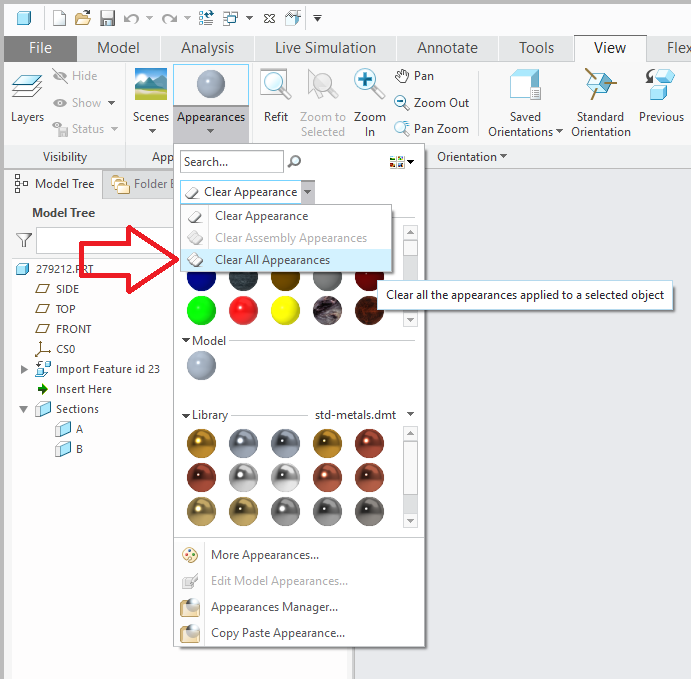Community Tip - Stay updated on what is happening on the PTC Community by subscribing to PTC Community Announcements. X
- Community
- Creo+ and Creo Parametric
- 3D Part & Assembly Design
- Re: Is there a way to purge part faces of color?
- Subscribe to RSS Feed
- Mark Topic as New
- Mark Topic as Read
- Float this Topic for Current User
- Bookmark
- Subscribe
- Mute
- Printer Friendly Page
Is there a way to purge part faces of color?
- Mark as New
- Bookmark
- Subscribe
- Mute
- Subscribe to RSS Feed
- Permalink
- Notify Moderator
Is there a way to purge part faces of color?
Greetings,
Creo 5 user here. As you may have experienced, when you import a STEP file, sometimes the original designer exported it such that the material or colors caused the exported file to contain colors on the surfaces of the part.
Is there a quick shortcut to make the entire part or assembly go to Creo's default gray without going through the material editor and editing the colors?
I'm importing more and more black-colored parts and it's difficult to discern geometry.
Solved! Go to Solution.
- Labels:
-
General
Accepted Solutions
- Mark as New
- Bookmark
- Subscribe
- Mute
- Subscribe to RSS Feed
- Permalink
- Notify Moderator
- Mark as New
- Bookmark
- Subscribe
- Mute
- Subscribe to RSS Feed
- Permalink
- Notify Moderator
View --> Appearances --> Clear All Appearances
- Mark as New
- Bookmark
- Subscribe
- Mute
- Subscribe to RSS Feed
- Permalink
- Notify Moderator
You are a gentleman and a scholar. Much appreciated.
- Mark as New
- Bookmark
- Subscribe
- Mute
- Subscribe to RSS Feed
- Permalink
- Notify Moderator
It's indeed a good interactive solution. you might even want to create a mapkey.
Did you try importing the model with a template? This template would have no appearance. Hence when importing the step file the template none appearance would be applied to the model.