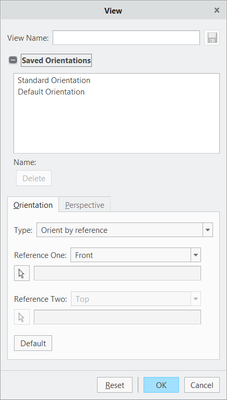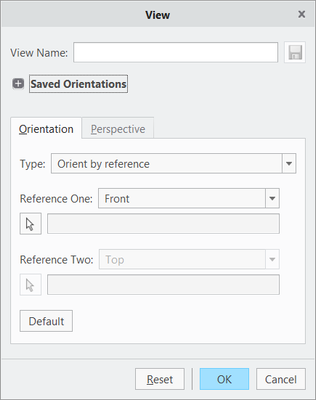Community Tip - New to the community? Learn how to post a question and get help from PTC and industry experts! X
- Community
- Creo+ and Creo Parametric
- 3D Part & Assembly Design
- Re: Keyboard Shortcuts for Standard Views
- Subscribe to RSS Feed
- Mark Topic as New
- Mark Topic as Read
- Float this Topic for Current User
- Bookmark
- Subscribe
- Mute
- Printer Friendly Page
Keyboard Shortcuts for Standard Views
- Mark as New
- Bookmark
- Subscribe
- Mute
- Subscribe to RSS Feed
- Permalink
- Notify Moderator
Keyboard Shortcuts for Standard Views
I am new to PTC Creo (company currently using Creo 3.0) and was wondering there is a way to create a keyboard shortcut to snap a model to a stand orientation (front, back, right, etc.)? I was formerly on SolidWorks and you could hit CTRL+1 for front view, CTRL+2 for back, etc. Is it possible to create these shortcuts in PTS creo 3.0? Thanks.
Solved! Go to Solution.
- Labels:
-
2D Drawing
Accepted Solutions
- Mark as New
- Bookmark
- Subscribe
- Mute
- Subscribe to RSS Feed
- Permalink
- Notify Moderator
It's possible, but not exactly for the "Solidworks" versions - namely CTRL+1, CTRL+2 aren't available.
I use mapkeys: F5 for FRONT view, F6 for TOP and F7 for RIGHT view...
Define your own by adding and modifying these lines to your config.pro:
mapkey $F5 @MAPKEY_LABELFront View (F5);\
~ Command `ProCmdNamedViewsGalSelect` `FRONT`;
mapkey $F6 @MAPKEY_LABELTop View (F6);\
~ Command `ProCmdNamedViewsGalSelect` `TOP`;
mapkey $F7 @MAPKEY_LABELRight View (F7);\
~ Command `ProCmdNamedViewsGalSelect` `RIGHT`;
Now, all this requires that your model already contains the views called "FRONT", "TOP", etc...
What if you are dealing with a model that does not have such named views defined? Well, use this mapkey (F8) to quickly generate them:
mapkey $F8 @MAPKEY_NAMESave 6 named views (current view will become FRONT);\
@MAPKEY_LABELCreate Orthographic Views (F8);\
~ Command `ProCmdViewOrient` ;\
~ Activate `orient` `NmViewCheckBtn` 1;\
~ Activate `orient` `orient`;\
~ Input `orient` `namedviewPH.NameVw_IP` `front`;\
~ Update `orient` `namedviewPH.NameVw_IP` `front`;\
~ Activate `orient` `namedviewPH.NameVw_PB_Save`;Yes;\
~ Open `orient` `SetupOptions`;~ Close `orient` `SetupOptions`;\
~ Select `orient` `SetupOptions` 1 `dynorient`;\
~ Update `orient` `spinPH.YSpinBox` -90.000000;\
~ Activate `orient` `spinPH.YSpinBox` -90.000000;\
~ Activate `orient` `orient`;\
~ Input `orient` `namedviewPH.NameVw_IP` `right`;\
~ Update `orient` `namedviewPH.NameVw_IP` `right`;\
~ Activate `orient` `namedviewPH.NameVw_PB_Save`;Yes;\
~ Update `orient` `spinPH.YSpinBox` 90.000000;\
~ Activate `orient` `spinPH.YSpinBox` 90.000000;~ Activate `orient` `orient`;\
~ Input `orient` `namedviewPH.NameVw_IP` `left`;\
~ Update `orient` `namedviewPH.NameVw_IP` `left`;\
~ Activate `orient` `namedviewPH.NameVw_PB_Save`;Yes;\
~ Activate `orient` `orient`;~ Update `orient` `spinPH.YSpinBox` 180.000000;\
~ Activate `orient` `spinPH.YSpinBox` 180.000000;\
~ Input `orient` `namedviewPH.NameVw_IP` `back`;\
~ Update `orient` `namedviewPH.NameVw_IP` `back`;\
~ Activate `orient` `namedviewPH.NameVw_PB_Save`;Yes;\
~ Update `orient` `spinPH.YSpinBox` 0.000000;\
~ Activate `orient` `spinPH.YSpinBox` 0.000000;\
~ Update `orient` `spinPH.XSpinBox` 90.000000;\
~ Activate `orient` `spinPH.XSpinBox` 90.000000;~ Activate `orient` `orient`;\
~ Input `orient` `namedviewPH.NameVw_IP` `top`;\
~ Update `orient` `namedviewPH.NameVw_IP` `top`;\
~ Activate `orient` `namedviewPH.NameVw_PB_Save`;Yes;\
~ Update `orient` `spinPH.XSpinBox` -90.000000;\
~ Activate `orient` `spinPH.XSpinBox` -90.000000;\
~ Activate `orient` `orient`;\
~ Input `orient` `namedviewPH.NameVw_IP` `bottom`;\
~ Update `orient` `namedviewPH.NameVw_IP` `bottom`;\
~ Activate `orient` `namedviewPH.NameVw_PB_Save`;Yes;~ Activate `orient` `OkPB`;
- Mark as New
- Bookmark
- Subscribe
- Mute
- Subscribe to RSS Feed
- Permalink
- Notify Moderator
It's possible, but not exactly for the "Solidworks" versions - namely CTRL+1, CTRL+2 aren't available.
I use mapkeys: F5 for FRONT view, F6 for TOP and F7 for RIGHT view...
Define your own by adding and modifying these lines to your config.pro:
mapkey $F5 @MAPKEY_LABELFront View (F5);\
~ Command `ProCmdNamedViewsGalSelect` `FRONT`;
mapkey $F6 @MAPKEY_LABELTop View (F6);\
~ Command `ProCmdNamedViewsGalSelect` `TOP`;
mapkey $F7 @MAPKEY_LABELRight View (F7);\
~ Command `ProCmdNamedViewsGalSelect` `RIGHT`;
Now, all this requires that your model already contains the views called "FRONT", "TOP", etc...
What if you are dealing with a model that does not have such named views defined? Well, use this mapkey (F8) to quickly generate them:
mapkey $F8 @MAPKEY_NAMESave 6 named views (current view will become FRONT);\
@MAPKEY_LABELCreate Orthographic Views (F8);\
~ Command `ProCmdViewOrient` ;\
~ Activate `orient` `NmViewCheckBtn` 1;\
~ Activate `orient` `orient`;\
~ Input `orient` `namedviewPH.NameVw_IP` `front`;\
~ Update `orient` `namedviewPH.NameVw_IP` `front`;\
~ Activate `orient` `namedviewPH.NameVw_PB_Save`;Yes;\
~ Open `orient` `SetupOptions`;~ Close `orient` `SetupOptions`;\
~ Select `orient` `SetupOptions` 1 `dynorient`;\
~ Update `orient` `spinPH.YSpinBox` -90.000000;\
~ Activate `orient` `spinPH.YSpinBox` -90.000000;\
~ Activate `orient` `orient`;\
~ Input `orient` `namedviewPH.NameVw_IP` `right`;\
~ Update `orient` `namedviewPH.NameVw_IP` `right`;\
~ Activate `orient` `namedviewPH.NameVw_PB_Save`;Yes;\
~ Update `orient` `spinPH.YSpinBox` 90.000000;\
~ Activate `orient` `spinPH.YSpinBox` 90.000000;~ Activate `orient` `orient`;\
~ Input `orient` `namedviewPH.NameVw_IP` `left`;\
~ Update `orient` `namedviewPH.NameVw_IP` `left`;\
~ Activate `orient` `namedviewPH.NameVw_PB_Save`;Yes;\
~ Activate `orient` `orient`;~ Update `orient` `spinPH.YSpinBox` 180.000000;\
~ Activate `orient` `spinPH.YSpinBox` 180.000000;\
~ Input `orient` `namedviewPH.NameVw_IP` `back`;\
~ Update `orient` `namedviewPH.NameVw_IP` `back`;\
~ Activate `orient` `namedviewPH.NameVw_PB_Save`;Yes;\
~ Update `orient` `spinPH.YSpinBox` 0.000000;\
~ Activate `orient` `spinPH.YSpinBox` 0.000000;\
~ Update `orient` `spinPH.XSpinBox` 90.000000;\
~ Activate `orient` `spinPH.XSpinBox` 90.000000;~ Activate `orient` `orient`;\
~ Input `orient` `namedviewPH.NameVw_IP` `top`;\
~ Update `orient` `namedviewPH.NameVw_IP` `top`;\
~ Activate `orient` `namedviewPH.NameVw_PB_Save`;Yes;\
~ Update `orient` `spinPH.XSpinBox` -90.000000;\
~ Activate `orient` `spinPH.XSpinBox` -90.000000;\
~ Activate `orient` `orient`;\
~ Input `orient` `namedviewPH.NameVw_IP` `bottom`;\
~ Update `orient` `namedviewPH.NameVw_IP` `bottom`;\
~ Activate `orient` `namedviewPH.NameVw_PB_Save`;Yes;~ Activate `orient` `OkPB`;
- Mark as New
- Bookmark
- Subscribe
- Mute
- Subscribe to RSS Feed
- Permalink
- Notify Moderator
Awesome!!!
Thank you!!!
- Mark as New
- Bookmark
- Subscribe
- Mute
- Subscribe to RSS Feed
- Permalink
- Notify Moderator
This mapkey is exactly what I have been looking for, except I cannot get it to run in CREO 7.0.8.0 .
Any ideas why? I copied the above code into my config.pro and it's showing the mapkey in options/environment/mapkey setting but nothing happens.
-thanks!
- Mark as New
- Bookmark
- Subscribe
- Mute
- Subscribe to RSS Feed
- Permalink
- Notify Moderator
Hi @M.Shuler , I don't know why your mapkeys don't work. And which one?
I made these mapkeys in Creo2 days and now that I use Creo4 I notice that the interface has changed and I have to make sure that the view manager has to be at this state for the "create ortho views" mapkey to work properly:
(note the "saved orientations" section had to be expanded)
In this state, the mapkey does not work well:
- Mark as New
- Bookmark
- Subscribe
- Mute
- Subscribe to RSS Feed
- Permalink
- Notify Moderator
You can use "MAP KEYS" to perform the above things.
You can use alphabetical keys for the following orientation,
F FRONT
T TOP
R RIGHT
L LEFT
B BOTTOM
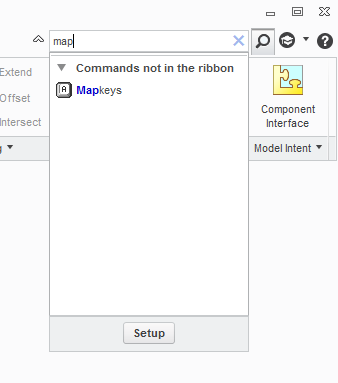
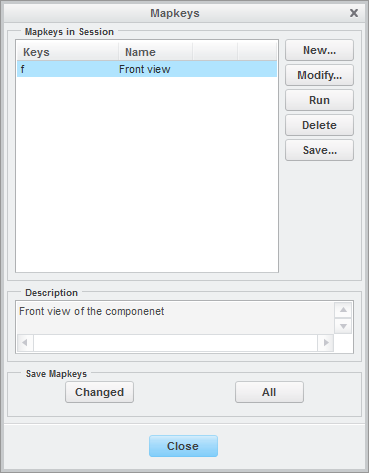
By this you will be able to create short cut for the orientation.
Thanks and Regards,
VIJAY
- Mark as New
- Bookmark
- Subscribe
- Mute
- Subscribe to RSS Feed
- Permalink
- Notify Moderator
Just a warning, if you use single letter mapkeys, you can not use a mapkey that has any letter after that single letter.
For example, if you use R for a mapkey, you can not us a mapkey with 2 letters, for instance, RP for repaint.
If you only have a few mapkeys, single letters work fine, if you want to use a lot of mapkeys, single letter mapkeys limit the number you can use to 26 letter mapkeys.
- Mark as New
- Bookmark
- Subscribe
- Mute
- Subscribe to RSS Feed
- Permalink
- Notify Moderator
Keep in mind that Creo 4 has hijacked a bunch of single letters for hotkey as well which means all mapkeys that start with these letters are no longer valid either. ![]()
- Mark as New
- Bookmark
- Subscribe
- Mute
- Subscribe to RSS Feed
- Permalink
- Notify Moderator
Tom,
Is there a list on which ones they have hijacked? I was going to start updating mapkeys soon and that information would be helpful.
Thanks, Dale
- Mark as New
- Bookmark
- Subscribe
- Mute
- Subscribe to RSS Feed
- Permalink
- Notify Moderator
Here are the ones I'm aware of:
A Assemble
X Extrude
P Plane
R Round
S Sketch
These are all "single character keyboard shortcuts"
- Mark as New
- Bookmark
- Subscribe
- Mute
- Subscribe to RSS Feed
- Permalink
- Notify Moderator
Thanks Tom,
I am going to have to rename at least one of our mapkeys. Good thing they were not more helpful and created like 26 or more single key shortcuts ![]() .
.
- Mark as New
- Bookmark
- Subscribe
- Mute
- Subscribe to RSS Feed
- Permalink
- Notify Moderator
In the help, it looks like you can change/remove the shortcut. I'm all for options to make things faster as long as they don't infringe on how I currently work to make things faster.
- Mark as New
- Bookmark
- Subscribe
- Mute
- Subscribe to RSS Feed
- Permalink
- Notify Moderator
In Creo 7, if you make a mapkey that starts with a letter that has already used by Creo for a command shortcut, it will ask you whether you want to use the letter for your new mapkey, or for the command. You can see all the conflicts and resolve each of them.
(The question is from three years ago, I am not sure whether you still need the answer. I replied here as your question is still open.)
- Mark as New
- Bookmark
- Subscribe
- Mute
- Subscribe to RSS Feed
- Permalink
- Notify Moderator
Thanks stephen,
It was very useful for me ![]()
![]() ...
...
- Mark as New
- Bookmark
- Subscribe
- Mute
- Subscribe to RSS Feed
- Permalink
- Notify Moderator
My mapkey for rotate model from current orientation on 90 deg about vertical axis.
mapkey $F8 @MAPKEY_NAMERotate current view 90deg;@MAPKEY_LABELRotate 90deg;\
mapkey(continued) ~ Command `ProCmdViewOrient` ;~ Open `orient` `SetupOptions`;\
mapkey(continued) ~ Close `orient` `SetupOptions`;\
mapkey(continued) ~ Select `orient` `SetupOptions` 1 `dynorient`;\
mapkey(continued) ~ Update `orient` `spinPH.YSpinBox` 90.000000;\
mapkey(continued) ~ Activate `orient` `spinPH.YSpinBox` 90.000000;~ Activate `orient` `OkPB`;\
mapkey(continued) e `orient` `OkPB`;
- Mark as New
- Bookmark
- Subscribe
- Mute
- Subscribe to RSS Feed
- Permalink
- Notify Moderator
The first version I used is Creo 2.0, and we could already assign mapkeys for different orientation from that version.
Now I am using Creo 7.0, there is a built-in functionality which is very useful: view normal, which orients the view normal to a selected entity. In many cases, we can use view normal instead of standard orientations.
To use "view normal", just select an entity (surface, plane, etc) and press Shift + N. You can also press Shift + N and then select the entity. If you use AutoIt or AutoHotkey, you can assign this functionality to whatever keyboard or mouse buttons combination you want.
- Tags:
- autohotkey
- AutoIT
- Mark as New
- Bookmark
- Subscribe
- Mute
- Subscribe to RSS Feed
- Permalink
- Notify Moderator
To add to everything that's already been shared here is the chapter in the Help Center: http://support.ptc.com/help/creo/creo_pma/usascii/index.html#page/fundamentals%2Ffundamentals%2Ffund_five_sub%2FAbout_Mapkeys.html
- Mark as New
- Bookmark
- Subscribe
- Mute
- Subscribe to RSS Feed
- Permalink
- Notify Moderator
Pro/E, or "Creo" as it's now called, has ALWAYS had issues with mapkeys in lower versions NOT working in newer versions. I guess because of the software behind how they work, it's irritating. So, every time they give us some stupid new useless ribbon change, many of the mapkeys are useless and you have to redo them. Also, AutoCAD, which was from where I got almost all of my mapkey commands (since I was so used to using certain keystrokes) actually does it WAY better than Creo does. In Creo, you have to make sure that your mapkeys are so different that they do NOT start with the same characters or as soon as you type in the "minimum" string, it will automatically choose that shortest string and perform that mapkey. For instance, if you have a mapkey "L" for "line" in sketcher", you (can make but) can't use an "LV" mapkey for "left view" use. It ALWAYS just takes the shortest string and runs with it. AutoCAD is FAR better in this regard, because it waits for a "return" keystroke at the end to perform the mapkey (alias in AutoCAD-speak). So, you can make a bunch of sensible similar mapkeys which will ALL work, as soon as you hit "return". So, be very aware of this.