Community Tip - Visit the PTCooler (the community lounge) to get to know your fellow community members and check out some of Dale's Friday Humor posts! X
- Community
- Creo+ and Creo Parametric
- 3D Part & Assembly Design
- Kill Process
- Subscribe to RSS Feed
- Mark Topic as New
- Mark Topic as Read
- Float this Topic for Current User
- Bookmark
- Subscribe
- Mute
- Printer Friendly Page
Kill Process
- Mark as New
- Bookmark
- Subscribe
- Mute
- Subscribe to RSS Feed
- Permalink
- Notify Moderator
Kill Process
Hello,
We have moved in my company from Cocreate OneSpace Modeling 2007 to PTC Creo Elements Direct Elements 18.
In previous version of Cocreate Modeling, when moving faces or making offset, any 3d process sometimes crashes the software, it was possible to kill the process with the command sdkill.
Is there any similar solution for Creo Elements?, it's very frustrating to have to shutdown the computer after 2 hours designing and lose the work done.
Thank you in advance for an answer
This thread is inactive and closed by the PTC Community Management Team. If you would like to provide a reply and re-open this thread, please notify the moderator and reference the thread. You may also use "Start a topic" button to ask a new question. Please be sure to include what version of the PTC product you are using so another community member knowledgeable about your version may be able to assist.
- Labels:
-
General
- Mark as New
- Bookmark
- Subscribe
- Mute
- Subscribe to RSS Feed
- Permalink
- Notify Moderator
Windows 7:
<ctrl><alt><del>
select task manager
In task manager, select the processes tab
under the image name column, select "xtop.exe"
bottom right, select end process
edit: whoops, just noticed it was for elements.
Look for the process associated with elements and kill it
- Mark as New
- Bookmark
- Subscribe
- Mute
- Subscribe to RSS Feed
- Permalink
- Notify Moderator
Hello Julio,
The sdkill.exe function / command still exists under Creo Elements Modeling 18.10.
Go to the folder that Modeling was installed under and it will be right in that top level when you open the folder, you can activate the command through the Run in Windows.
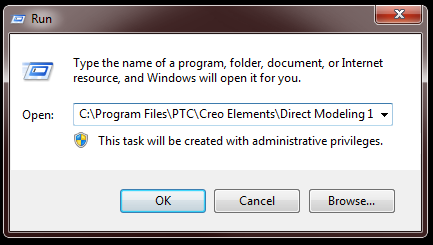
For a soft kill (This just kills the run away process within Modeling) type in the Run Command Box the following.
C:\Program Files\PTC\Creo Elements\Direct Modeling 18.1\sdkill.exe -8
For a hard kill (This shuts down Modeling all together) type in the Run Command Box the following.
C:\Program Files\PTC\Creo Elements\Direct Modeling 18.1\sdkill.exe -9
Replace any of the lines above with changes in your system names and drive locations where Modeling is installed.
Regards,
Thom
- Mark as New
- Bookmark
- Subscribe
- Mute
- Subscribe to RSS Feed
- Permalink
- Notify Moderator
- Mark as New
- Bookmark
- Subscribe
- Mute
- Subscribe to RSS Feed
- Permalink
- Notify Moderator
This discussion has been moved to our PTC Creo Elements/Direct product community.
- Mark as New
- Bookmark
- Subscribe
- Mute
- Subscribe to RSS Feed
- Permalink
- Notify Moderator
Hi
it is not advised to longer use the sdkill command, as it interupts the command brutally and can cause corrupt data.
it is better to use the Pause/Break key on your keyboard. this will also stop the running command, but in a clean way, which will not make the model corrupt.
regards
Ward
- Mark as New
- Bookmark
- Subscribe
- Mute
- Subscribe to RSS Feed
- Permalink
- Notify Moderator
Of course, using the Pause/Break key is preferred because that is a "soft stop" where the Software gracefully stops an Operation.
However, the software may be in an "infinite loop" where no checks for the "soft stop" are made .......
Modeling (aka SolidDesigner) has a robust UNDO System (at least at the times I developed it)
So, even if a kill corrupts a model, you should be able to go back with UNDO to the state before the kill was sent.
- Max
- Mark as New
- Bookmark
- Subscribe
- Mute
- Subscribe to RSS Feed
- Permalink
- Notify Moderator
From what I ondertood, CTRL + Pause seems to be the ultimate replacement off kill -8.





