Community Tip - If community subscription notifications are filling up your inbox you can set up a daily digest and get all your notifications in a single email. X
- Community
- Creo+ and Creo Parametric
- 3D Part & Assembly Design
- Leader Lines for Hole Call Outs (in a drawing)
- Subscribe to RSS Feed
- Mark Topic as New
- Mark Topic as Read
- Float this Topic for Current User
- Bookmark
- Subscribe
- Mute
- Printer Friendly Page
Leader Lines for Hole Call Outs (in a drawing)
- Mark as New
- Bookmark
- Subscribe
- Mute
- Subscribe to RSS Feed
- Permalink
- Notify Moderator
Leader Lines for Hole Call Outs (in a drawing)
New to the PTC community, and looking for an answer about hole call-outs on drawings. I have a sold model with UNC threaded holes on it, and when create a drawing I can get the callouts to show up, but the leader line is not attached to the bolt hole in the standard drawing format which is used by other drafting programs. (Where the leader has and arrow pointing toward center of circle, but touching outside of circle). Instead I get an arrow that is inside the bolt hole. Is there any way to change this so I get arrows/leaders which follow the standard for detail drawings? Also, how do I add cross hairs and center points for bolt holes to the drawing. I'm using Creo 2.0, and have searched through my books and resources, and scoured through the program itself, but have been unable to find anything.
Thanks for any help.
This thread is inactive and closed by the PTC Community Management Team. If you would like to provide a reply and re-open this thread, please notify the moderator and reference the thread. You may also use "Start a topic" button to ask a new question. Please be sure to include what version of the PTC product you are using so another community member knowledgeable about your version may be able to assist.
- Labels:
-
2D Drawing
- Mark as New
- Bookmark
- Subscribe
- Mute
- Subscribe to RSS Feed
- Permalink
- Notify Moderator
For the centerlines on the bolt holes, go to the annotate tab, show model annotations, select the datum tab and select the hole (or view) you want to show the centerline for.
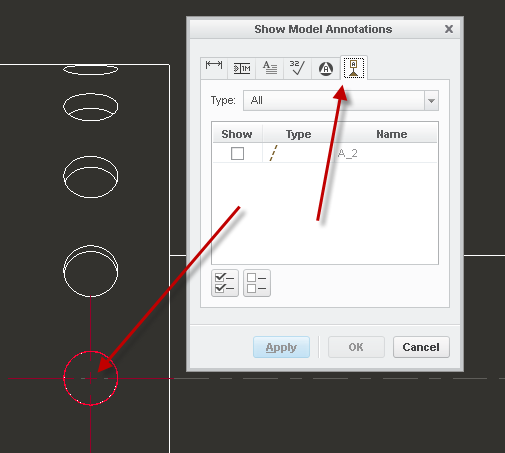
Not sure what you are saying about the hole callout...maybe a screenshot would help

- Mark as New
- Bookmark
- Subscribe
- Mute
- Subscribe to RSS Feed
- Permalink
- Notify Moderator
Thank you Stephen. Your method worked for adding the crosshairs, but I'm still having the leader issue. Here's what my leader attachment looks like for a hole:
- Mark as New
- Bookmark
- Subscribe
- Mute
- Subscribe to RSS Feed
- Permalink
- Notify Moderator
Ok - I found how to change the leader attachment:
Click on the leader to select it.
Go to: Annotate Tab ---> Attachment ---> On Surface
Then select the point on the outer edge of the hole to attach the leader.
I had tried this before, but was missing the last step. Surely there must be a way to have them attach in this fashion by default, rather than having to change it every time?
- Mark as New
- Bookmark
- Subscribe
- Mute
- Subscribe to RSS Feed
- Permalink
- Notify Moderator
If I understand what you are referring to the reason the leader doesn't point to the center of the hole for a threaded hole is you are showing the thread note. I don't think there is a way to get the note leader to point to the center of the hole although I haven't tried. The way I've done this in the past is to used created diameter dimension, use @O to override the value, format a thread note using the parameters from the features thread note.
- Mark as New
- Bookmark
- Subscribe
- Mute
- Subscribe to RSS Feed
- Permalink
- Notify Moderator
I'm not sure why this is happening in your drawing. Are you showing the dimension? Dimensions always point correctly.
- Mark as New
- Bookmark
- Subscribe
- Mute
- Subscribe to RSS Feed
- Permalink
- Notify Moderator
You can overcome this (at least in Creo 2.0) by opening the note's properties in the model; "unplace" and then immediately "place" it again, this time selecting 'normal leader' from the menu manager, and attaching the note to one of the two half-cylinder surfaces making up the hole.
You can then drag the attach point around when the note is shown in the drawing and it will stay normal to the hole circumference.





