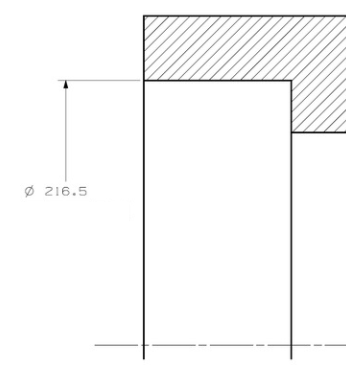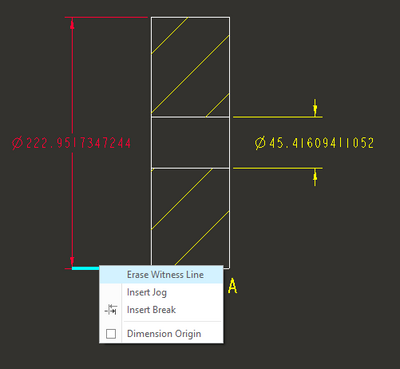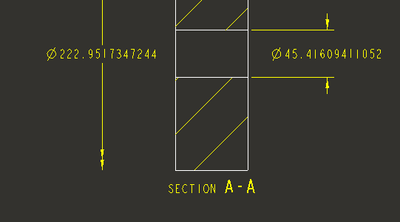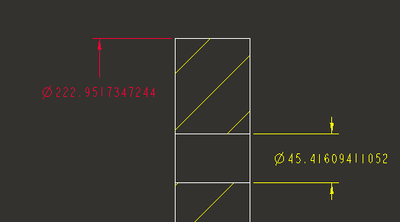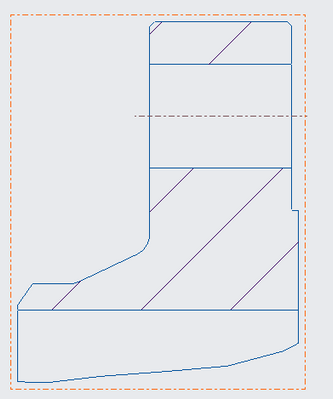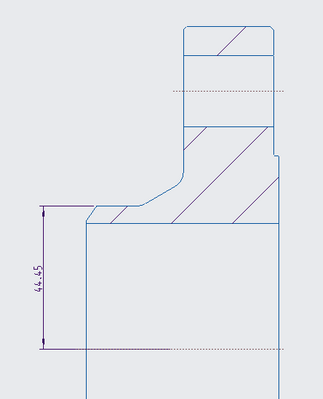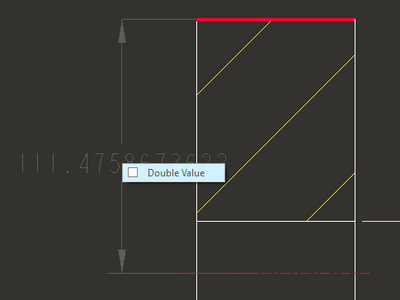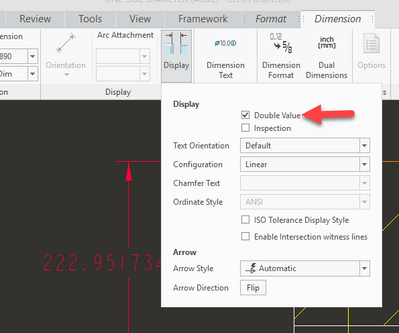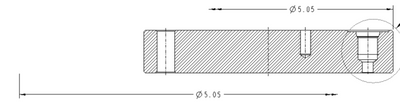Community Tip - Did you get called away in the middle of writing a post? Don't worry you can find your unfinished post later in the Drafts section of your profile page. X
- Community
- Creo+ and Creo Parametric
- 3D Part & Assembly Design
- Re: One-sided diameter dimension
- Subscribe to RSS Feed
- Mark Topic as New
- Mark Topic as Read
- Float this Topic for Current User
- Bookmark
- Subscribe
- Mute
- Printer Friendly Page
One-sided diameter dimension
- Mark as New
- Bookmark
- Subscribe
- Mute
- Subscribe to RSS Feed
- Permalink
- Notify Moderator
One-sided diameter dimension
Hello.
How do I show one -sided diametral dimension in Creo drawing application as shown below?
Best regards,
Sergey
Solved! Go to Solution.
- Labels:
-
2D Drawing
- Tags:
- howto
Accepted Solutions
- Mark as New
- Bookmark
- Subscribe
- Mute
- Subscribe to RSS Feed
- Permalink
- Notify Moderator
Select the witness line you want to remove then RMB erase witness line.
Depending on your drawing settings, you will get different results. If you need to, go to file - prepare - drawing properties - detail options change
and set the option clip_dim_arrow_style NONE
then you can "drag" the "none" arrow side to however you want it.
- Mark as New
- Bookmark
- Subscribe
- Mute
- Subscribe to RSS Feed
- Permalink
- Notify Moderator
If you use a shown dimension in a drawing view it will appear with arrows across the diameter. After showing the dia dimension use the flip arrows options and it should create what you want.
Involute Development, LLC
Consulting Engineers
Specialists in Creo Parametric
- Mark as New
- Bookmark
- Subscribe
- Mute
- Subscribe to RSS Feed
- Permalink
- Notify Moderator
It is not so simple.
I have made a Detailed view of a cross-section. Center line isn't there to create a diametral dimension. Any thoughts?
- Mark as New
- Bookmark
- Subscribe
- Mute
- Subscribe to RSS Feed
- Permalink
- Notify Moderator
Show your dimension from the model OR create your dimension in the main view and move it to the detail view OR temporarily change your detail view boundary to include the centerline, create the dimension, then re-sketch the boundary as desired.
- Mark as New
- Bookmark
- Subscribe
- Mute
- Subscribe to RSS Feed
- Permalink
- Notify Moderator
Select the witness line you want to remove then RMB erase witness line.
Depending on your drawing settings, you will get different results. If you need to, go to file - prepare - drawing properties - detail options change
and set the option clip_dim_arrow_style NONE
then you can "drag" the "none" arrow side to however you want it.
- Mark as New
- Bookmark
- Subscribe
- Mute
- Subscribe to RSS Feed
- Permalink
- Notify Moderator
Hello again.
Thanks for help. It worked.
Please, combine both your posts into one so that I will be able to accept it as the complete solution.
Sergey
- Mark as New
- Bookmark
- Subscribe
- Mute
- Subscribe to RSS Feed
- Permalink
- Notify Moderator
One more question, if I may:
How do I convert linear dimension into diametral?
- Mark as New
- Bookmark
- Subscribe
- Mute
- Subscribe to RSS Feed
- Permalink
- Notify Moderator
If you've already created it, select the dimension, then in the ribbon, select DISPLAY, then "double value" toggle box
If you are creating it, RMB just before placing the dimension and the "double value" option is there.
You have to add a diameter symbol
- Mark as New
- Bookmark
- Subscribe
- Mute
- Subscribe to RSS Feed
- Permalink
- Notify Moderator
It works. Thanks for the teaching.
(However, there is still some bug in CREO 6, as shown in below snapshot. One dimension is right, the other is wrong)