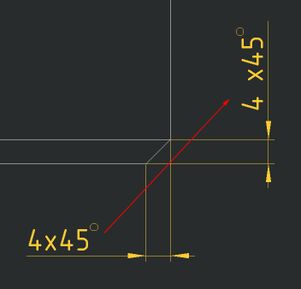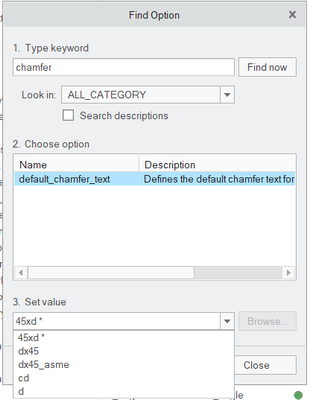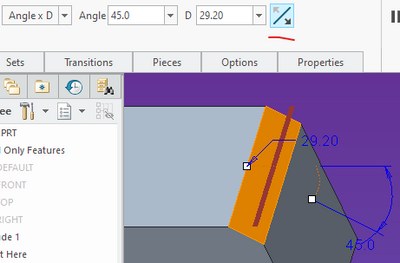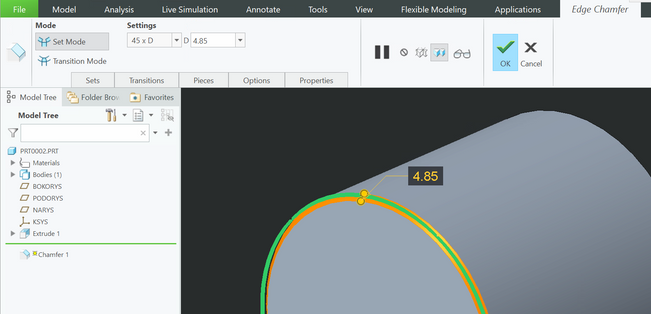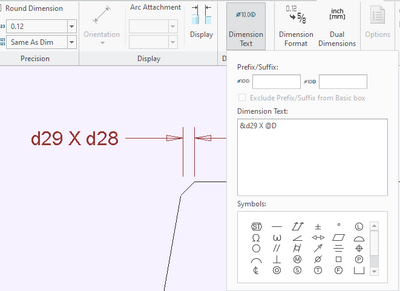Community Tip - Visit the PTCooler (the community lounge) to get to know your fellow community members and check out some of Dale's Friday Humor posts! X
- Community
- Creo+ and Creo Parametric
- 3D Part & Assembly Design
- Re: Orientation of chamfer dimension in drawing
- Subscribe to RSS Feed
- Mark Topic as New
- Mark Topic as Read
- Float this Topic for Current User
- Bookmark
- Subscribe
- Mute
- Printer Friendly Page
Orientation of chamfer dimension in drawing
- Mark as New
- Bookmark
- Subscribe
- Mute
- Subscribe to RSS Feed
- Permalink
- Notify Moderator
Orientation of chamfer dimension in drawing
Hi,
Is there a way to switch orientation of chamfer dimension in drawing?
I mean the chamfer dimensions showed from model, not created in drawing.
(Creo 7)
Michal.
- Labels:
-
2D Drawing
- Mark as New
- Bookmark
- Subscribe
- Mute
- Subscribe to RSS Feed
- Permalink
- Notify Moderator
Hi,
You can change the shape of the chamfer by drawing options.
When you have the drawing open, go to File -> prepare -> drawing properties
Click on "change" in the detail option.
Click on "FIND" and look for the command in the image above.
The commands shown above are from CREO 4, but I believe it should be the same for 7.
In addition, the dimensions taken from the Chamfer must come from the "Show models annotations"
- Mark as New
- Bookmark
- Subscribe
- Mute
- Subscribe to RSS Feed
- Permalink
- Notify Moderator
The orientation of the shown dimension is based on the orientation of the feature. In the model, edit the definition of the chamfer and flip its orientation.
There is always more to learn in Creo.
- Mark as New
- Bookmark
- Subscribe
- Mute
- Subscribe to RSS Feed
- Permalink
- Notify Moderator
But I have't this option ...... (Creo 7)
- Mark as New
- Bookmark
- Subscribe
- Mute
- Subscribe to RSS Feed
- Permalink
- Notify Moderator
I am on 4.0. However there should be a way to determine what surface to measure the angle from. The RMB menu or one of the tabs should have something.
There is always more to learn in Creo.
- Mark as New
- Bookmark
- Subscribe
- Mute
- Subscribe to RSS Feed
- Permalink
- Notify Moderator
Just noticed, this option is available with angle x d but not 45 x d. When I use angle x d it shows both dimensions angle and d in drawing regardles setting in default_chamfer_text
- Mark as New
- Bookmark
- Subscribe
- Mute
- Subscribe to RSS Feed
- Permalink
- Notify Moderator
In the settings of the drawing I sent you, I believe that it has not helped you.
Have you tried to make the dimensions of the chamfer by "show models annotations"?
Br,
- Mark as New
- Bookmark
- Subscribe
- Mute
- Subscribe to RSS Feed
- Permalink
- Notify Moderator
Yes, the dimensions are showed from model, not created in drawing. The option You mention is for chamfer text format but only for chamfer of type 45xd . This setting is correct for me but for this chamfer type a cannot select orientation horizontal/vertical in this case.
It would by fine if for chamfer of type angle x d would be possible to set text format dx45, because there is possible to change chamfer side in model.
- Mark as New
- Bookmark
- Subscribe
- Mute
- Subscribe to RSS Feed
- Permalink
- Notify Moderator
I was able to understand what you need. I'll take a look at the manual and see if CREO 7 really has this option.
- Mark as New
- Bookmark
- Subscribe
- Mute
- Subscribe to RSS Feed
- Permalink
- Notify Moderator
Add both dimensions to drawing and add one dimension to the other manually. In the dimension text add "&d**" to place the dimension in the text. Erase the referenced dimension. Dimension names can be seen by Selecting Switch Dimensions.
There is always more to learn in Creo.
- Mark as New
- Bookmark
- Subscribe
- Mute
- Subscribe to RSS Feed
- Permalink
- Notify Moderator
yes this is one solution, but I think ineffective, imagine there are many chamfers dimensions they need to edit. Lot of work..... I use mapkey that adds x45° to the selected dimension.
anyway, thanks for help...
- Mark as New
- Bookmark
- Subscribe
- Mute
- Subscribe to RSS Feed
- Permalink
- Notify Moderator
If there are many dimensions you want to edit and add the same thing, you can edit them all at the same time by selecting all of them then editing text as usual. It changes all simultaneously.
- Mark as New
- Bookmark
- Subscribe
- Mute
- Subscribe to RSS Feed
- Permalink
- Notify Moderator
This is one of the most frustratingly absurd omissions to chamfer dimensions in Creo drawings.
Almost ever chamfer I use in my work is a 45 degree chamfer so it was initially a relief to finally see the dedicated 45xD option added, only to be totally deflated by the fact that just about every instance it's used, it's on the vertical plane.
Once in a blue moon it is on the horizontal plane but it seems totally random & no rhyme or reason as to which orientation it will be on the drawing when creating it in the model.
Surely it can't take much to add a flip option to this feature
- Mark as New
- Bookmark
- Subscribe
- Mute
- Subscribe to RSS Feed
- Permalink
- Notify Moderator
When I look up this topic, I can hardly imagine this is still a problem in Creo for so many years....
I do think the length D should always be an axial dimension since it is a chamfer.
So it should be an easy one for PTC to fix, or at least give us an option to flip.
- Mark as New
- Bookmark
- Subscribe
- Mute
- Subscribe to RSS Feed
- Permalink
- Notify Moderator
Have a look at the following settings in your .dtl files (both in Model and in Drawing) and set them as desired. Reload the config files for the drawing and same them for any new drawing.
---------
default_chamf_dim_configuration
default_chamf_text_orientation
default_diam_dim_arrow_state
default_chamfer_text
--------------------
Regards
Srinivasan Iyer