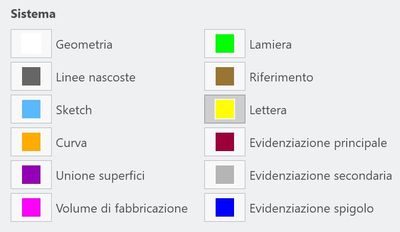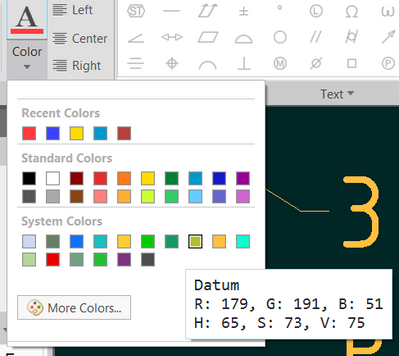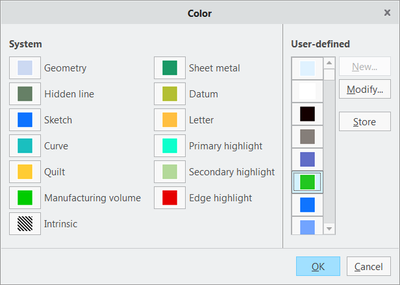Community Tip - Visit the PTCooler (the community lounge) to get to know your fellow community members and check out some of Dale's Friday Humor posts! X
- Community
- Creo+ and Creo Parametric
- 3D Part & Assembly Design
- Re: PENTABLE file for nice and COLORFUL drawings
- Subscribe to RSS Feed
- Mark Topic as New
- Mark Topic as Read
- Float this Topic for Current User
- Bookmark
- Subscribe
- Mute
- Printer Friendly Page
PENTABLE file for nice and COLORFUL drawings
- Mark as New
- Bookmark
- Subscribe
- Mute
- Subscribe to RSS Feed
- Permalink
- Notify Moderator
PENTABLE file for nice and COLORFUL drawings
Hello,
I renew the question in this closed topic: https://community.ptc.com/t5/3D-Part-Assembly-Design/Pentable-pdf-export/m-p/235673
To assign DIFFERENT color to entities which belong to the same group, for ex. LETTER_COLOR which includes dimensions, notes, cross hatch, axes and many other things.
I want to reach the COLOR printing as below:
DIMENSIONS and NOTES: green
Then I use the following in the pentable:
pen 2 thickness .015 cm; color 0.4392 0.6588 0.3607; letter_color
Now, if I want AXES (CTRLFONT L L and CTRLFONT S L) to print in blue, I must assign a blue color (for example) to all the axes manually, and then use the following:
pen 8 thickness .018 cm; color 0.0 0.0 1.0; edge_highlite_color
For the CROSS SECTIONS, to assign RED color manually and then:
pen 4 thickness .018 cm;color 0.949 0.509 0.705; highlite_color
This is, of course, very unconfortable.
Is there any "automatic" way ?
Maybe to LAYER RULES in drawing formats ?
Thanks in advance.
Diego
- Labels:
-
2D Drawing
- Mark as New
- Bookmark
- Subscribe
- Mute
- Subscribe to RSS Feed
- Permalink
- Notify Moderator
Hi,
according to my personal documentation, following keyword can be used in pen definitions. These keywords correspond with system colors.
attention_color
letter_color
highlite_color
drawing_color
half_tone_color
magenta_color
edge_highlite_color
dimmed_color
section_color
presel_highlight_color
datum_color
quilt_color
selected_color
secondary_selected_color
preview_geom_color
secondary_preview_color
curve_color
If you want to continue in discussion, please create and upload part, drawing, PDF.
Martin Hanák
- Mark as New
- Bookmark
- Subscribe
- Mute
- Subscribe to RSS Feed
- Permalink
- Notify Moderator
Thanks Martin, will upload a simple .drw
However, I understand about the " section_color " keyword for ex.
But tried using like here....but doesn't have any effect:
pen 4 thickness .018 cm;color 0.949 0.509 0.705; section_color
(pen 4 corresponds to red color highlight but you need to manually color the section)
It seems you need to assign one of these designated system colors to the entities you want to color; then following the correspondant keyword in the pentable and finally assigning a color (RGB value divided by 255).
- Mark as New
- Bookmark
- Subscribe
- Mute
- Subscribe to RSS Feed
- Permalink
- Notify Moderator
@dtrabattoni wrote:
Thanks Martin, will upload a simple .drw
However, I understand about the " section_color " keyword for ex.
But tried using like here....but doesn't have any effect:
pen 4 thickness .018 cm;color 0.949 0.509 0.705; section_color
(pen 4 corresponds to red color highlight but you need to manually color the section)
It seems you need to assign one of these designated system colors to the entities you want to color; then following the correspondant keyword in the pentable and finally assigning a color (RGB value divided by 255).
Hi,
FYI ... section_color is related to Sketch features (not related to x-hatching).
Martin Hanák
- Mark as New
- Bookmark
- Subscribe
- Mute
- Subscribe to RSS Feed
- Permalink
- Notify Moderator
Not sure I can answer what you are asking, to be honest; I'm writing this to improve my understanding. Color schemes and pen assignments in Creo are a nightmare, in my opinion.
There is no consistency, the documentation is lacking and you end up trying to decode the system which started and seemingly stayed at the ancient age of 4-pen plotters...
I mean, when specifying the color scheme in the System-Appearance configuration UI, there is this palette:
When it is exported to a .SCL file, the names are:
SYSTEM_BACKGROUND_COLOR 0.000000 14.901961 14.901961
SYSTEM_DIMMED_MENU_COLOR 70.196078 85.098039 60.000000
SYSTEM_LETTER_COLOR 100.000000 74.901961 25.098039
SYSTEM_HIGHLIGHT_COLOR 5.098039 100.000000 80.000000
SYSTEM_EDGE_HIGH_COLOR 90.196078 0.000000 0.000000
SYSTEM_GEOMETRY_COLOR 80.000000 85.098039 94.901961
SYSTEM_HIDDEN_COLOR 40.000000 50.196078 40.000000
SYSTEM_SHEETMETAL_COLOR 10.196078 60.000000 40.000000
SYSTEM_CURVES_COLOR 10.196078 74.901961 74.901961
SYSTEM_VOLUME_COLOR 0.000000 80.000000 0.000000
SYSTEM_SECTION_COLOR 5.098039 45.098039 100.000000
SYSTEM_PRESEL_HIGHLIGHT_COLOR 94.901961 34.901961 5.098039
SYSTEM_SELECTED_COLOR 100.000000 100.000000 54.901961
SYSTEM_SECONDARY_SELECTED_COLOR 45.098039 63.137255 50.980392
SYSTEM_PREVIEW_GEOM_COLOR 14.901961 74.901961 20.000000
SYSTEM_SECONDARY_PREVIEW_COLOR 50.196078 20.000000 50.196078
SYSTEM_DATUM_COLOR 70.196078 74.901961 20.000000
SYSTEM_QUILT_COLOR 100.000000 80.000000 20.000000
SYSTEM_SHADED_EDGE_COLOR 30.196078 30.196078 30.196078
( 19 named colors... note they're specified in terms of % of RGB. Which one corresponds to "Sketch" in the GUI? - through trial and error, I've decoded that it is SYSTEM_SECTION_COLOR) Anyway, this is a bit of a behind-the-scenes detail but I want to illustrate the inconsistencies.
So then, you can assign a color to display on the screen for common elements - but from a reduced palette of 13 "Theme Colors":
Note the tooltip - values specified as of 0-255... and that selected is the "Datum" color.
It is curious that when you use the "Format" menu in the ribbon, for example, to assign color to text, it seems you have 16 "system colors" to choose from:
So then in the pen table, you can assign a pen with is own color and linestyle - to use when printing all things assigned to a specific "system color", as per the list provided by @MartinHanak - which has 17 different names; I think they are same as the 17 system colors listed in this table from PTC:
But my head is already spinning at this time. Which one from the configuration UI corresponds to "magenta_color", "half_tone_color", "drawing_color" to be specified in the pen table???
Anyway, if I want axes to print as blue, then I see two ways of doing it. With reference to my color-scheme above (note use of the "Datum" color for drawing axis center lines - the default is I think is to use the "Letter" color):
1) in the pen table (.pnt) file, I add this line:
pen 9 thickness 0.006 in; color 0 0 1; datum_color;
(note: pens 1-8 do not have the ;datum_color tag)
so in this example, my axes, even though they are colored "greenish-brown" on my screen, will actually print out as blue.
or
2) I make the "Datum" color blue in the UI, and then in the pen table, I can remove the color override:
pen 9 thickness 0.006 in; datum_color;
Also, on my system, I have pen 1 specified without any color or assignment:
pen 1 thickness .003 in;
Then in my models / drawings, whatever I painted as a "user defined" color:
will be printed in that user-defined color. So for example, the text for your view names that are in blue - you could color such special text a user defined blue color which would be printed using pen 1 (and the "letter" color would be specified as green in the UI or assigned to a green pen in the pen table)
One last thing:
By "printing" I mean exporting to PDF, and having the config.pro setting:
pdf_use_pentable yes
hope this helps you. Good luck!