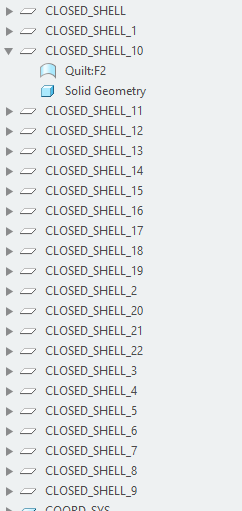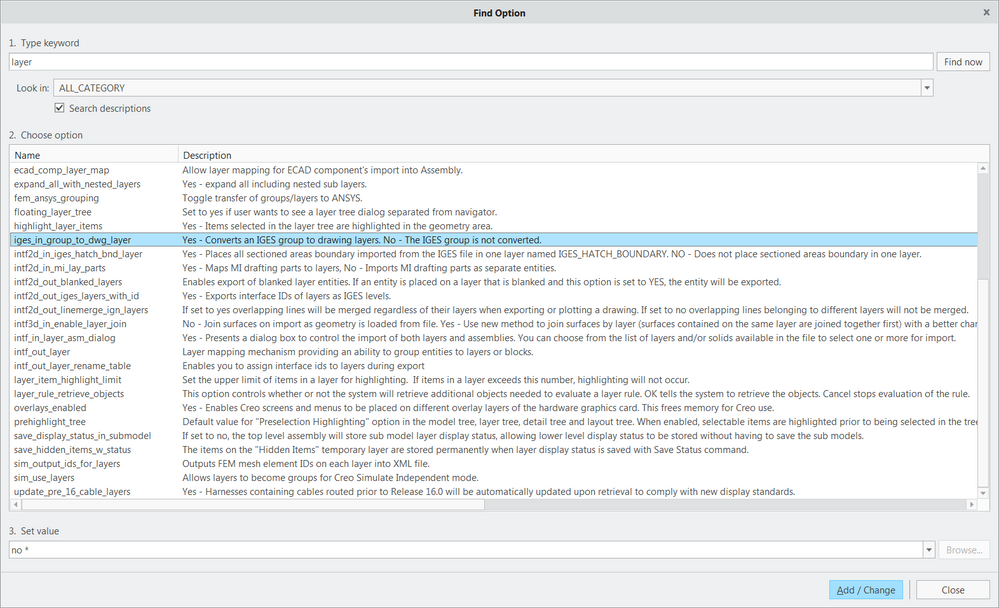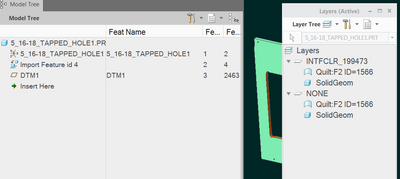Community Tip - You can change your system assigned username to something more personal in your community settings. X
- Community
- Creo+ and Creo Parametric
- 3D Part & Assembly Design
- Re: Prevent layers from being created and geometry...
- Subscribe to RSS Feed
- Mark Topic as New
- Mark Topic as Read
- Float this Topic for Current User
- Bookmark
- Subscribe
- Mute
- Printer Friendly Page
Prevent layers from being created and geometry place on them related to opening solidworks files
- Mark as New
- Bookmark
- Subscribe
- Mute
- Subscribe to RSS Feed
- Permalink
- Notify Moderator
Prevent layers from being created and geometry place on them related to opening solidworks files
Hi,
How can I prevent Solid Geometry from a Solidworks file opened in Creo Parametric from creating a new layer and being assigned to that layer?
For instance I open a Solidworks model in Creo Parametric and then Creo creates a Shell Layer and put the solid model on that layer. Now if that layer is turned off/hidden you no longer can see the part file.
Is there a setting somewhere to control what layers are created when opening non Creo files or importing other cad file types?
Thanks for any help you can provide!
Don A
- Labels:
-
Assembly Design
-
Data Exchange
- Mark as New
- Bookmark
- Subscribe
- Mute
- Subscribe to RSS Feed
- Permalink
- Notify Moderator
BUMP.
I've just run into the same issue, although from another angle.
I have some models in which certain parts came in as .igs imports. Those imports have some weird layers, on which all of their geometry resides. I wish to reproduce this sort of imports but I can not. Anytime I import a file, be it .igs or .step only basic layers are being created and the geometry is imported in the intended way.
I would like to know how can I import a model and have it put on shell or other layers.
- Mark as New
- Bookmark
- Subscribe
- Mute
- Subscribe to RSS Feed
- Permalink
- Notify Moderator
Two guesses come to mind:
1) create an import profile profile which specifies template part which has some kind layer scheme (default layers, or layers with rules?) When bringing in the IGES data, maybe the entities will be autoplaced on the layers?
2) try various config.pro settings intf* and those related to layers, e.g.:
- Mark as New
- Bookmark
- Subscribe
- Mute
- Subscribe to RSS Feed
- Permalink
- Notify Moderator
Thanks for taking a shot at answering this mystifying question 🙂
I've spent some time trying different settings when it comes to importing some random geometry, none has worked out. I'll try your 2nd suggestion tomorrow, although I think it exists as an option at import window, which I tried already.
Those layers as you can see have sequential names and each contains the same two items - a quilt and a solid. Maybe that rings a bell to someone?
- Mark as New
- Bookmark
- Subscribe
- Mute
- Subscribe to RSS Feed
- Permalink
- Notify Moderator
Yeah, I'm getting this kind of thing with incoming STEP files:
Don't know how it happens but I hate when I check in such models and discover a bunch of new layers in the assembly drawings!
- Mark as New
- Bookmark
- Subscribe
- Mute
- Subscribe to RSS Feed
- Permalink
- Notify Moderator
Oh...Could you provide me with screenshots of the import options you have? I'll compare them in the morning and try to reproduce it and figure out what leads to this behaviour. Also, which application exports those files that end up having this set of features on random layers?
- Mark as New
- Bookmark
- Subscribe
- Mute
- Subscribe to RSS Feed
- Permalink
- Notify Moderator
Which screenshots are you talking about?
Attached is the "core dump" of the system settings from my current session.
Typically, the templates are used when I bring in STEP models, but these days I'm not connected to Windchill so dialog box says "Part template not found, continuing without part template..." and those layers still show up.
The NONE layer is always there when I bring in STEP models from McMaster Carr.
And I know the one from the screenshot is from Solidworks.
- Mark as New
- Bookmark
- Subscribe
- Mute
- Subscribe to RSS Feed
- Permalink
- Notify Moderator
Hey, I know how to fix it.
When you import the step/igs file in the "Import New Model" window mark "Customize layers". Hit OK. When the model loads you're able to choose what happens to the layers. In imports status choose (the top assembly suffices) to exclude the layers you don't want imported. I now set every layer to be excluded.
Cheers.
- Mark as New
- Bookmark
- Subscribe
- Mute
- Subscribe to RSS Feed
- Permalink
- Notify Moderator
There is a general method to fix this and similar problems: Using ModelCHECK
In the .mcs file in modelcheck configuration folder, you can define a list of layers. If modelUpdate is enabled and additional layers are set as error, when you run ModelCheck all the layers not defined in the mcs fine will be removed.
You can run this check right after importing a model.