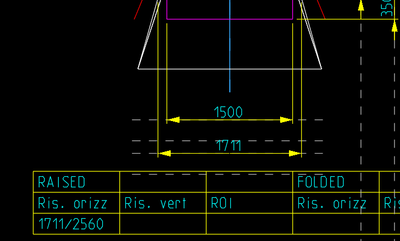Community Tip - Learn all about the Community Ranking System, a fun gamification element of the PTC Community. X
- Community
- Creo+ and Creo Parametric
- 3D Part & Assembly Design
- Re: QUOTES IN RELATIONS
- Subscribe to RSS Feed
- Mark Topic as New
- Mark Topic as Read
- Float this Topic for Current User
- Bookmark
- Subscribe
- Mute
- Printer Friendly Page
QUOTES IN RELATIONS
- Mark as New
- Bookmark
- Subscribe
- Mute
- Subscribe to RSS Feed
- Permalink
- Notify Moderator
QUOTES IN RELATIONS
Hi,
I want to compile a table with automatic calculations. In the figure attached, I want to plot in the cell the result of a quote divided by a constant number "2560". How can I do this?
Can I recall in the cell the result of a relation obtained dividing the quote with the constant number? If yes, how I could write the relation recalling the quote?
Best regards,
Michele Barile
Solved! Go to Solution.
- Labels:
-
2D Drawing
Accepted Solutions
- Mark as New
- Bookmark
- Subscribe
- Mute
- Subscribe to RSS Feed
- Permalink
- Notify Moderator
To create a table in Creo Parametric where a cell displays the result of a dimension (or quote) divided by a constant number (like 2560), you can use relations and parameters. Here’s a step-by-step guide on how to achieve this:
1. Create a Parameter for the Constant:
• Open the model or assembly where you want to create this table.
• Go to Tools > Parameters.
• Create a new parameter, name it (e.g., Constant), set its type to Number, and set its value to 2560.
2. Create a Relation for the Calculation:
• Go to Tools > Relations.
• Write a relation to perform the division. For example, if you have a dimension named d1, the relation could be:
Result = d1 / Constant
• Here, result is a new parameter that will store the value of d1 divided by your constant. Make sure Result is also defined in the parameters list.
3. Create or Modify a Table in the Drawing:
• In the drawing where you want to display this calculation, insert or select a table.
• In the cell where you want to display the result, you can reference the Result parameter.
• Use the syntax &Result to display the value of the Result parameter in the table cell.
4. Update and Regenerate:
• After setting up the relations and the table, regenerate the model to update the calculations.
• The table cell should now display the value of your dimension divided by 2560.
~ CreoVerse
- Mark as New
- Bookmark
- Subscribe
- Mute
- Subscribe to RSS Feed
- Permalink
- Notify Moderator
In the model you are showing in the drawing, you could do something like this:
(1) Create a parameter for the value you want to have in the table.
(2) Put a relation in the same model to calculate that parameter's value. You will need to find out the name of the dimension that represents the 1711 value on your drawing. For example, if that is "d1234" and your parameter is "ris_orizz" the relation would be
ris_orizz = d1234 / 2560
(3) In the table on your drawing, you can now put a reference to your calculated parameter so the value will be displayed. You can even limit the number of decimal places that value will show. For example, if I wanted to show the value with three decimal places, I'd put the following in the table cell:
&ris_orizz[.3]
- Mark as New
- Bookmark
- Subscribe
- Mute
- Subscribe to RSS Feed
- Permalink
- Notify Moderator
To create a table in Creo Parametric where a cell displays the result of a dimension (or quote) divided by a constant number (like 2560), you can use relations and parameters. Here’s a step-by-step guide on how to achieve this:
1. Create a Parameter for the Constant:
• Open the model or assembly where you want to create this table.
• Go to Tools > Parameters.
• Create a new parameter, name it (e.g., Constant), set its type to Number, and set its value to 2560.
2. Create a Relation for the Calculation:
• Go to Tools > Relations.
• Write a relation to perform the division. For example, if you have a dimension named d1, the relation could be:
Result = d1 / Constant
• Here, result is a new parameter that will store the value of d1 divided by your constant. Make sure Result is also defined in the parameters list.
3. Create or Modify a Table in the Drawing:
• In the drawing where you want to display this calculation, insert or select a table.
• In the cell where you want to display the result, you can reference the Result parameter.
• Use the syntax &Result to display the value of the Result parameter in the table cell.
4. Update and Regenerate:
• After setting up the relations and the table, regenerate the model to update the calculations.
• The table cell should now display the value of your dimension divided by 2560.
~ CreoVerse