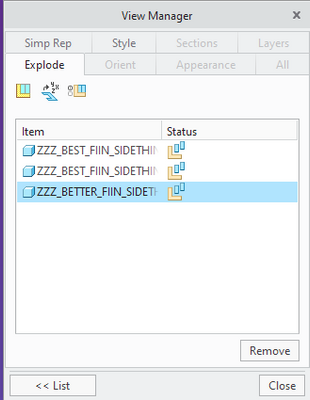Community Tip - Learn all about the Community Ranking System, a fun gamification element of the PTC Community. X
- Community
- Creo+ and Creo Parametric
- 3D Part & Assembly Design
- Restore Default Explode to Original Unexploded Sta...
- Subscribe to RSS Feed
- Mark Topic as New
- Mark Topic as Read
- Float this Topic for Current User
- Bookmark
- Subscribe
- Mute
- Printer Friendly Page
Restore Default Explode to Original Unexploded State?
- Mark as New
- Bookmark
- Subscribe
- Mute
- Subscribe to RSS Feed
- Permalink
- Notify Moderator
Restore Default Explode to Original Unexploded State?
Is this possible? I somehow was thinking I was editing one of my exploded views, but I was actually editing the default view and accidentally changed/saved it.
Can a component(s) be moved back to its original, unexploded position?
Now, every new exploded view I create starts off with the wrong, default explode....
- Labels:
-
Assembly Design
-
General
- Mark as New
- Bookmark
- Subscribe
- Mute
- Subscribe to RSS Feed
- Permalink
- Notify Moderator
You can select the parts in the properties view of the Default explode and press remove to put those parts back to the default location.
There is always more to learn in Creo.
- Mark as New
- Bookmark
- Subscribe
- Mute
- Subscribe to RSS Feed
- Permalink
- Notify Moderator
Unfortunately, there is nothing listed there under properties. If I turn off the toggle for the explode, the part goes back to its correct position. If I create a new explode, the new explode is based on the default explode, which has the part in the incorrect spot...
- Mark as New
- Bookmark
- Subscribe
- Mute
- Subscribe to RSS Feed
- Permalink
- Notify Moderator
Sure, I think you can, unless I'm misunderstanding your situation.
Click on "Manage Views".
Click on the Explode tab.
If "Exploded View" is active, leave it that way, if not, click it to explode the view.
Click "Edit Position".
Pick the offending component(s).
Click the little "Toggle exploded state..." icon (looks like two small blocks next to a larger box).
This should put the component(s) back in their unexploded positions.
Click the checkmark icon (meaning you're done editing positions.
Right click on "Default Explode" and hit "Save".
Make sure "Default Explode" is the one you are saving, hit "OK"
When it warns you, hit "Update Default" and you're done.
- Mark as New
- Bookmark
- Subscribe
- Mute
- Subscribe to RSS Feed
- Permalink
- Notify Moderator
@KenFarley wrote:Click the little "Toggle exploded state..." icon (looks like two small blocks next to a larger box).
This should put the component(s) back in their unexploded positions.
Yeah, this is where it does not move back to the unexploded position. I assume this is because the "default explode" is saved incorrectly...
- Mark as New
- Bookmark
- Subscribe
- Mute
- Subscribe to RSS Feed
- Permalink
- Notify Moderator
Are you sure you have that particular component fully constrained? The toggle exploded state button is an on/off thing. The unexploded state is not the default explode state, it's what you defined to place the component in the assembly.
- Mark as New
- Bookmark
- Subscribe
- Mute
- Subscribe to RSS Feed
- Permalink
- Notify Moderator
OK, a followup... I figured out more of what is going on, and believe it to be a glitch in Creo (running 6.0.6.0). There are user-defined representations of parts that are in a sub-assembly of an assembly.
- If I remove the user-defined representations (just using the master rep) of said parts, I can create an exploded views everything works fine - I can unexplode and reexplode the view whenever I want.
- If I keep the user-defined representations, I can create the explode and everything works fine UNTIL I unexplode and then reexplode the assembly. When it reexplodes, the user-defined parts move to a seemingly random part of the assembly, and stay there - you cannot "unexplode" that particular user-defined part.
As a work around, I simply created a new explode with the parts in the desired user-defined representation, never unexploded the assembly, made the drawing I needed, and saved it. I'm sure if I have to make the drawing again, I will have to recreate the explode again, but fortunately the explode is fairly simple for the main assembly.