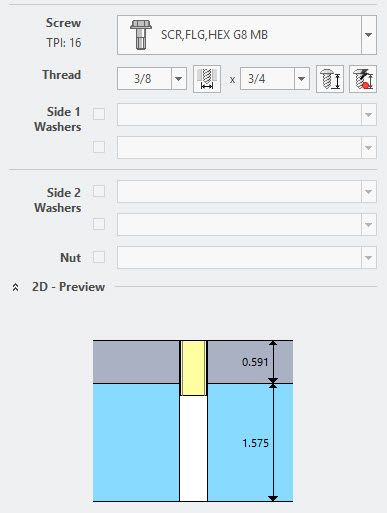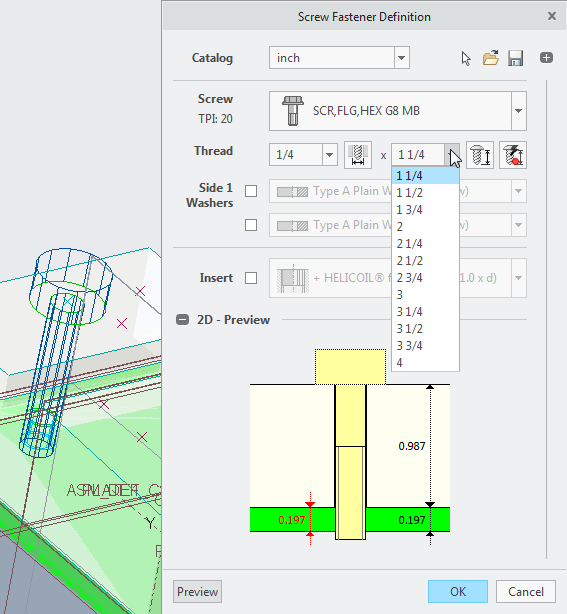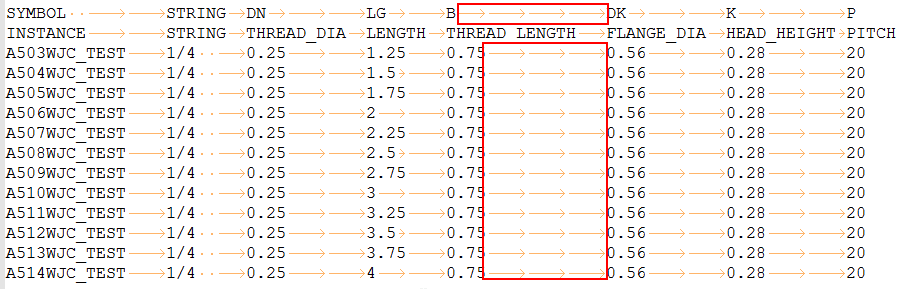Community Tip - You can change your system assigned username to something more personal in your community settings. X
- Community
- Creo+ and Creo Parametric
- 3D Part & Assembly Design
- Screw head for custom screwtype not showing in pre...
- Subscribe to RSS Feed
- Mark Topic as New
- Mark Topic as Read
- Float this Topic for Current User
- Bookmark
- Subscribe
- Mute
- Printer Friendly Page
Screw head for custom screwtype not showing in preview
- Mark as New
- Bookmark
- Subscribe
- Mute
- Subscribe to RSS Feed
- Permalink
- Notify Moderator
Screw head for custom screwtype not showing in preview
Hello,
I am trying to make a screwtype for hex head flange screws. We where using screwtype 99 for them, but we have a lot of them so we wanted to make it have it's own screwtype. I was able to copy the screw_01 folder and give it a new number. the issue I am having now is in the 2d preview the head of the screw is not showing
- Labels:
-
Fastener Design
- Mark as New
- Bookmark
- Subscribe
- Mute
- Subscribe to RSS Feed
- Permalink
- Notify Moderator
Hi,
you always have to make sure that all necessary dimensions are listed in your *.dat file.
For your screw I think the screw type 20 will fits best.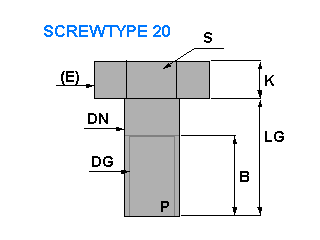
In the image you see all dimensions which are mandatory to paint the 2D-preview in the IFX dialog. In your case I think the value K is missing. So no height could be shown. Or you have the wrong screw type.
Here you find a list with all available screw types.
If you need more assistance, just upload your *.dat file and I will have a look at it.
Regards,
Oli Gräbner
- Mark as New
- Bookmark
- Subscribe
- Mute
- Subscribe to RSS Feed
- Permalink
- Notify Moderator
The screw type 20 is missing the flange that goes on it. I tried to make it be screw type 83,when I use screw type 99 in the .dat file it work just fine. We wanted to create a new screw type so the preview would show the flange. Here is a copy of the dat file I am using and a zip file of the screw 83 folder I made
- Mark as New
- Bookmark
- Subscribe
- Mute
- Subscribe to RSS Feed
- Permalink
- Notify Moderator
Hi,
you cannot add new screw types with different shape by yourself. Only the given screw types can be used.
If you have a special screw, just use screw type 99.
Then you give the maximum size of your screw head and IFX will paint the preview with a dotted rectangle.
I will have a look to your *.dat file tomorrow.
- Mark as New
- Bookmark
- Subscribe
- Mute
- Subscribe to RSS Feed
- Permalink
- Notify Moderator
Hi,
today I had a look at your *.dat file.
It is not possible to add a special screw type like yours.
In your case you have to use the screw type 99.
Find attached the corrected *.dat file. These files will show this result:
NOTE: You have to cleanup all your empty tabs. I know this makes it easier to read, but IFX cannot handle this. See the attached *.dat for an example.
It might be helpful in some cases to copy the table (start with the row SYMBOL) to EXCEL, make your changes and copy it back again.
One more hint: Just place the icon directly in your "ifx_fastener_data" folder. For more details see also the topic Fastener Icons.
- Mark as New
- Bookmark
- Subscribe
- Mute
- Subscribe to RSS Feed
- Permalink
- Notify Moderator