- Community
- Creo+ and Creo Parametric
- 3D Part & Assembly Design
- Section Arrow Text Size Setting
- Subscribe to RSS Feed
- Mark Topic as New
- Mark Topic as Read
- Float this Topic for Current User
- Bookmark
- Subscribe
- Mute
- Printer Friendly Page
Section Arrow Text Size Setting
- Mark as New
- Bookmark
- Subscribe
- Mute
- Subscribe to RSS Feed
- Permalink
- Notify Moderator
Section Arrow Text Size Setting
What .dtl option controls the size and style of the text for section or auxiliary arrows? I have two different .dtl setting files that I use, one for standard and one for metric. The standard one the text for the section/auxiliary arrows comes in fine, .25" tall text. When I pull in the metric one, it's using the same .25 tall text, but it's .25mm not .25" so I need to manually select the text and edit the text style/size to 6.35 mm. I'm sure there is a setting that controls that, but I can't seem to find it. Below is what I get when I pull in my metric.dtl file.
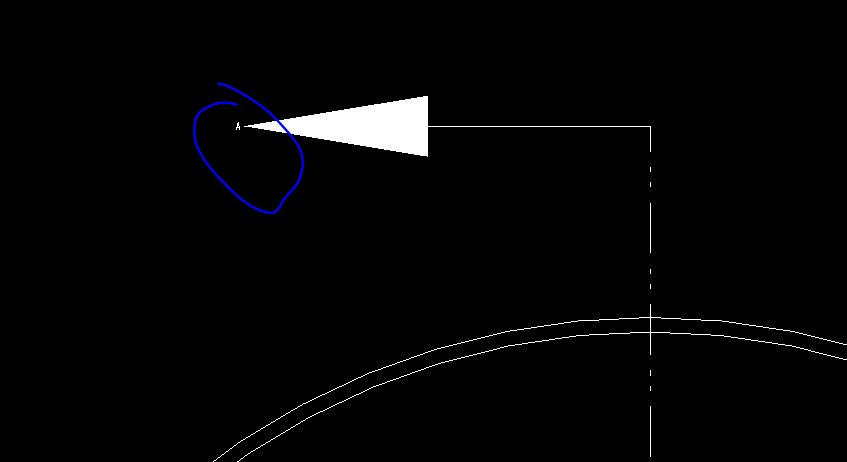
- Labels:
-
2D Drawing
- Mark as New
- Bookmark
- Subscribe
- Mute
- Subscribe to RSS Feed
- Permalink
- Notify Moderator
Ted,
See if this helps:

- Mark as New
- Bookmark
- Subscribe
- Mute
- Subscribe to RSS Feed
- Permalink
- Notify Moderator
Thanks! I'll give it a try.
- Mark as New
- Bookmark
- Subscribe
- Mute
- Subscribe to RSS Feed
- Permalink
- Notify Moderator
This IS the setting that affects the text size of the cross-section arrow text size. Once the value is set, any new creation will take on the set value. Unfortunately, the items that exist before the change will not be affected by any change in the value. I changed the value and was able to create new items that matched, but the existing items would not update even with a Regen or View Refresh
It seems the ADD ARROWS option in the drop down menu seeks out this value and applies it to the text as it creates the arrows. Once created, the text appears to be just text, and is no longer associated with the def_view_text_height value.
Maybe someone knows how to access the ADD ARROWS function outside of the context menu and that could be used in a mapkey?
- Mark as New
- Bookmark
- Subscribe
- Mute
- Subscribe to RSS Feed
- Permalink
- Notify Moderator
For reference, detail options that include 'def_' or 'default_' refer to default/initial values/settings that can later be changed by the user.
For this one, it sounds like the metric .dtl file should be checked over for any values that are floating-point numbers that are small and interpreted in drawing units. Maybe check values more than 0 and less than 1, and skip over things like ratios. Another possibility to locate the unusually small values would be to compare the metric .dtl to one of the ones in the loadpoint, say text/iso.dtl.





