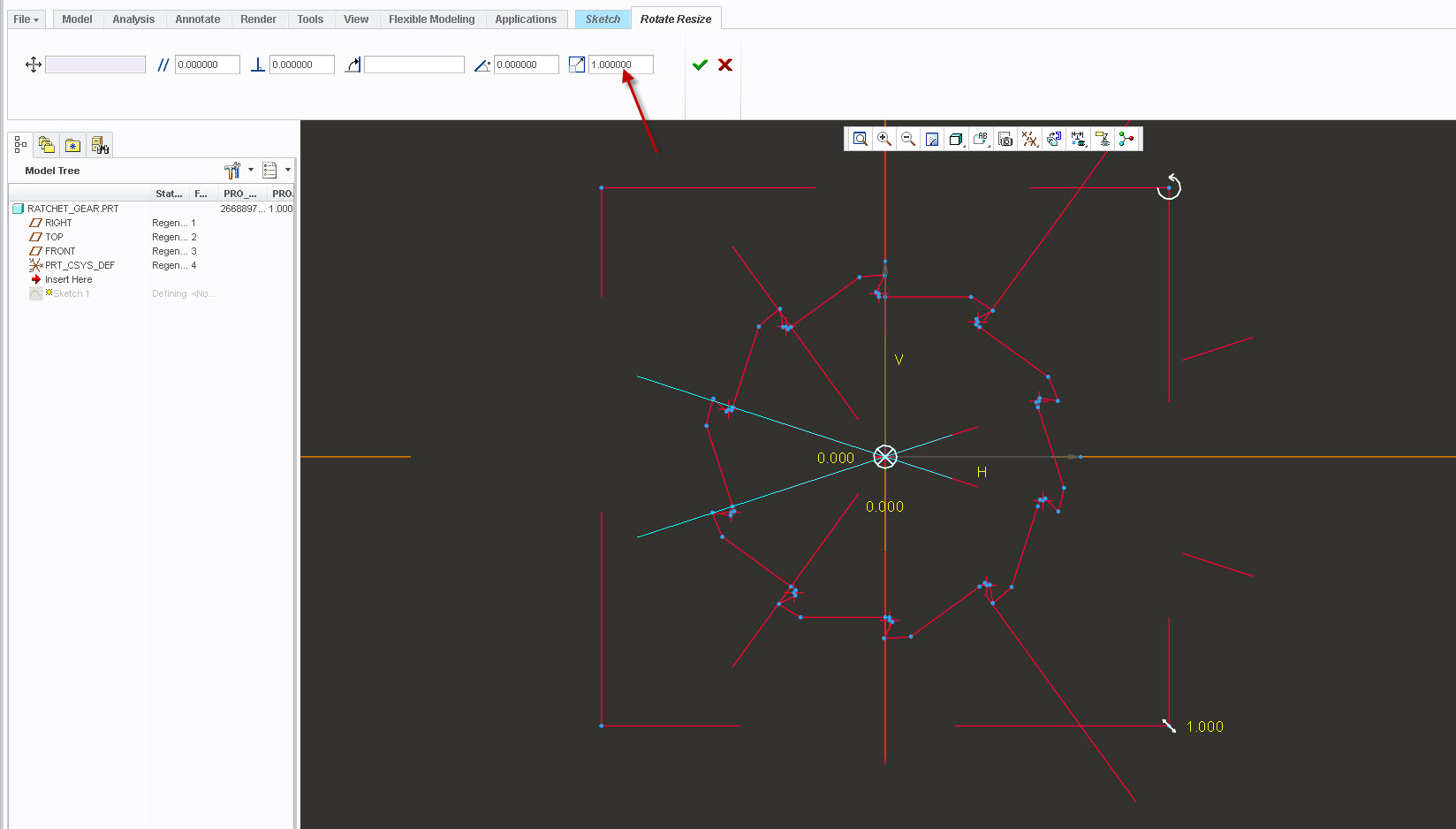Community Tip - New to the community? Learn how to post a question and get help from PTC and industry experts! X
- Community
- Creo+ and Creo Parametric
- 3D Part & Assembly Design
- Section regeneration failed. Incompatible dimensi...
- Subscribe to RSS Feed
- Mark Topic as New
- Mark Topic as Read
- Float this Topic for Current User
- Bookmark
- Subscribe
- Mute
- Printer Friendly Page
Section regeneration failed. Incompatible dimension values.
- Mark as New
- Bookmark
- Subscribe
- Mute
- Subscribe to RSS Feed
- Permalink
- Notify Moderator
Section regeneration failed. Incompatible dimension values.
Hi guys,
I'm very new to Creo Parametric 2.0. I'm working on a sketch of the gear part for a ratchet system. For whatever reason, I started the sketch at a strange dimension and would like to re-scale the entire part. While attempting to re-scale the radius of my gear, I got the error message: "Section regeneration failed. Incompatible dimension values." I've searched the internet as well as forums here and was unable to find a solution.
Steps I've taken: 1) Select entire sketch -> Modify -> (re-scale radius from 75.0 to 1 using locked dimensions and regeneration) -> "Section regeneration failed. Incompatible dimension values."
2) Edit dimension -> Select Radius -> (change radius value from 75.0 to 1) -> "modification failed. Try an alternative"
Question: How can I re-scale the dimensions of my part while maintaining the ratio of those dimensions? I want to reduce the radius from 75 to 1.
This thread is inactive and closed by the PTC Community Management Team. If you would like to provide a reply and re-open this thread, please notify the moderator and reference the thread. You may also use "Start a topic" button to ask a new question. Please be sure to include what version of the PTC product you are using so another community member knowledgeable about your version may be able to assist.
- Labels:
-
2D Drawing
- Mark as New
- Bookmark
- Subscribe
- Mute
- Subscribe to RSS Feed
- Permalink
- Notify Moderator
Hi,
please upload your model, if you are expecting a help. Use How to attach file when you Reply to a discussion. procedure
MH
Martin Hanák
- Mark as New
- Bookmark
- Subscribe
- Mute
- Subscribe to RSS Feed
- Permalink
- Notify Moderator
I've attached the part. I'm trying to scale the radius to 0.75, but actually scaling it to 1 might be the best thing to do. I'm focusing on the gear portion (with teeth) of this part.
- Mark as New
- Bookmark
- Subscribe
- Mute
- Subscribe to RSS Feed
- Permalink
- Notify Moderator
In sketcher, try window selecting all the dimensions, push the MODIFY icon, toggle the LOCK SCALE BOX then change your dimension, see image below
When you make large dimension changes on a sketch, most of the time your other dimension don't "fit" with the new dimension and it will give you this error.
Lock scale will scale all the selected dimensions by the same ratio as the one you changed. Just remember to go back and adjust the other values individually or without lock scale toggled to correct their values.
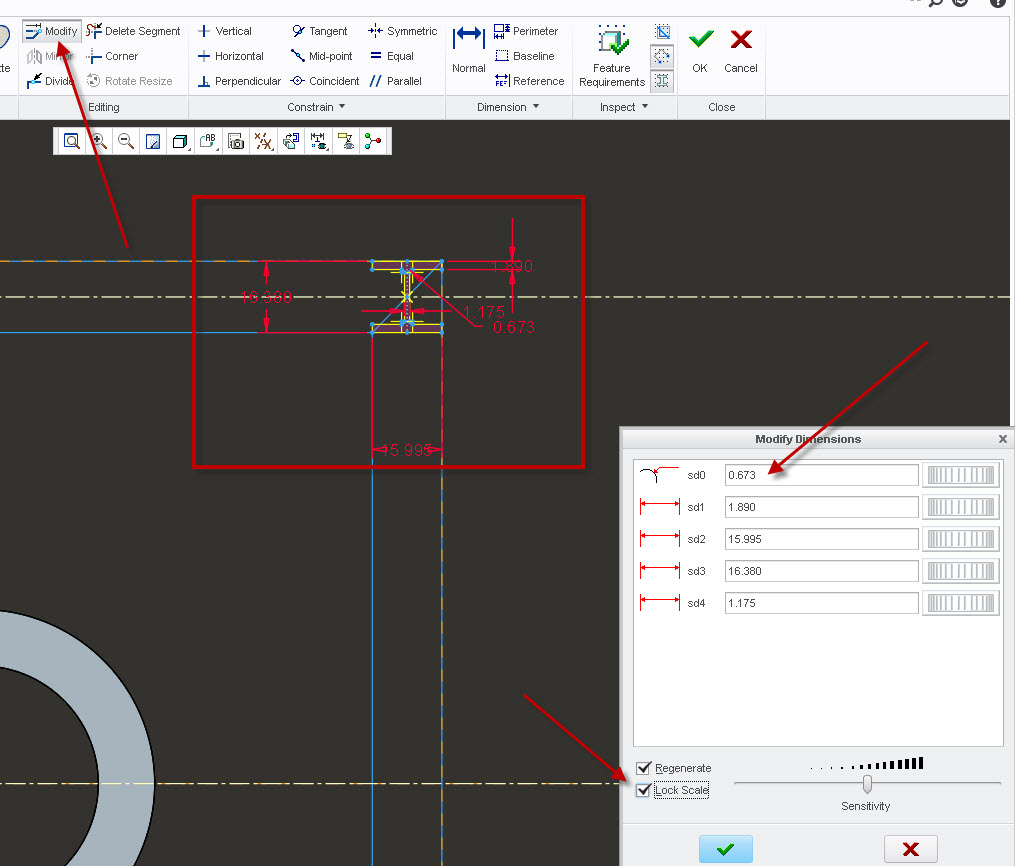
- Mark as New
- Bookmark
- Subscribe
- Mute
- Subscribe to RSS Feed
- Permalink
- Notify Moderator
These are, in fact, the exact steps I took: Select sketch -> MODIFY -> check LOCK SCALE -> Re-dimension radius.
This leads to the error message I posted above. I'm not sure what you mean by "Just remember to go back and adjust the other values individually or without lock scale toggled to correct their values?" If I have LOCK SCALE checked, shouldn't the rest of the dimensions re-scale after I re-dimension the radius? Or do I need to re-scale all of them by hand?
- Mark as New
- Bookmark
- Subscribe
- Mute
- Subscribe to RSS Feed
- Permalink
- Notify Moderator
Hi Ari, your sketch is very complex. It might work if you can get it fully constrain.
The lite blue dimensions are weak, leaving creo to assume...creo does a excellent job proving the "assume theory" is is spot on.
With that said, try to simplify your sketch.
If you want creo to love you, think like a machinist.
- Mark as New
- Bookmark
- Subscribe
- Mute
- Subscribe to RSS Feed
- Permalink
- Notify Moderator
Try a smaller increment and see if all the pieces (dims and geometry) are behaving as expected. Sometimes there's a constraint that is unexpectedly causing a problem.
Also, don't select angular dimensions to rescale the part. That never works.
You might also find it of benefit to use the "=" constraint and eliminate the large number of duplicate dimensions; It looks like there are only 3 or 4 dimensions required to describe the part, but the sketch has dozens. Were it my part I would consider creating a wedge and patterning it to create the entire part, then creating a relation to control the wedge angle and number of copies so that any number of teeth might be used subject to the count of teeth required.
- Mark as New
- Bookmark
- Subscribe
- Mute
- Subscribe to RSS Feed
- Permalink
- Notify Moderator
I completely agree with simplifying your sketch but there is a way to take what you have and "scale it.
Window select your sketch. Select the ROTATE RESIZE ICON. The box is the scale factor. I typed in 1/75 and it adjusted your entire sketch to 1/75th the size it was.