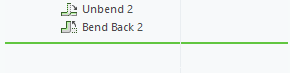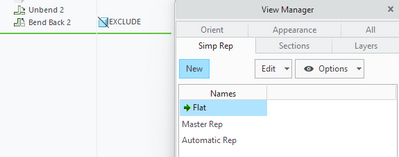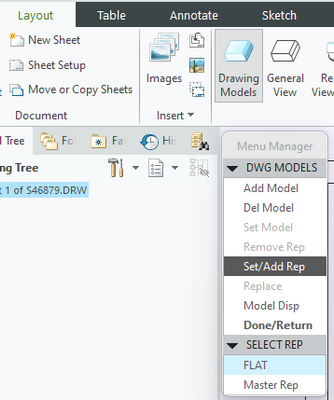Community Tip - Learn all about the Community Ranking System, a fun gamification element of the PTC Community. X
- Community
- Creo+ and Creo Parametric
- 3D Part & Assembly Design
- Sheet metal / two different states in one drawing
- Subscribe to RSS Feed
- Mark Topic as New
- Mark Topic as Read
- Float this Topic for Current User
- Bookmark
- Subscribe
- Mute
- Printer Friendly Page
Sheet metal / two different states in one drawing
- Mark as New
- Bookmark
- Subscribe
- Mute
- Subscribe to RSS Feed
- Permalink
- Notify Moderator
Sheet metal / two different states in one drawing
Hello everyone,
I would like to make a drawing for a sheet metal part. I got a step file which I have converted into a sheet metal part (function: Model - Operations - Convert to sheet metal part). This worked fine. See attachements "Step_File" and "Bent_Sheet_Metal". I left it so far in the state "unwind".
When I create a 2D drawing from this model I would like to insert the unwinded sheet metal and the bent one. Its not important to have it on one sheet so it can be two sheets seperated (example: 1st.sheet: unwind sheet metal and 2nd.sheet bent sheet metal)
To insert the unwinded sheet metal its no problem. As soon as I bent the sheet metal to its final form (like in picture "Step_File") the drawing updates itself (of course) and the part is bent again.
I searched for the problem and found this post but I dont fully understand the steps. Maybe its not even showing my problem. In my point of view its at least near to it.
Can someone show me how to insert two states of the sheet metal into one drawing?
Maybe its done with special views? Maybe I have to freeze the state in the drawing somehow...I saw that some use two parts for one drawing...One part unwinded and one part which is bent to describe the two states but this seems a bit weird.
Thanks in advance.
Solved! Go to Solution.
- Labels:
-
2D Drawing
-
Sheet Metal Design
Accepted Solutions
- Mark as New
- Bookmark
- Subscribe
- Mute
- Subscribe to RSS Feed
- Permalink
- Notify Moderator
I think what you are missing is creating the needed simplified rep.
In the model, add an unbend and Bend back at the end of the model tree.
Create a Simplified Rep for the flat state with the Bend Back excluded.
In the drawing, select Drawing Models > Set/Add Rep and select your flat rep. Now you can place a flattened view.
There is always more to learn in Creo.
- Mark as New
- Bookmark
- Subscribe
- Mute
- Subscribe to RSS Feed
- Permalink
- Notify Moderator
Try this method. I am not sure how it will handle the STEP data but it works on native Creo models. It is a quick trial to test it.
I am not clear if you have created a flattened version in your part model. If you do not have that working, then you need to create the flat in the model first.
Involute Development, LLC
Consulting Engineers
Specialists in Creo Parametric
- Mark as New
- Bookmark
- Subscribe
- Mute
- Subscribe to RSS Feed
- Permalink
- Notify Moderator
Hello tbraxton,
thanks for the quick feedback.
I think I have learned something new in creo - again...I didnt know that there is this function. Thanks for the hint - so far it worked! 😀
First I had to set the option "enable_flat_state" in my configuration editor. I switched it on "yes" to activate it. Creo didnt showed me this option at first. Strangely enough it doesn´t saves it but maybe I just took the wrong config.pro for saving...I have to test it later on. While I am in the session it is working.
On Youtube I found a video how to set a flat state instance. This instruction equals the one from the article. I did this and now I have two states for my model - a generic one and a flat one. I put each on seperate sheets to get a cleaner view.
What I have recognized between the normal "unbend" and the "flat state instance" there is a tiny black square in the icon...
normal unbend: 
flat state instance:
Anyways - thanks for the solution and the knowledge to handle creo a little better 😉
best regards!
- Mark as New
- Bookmark
- Subscribe
- Mute
- Subscribe to RSS Feed
- Permalink
- Notify Moderator
I think what you are missing is creating the needed simplified rep.
In the model, add an unbend and Bend back at the end of the model tree.
Create a Simplified Rep for the flat state with the Bend Back excluded.
In the drawing, select Drawing Models > Set/Add Rep and select your flat rep. Now you can place a flattened view.
There is always more to learn in Creo.
- Mark as New
- Bookmark
- Subscribe
- Mute
- Subscribe to RSS Feed
- Permalink
- Notify Moderator
Hello kdirth,
thank you too for the quick feedback!
Its amazing - your way also works! 😀
I just tested it and its totally fine when you know what to choose...but I guess practice helps as always 😉 and you are right - there is always something new in creo.
I dont know yet which solution I will implement in my working routine but because I don´t have this requirement (putting flat and bend metal sheets in one drawing) daily - I will at least make a bookmark to this post!
thanks again!
best regards 😊