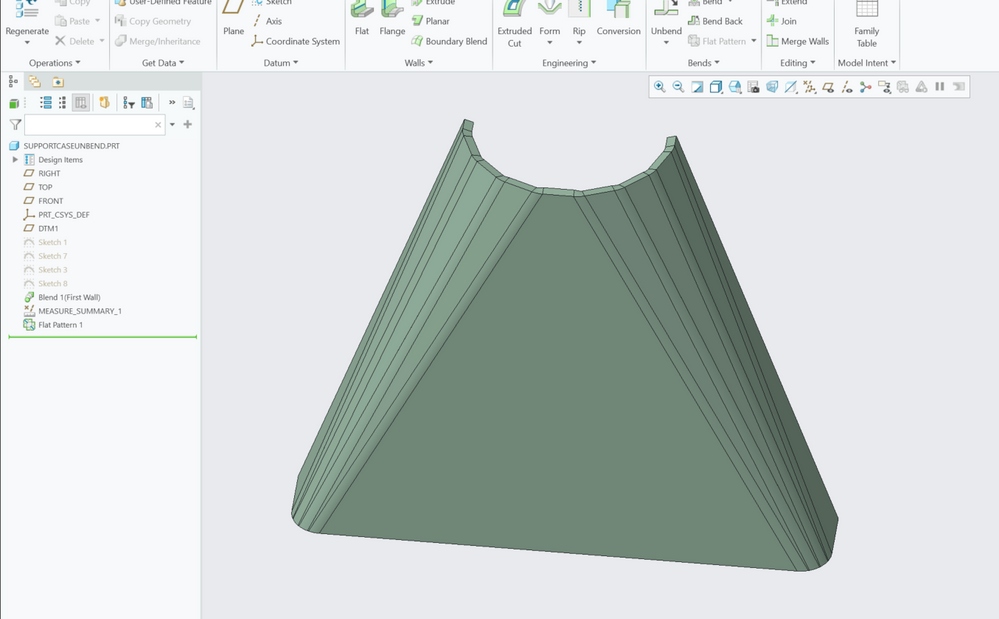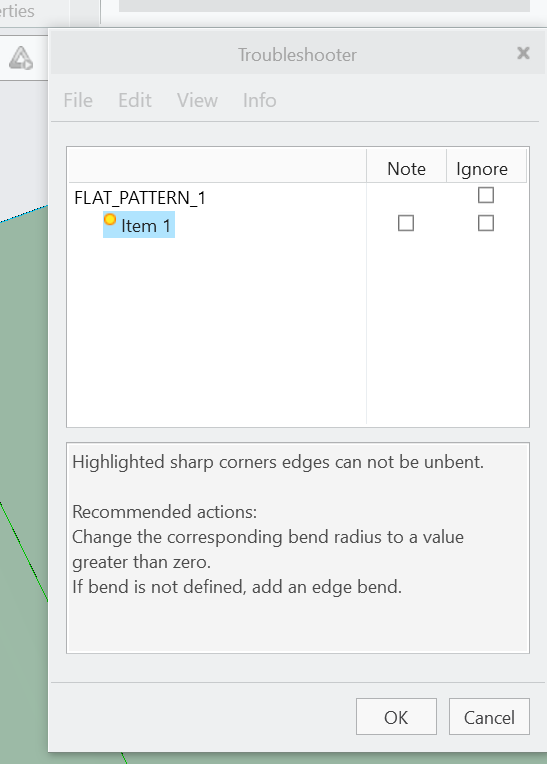We are aware of an issue causing pages to load incorrectly for some users and expect a fix soon. Sorry for the inconvenience.
- Community
- Creo+ and Creo Parametric
- 3D Part & Assembly Design
- Sheetmetal unbend fails for a swept blend
- Subscribe to RSS Feed
- Mark Topic as New
- Mark Topic as Read
- Float this Topic for Current User
- Bookmark
- Subscribe
- Mute
- Printer Friendly Page
Sheetmetal unbend fails for a swept blend
- Mark as New
- Bookmark
- Subscribe
- Mute
- Subscribe to RSS Feed
- Permalink
- Notify Moderator
Sheetmetal unbend fails for a swept blend
Hi,
I'm trying to create a sheet metal part like this from 2mm stainless steel, but I'm having problem with the last step which is unbending the part.
I get the troubleshoot message:
"highlighted sharp corners cannot be unbent. Recommended actions: Change the corresponding bend radius to a value greater than zero. If bend is not defined, add an edge bend."
I've searched for this problem in the forum but cant find anything similar.
I've tried the following.
- checked that the sketches have tangent between lines and curves to not have sharp edges
- radius is same in the two sketches to have a consistent bend radius
- experimented with using thinner material, different radii of the bends and the circular part and the corner part. longer straight lines in the circular sketch, etc.
- tried creating the part in another way by creating a swept blend surface in part modeling and then offsetting the part in sheetmetal.
- tried using blend instead of swept blend.
- tried switching material to brass to see if it helps with a more bendable material.
- tried making a full cone with a rip, like some youtube tutorials show work.
In all these cases the part will not flatten using unbend or transitional unbend or flat pattern.
I have no problem unbending a model that was made with the same method as some youtube videos (search "creo sheet metal swept blend", CADx and 4K side channels have done this part).
Im using creo 9.0.3.0.
the model "regularbendlines" is the one I want to make work with unbend. See attached file
Any ideas on what is the problem?
Solved! Go to Solution.
- Labels:
-
Sheet Metal Design
Accepted Solutions
- Mark as New
- Bookmark
- Subscribe
- Mute
- Subscribe to RSS Feed
- Permalink
- Notify Moderator
The first link provided by @pausob provided the answer to my problem with creating a working model in 7.0.
The walls need to be flat. Making the lines in the second sketch parallel to the corresponding lines in the first sketch made my model work in Creo 7.0.
There is always more to learn in Creo.
- Mark as New
- Bookmark
- Subscribe
- Mute
- Subscribe to RSS Feed
- Permalink
- Notify Moderator
I so not see any attached files.
In order to flatten the surface must be developable. In mathematics, a developable surface is a smooth surface with zero Gaussian curvature. That is, it is a surface that can be flattened onto a plane without distortion (i.e. it can be bent without stretching or compression).
Start by analyzing the Gaussian curvature of your geometry to make sure it complies with this requirement. If it does not meet this requirement, then Creo will not generate the flat pattern.
How to check Guassian curvature read down to the bottom where Guassian curvature is addressed:
To Display Shaded Curvature of a Surface (ptc.com)
Involute Development, LLC
Consulting Engineers
Specialists in Creo Parametric
- Mark as New
- Bookmark
- Subscribe
- Mute
- Subscribe to RSS Feed
- Permalink
- Notify Moderator
I was hoping PTC would have by now address this limitation in Creo sheetmetal by providing tools for dealing with these kinds of transition surfaces, e.g., lofted bend in Solidworks (https://help.solidworks.com/2020/English/SolidWorks/sldworks/HIDD_SM_LOFTED_BEND.htm)
Anyway, maybe you can find an answer by reviewing the following threads which discuss making parts similar to the one you pictured in Creo:
and this:
- Mark as New
- Bookmark
- Subscribe
- Mute
- Subscribe to RSS Feed
- Permalink
- Notify Moderator
The first link provided by @pausob provided the answer to my problem with creating a working model in 7.0.
The walls need to be flat. Making the lines in the second sketch parallel to the corresponding lines in the first sketch made my model work in Creo 7.0.
There is always more to learn in Creo.
- Mark as New
- Bookmark
- Subscribe
- Mute
- Subscribe to RSS Feed
- Permalink
- Notify Moderator
Thanks for the tip, that did was all that was needed for it to work!
- Mark as New
- Bookmark
- Subscribe
- Mute
- Subscribe to RSS Feed
- Permalink
- Notify Moderator
Hi,
you did not attach the file. Pack it into zip file and upload zip file.
Martin Hanák