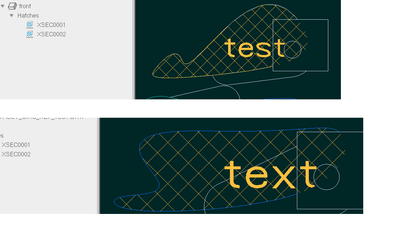Community Tip - Did you get called away in the middle of writing a post? Don't worry you can find your unfinished post later in the Drafts section of your profile page. X
- Community
- Creo+ and Creo Parametric
- 3D Part & Assembly Design
- Re: Showing Filled Areas in Drawings
- Subscribe to RSS Feed
- Mark Topic as New
- Mark Topic as Read
- Float this Topic for Current User
- Bookmark
- Subscribe
- Mute
- Printer Friendly Page
Showing Filled Areas in Drawings
- Mark as New
- Bookmark
- Subscribe
- Mute
- Subscribe to RSS Feed
- Permalink
- Notify Moderator
Showing Filled Areas in Drawings
Hello PTC Community,
I need help with something I am trying to do in my drawing. I am using Creo 6.0.
Let me start by describing what I am trying to achieve. I have an anodized sheet of aluminum that gets cut and then has an engraving operation done in the middle of the part to show a patterned design, a logo, and text. This is done with a laser which requires a DXF file as an input.
I have the outside geometry defined by the part, which will become a tool path for the laser to cut. In the middle of the part I have a sketch showing an array of rectangles, a sketch showing an elaborate logo, and another sketch with basic text (using Creo font font3d). All of these features need to be filled which I have done except for the text as I cannot get the text to fill. In the part I filled the other two features using the "Fill" feature from the surface menu. These need to be filled because this is how the laser knows to remove the area inside the defining geometry and not just the outline.
The problem I am having has to do with the output file. When I convert my views to "No Hidden" lines the fills disappear and I simply get the outside bounding geometry in my output DXF. None of the fills show up. I have found that I can get the fill to show up in the drawing and the DXF if I use the Sketch>Edit>Hatch/Fill command within the drawing itself. However, this is extremely tedious because I first have to sketch the geometry in the drawing. This is not a viable solution as it is very time consuming, especially with the logo, and it will not update if I change any of the sketches in the part.
I really feel like there is a solution I just have not come across it yet. Any thoughts or suggestions would be greatly appreciated.
I sincerely hope that in the last 10 years PTC has developed a solution better than the one described in this thread:
https://community.ptc.com/t5/3D-Part-Assembly-Design/Fill/m-p/300800
Thanks in advance,
-Mike
Solved! Go to Solution.
- Labels:
-
2D Drawing
Accepted Solutions
- Mark as New
- Bookmark
- Subscribe
- Mute
- Subscribe to RSS Feed
- Permalink
- Notify Moderator
At least in Creo 4.0 drawing module, there seems to be an easy way to generate an x-hatch object which can "paint" model's surface or quilt with a pattern or solid-fill. This is different from using drawing-sketch "Hatch/Fill" function you mentioned, in that the hatch does not use draft entities but it uses the model geometry directly.
1) In Layout mode, select in a drawing view the flat surface or quilt (might have to query-select) that you want to fill.
2) Then right-click, select "Hatch / Fill";
3) In the menu manager, select a "Fill" type of hatch pattern.
4) Select Done.
This technique creates in drawings x-hatches that are automatically updated when the model changes:
Quick test of opening the exported DXF file with Creo View shows the text filled correctly...
- Mark as New
- Bookmark
- Subscribe
- Mute
- Subscribe to RSS Feed
- Permalink
- Notify Moderator
At least in Creo 4.0 drawing module, there seems to be an easy way to generate an x-hatch object which can "paint" model's surface or quilt with a pattern or solid-fill. This is different from using drawing-sketch "Hatch/Fill" function you mentioned, in that the hatch does not use draft entities but it uses the model geometry directly.
1) In Layout mode, select in a drawing view the flat surface or quilt (might have to query-select) that you want to fill.
2) Then right-click, select "Hatch / Fill";
3) In the menu manager, select a "Fill" type of hatch pattern.
4) Select Done.
This technique creates in drawings x-hatches that are automatically updated when the model changes:
Quick test of opening the exported DXF file with Creo View shows the text filled correctly...
- Mark as New
- Bookmark
- Subscribe
- Mute
- Subscribe to RSS Feed
- Permalink
- Notify Moderator
Hello Pausob,
Thank you for replying to my post. The technique you selected worked perfectly. I really appreciate the help.