Community Tip - Want the oppurtunity to discuss enhancements to PTC products? Join a working group! X
- Community
- Creo+ and Creo Parametric
- 3D Part & Assembly Design
- Switch the position of a dimension of a chamfer
- Subscribe to RSS Feed
- Mark Topic as New
- Mark Topic as Read
- Float this Topic for Current User
- Bookmark
- Subscribe
- Mute
- Printer Friendly Page
Switch the position of a dimension of a chamfer
- Mark as New
- Bookmark
- Subscribe
- Mute
- Subscribe to RSS Feed
- Permalink
- Notify Moderator
Switch the position of a dimension of a chamfer
Hello Dear ProE Users,
does anybody have any posibility to switch the position of a shown chamfer dimension on a drawing from vertically to horizontally or vice versa?
Greeting from Germany
Jens
This thread is inactive and closed by the PTC Community Management Team. If you would like to provide a reply and re-open this thread, please notify the moderator and reference the thread. You may also use "Start a topic" button to ask a new question. Please be sure to include what version of the PTC product you are using so another community member knowledgeable about your version may be able to assist.
- Labels:
-
2D Drawing
- Mark as New
- Bookmark
- Subscribe
- Mute
- Subscribe to RSS Feed
- Permalink
- Notify Moderator
Hi Jens...
I wasn't able to get the dimension to be totally vertical. I tried numerous drawing options (File>Drawing Options) without much luck. However, by editing the dimension properties I was able to move the dimension parallel to the leader line which cleaned up the look a bit.
My suggestion would be to continue playing with the properties as shown below. Maybe one of the options gives you what you're after. Click the image below for a larger picture.
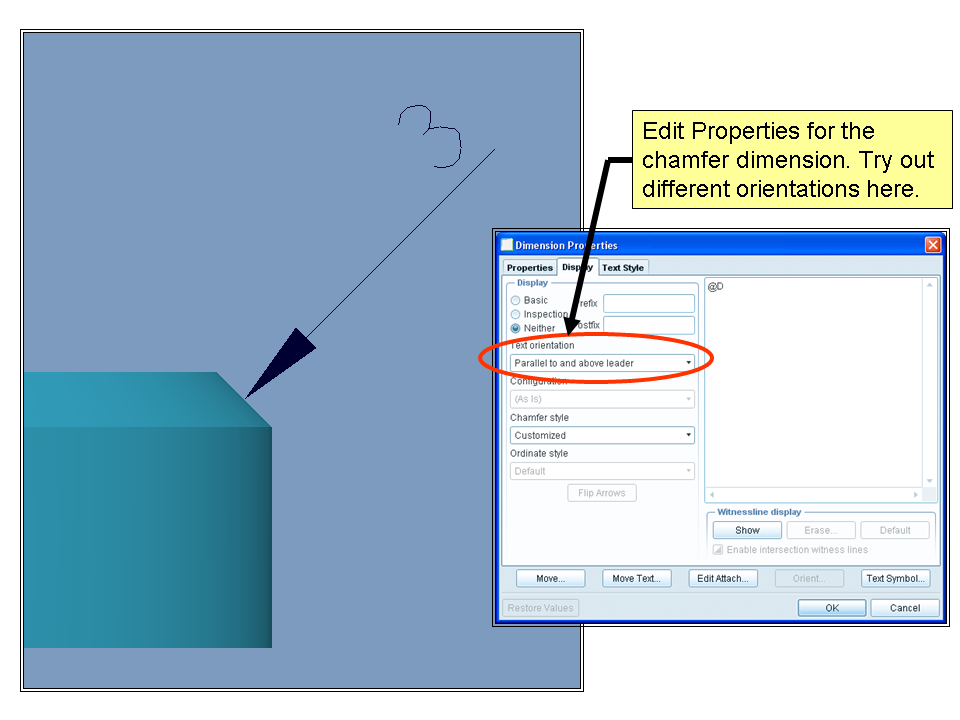
Of course... if you want to get a little creative, I was able to get a parametric chamfer note to be truly vertical... but I used a NOTE feature instead of a shown dimension. For the value of the dimension, I used the dimension name (the parametric dimension name). See the slide below...
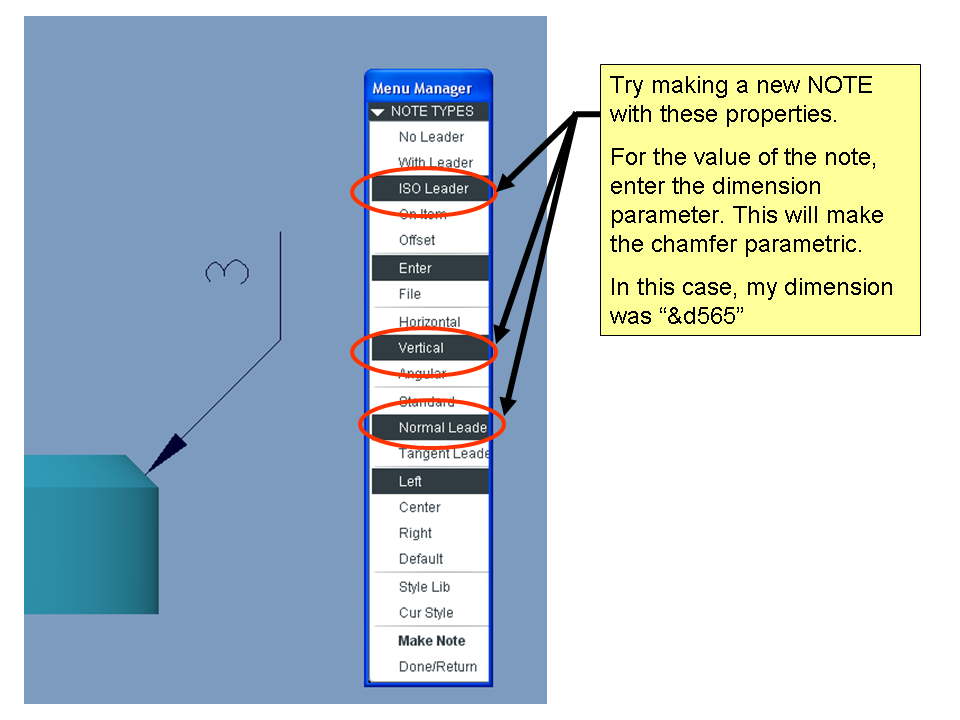
Hope that helps!
Thanks!
-Brian
- Mark as New
- Bookmark
- Subscribe
- Mute
- Subscribe to RSS Feed
- Permalink
- Notify Moderator
Dear Brian,
Thanks for your answer. But we here in Germany have to display the chamfer dimensioning as follows.
Here the dimension is in a horizontal position and we need it in a vertical position as follows.
The last picture was made by changing the dimensioning sceme to "Angle x D" and adding the 45° as a Note, but we want to have it out of the box, not modified with note.
Thanks - Jens
- Mark as New
- Bookmark
- Subscribe
- Mute
- Subscribe to RSS Feed
- Permalink
- Notify Moderator
Jens,
As you show in your pictures is exactly how I have been doing this for a long time. Sometimes on holes i do cross sections & add two dimensions one for the angle & the other for the depth. Are you wanting to have the dimension automatically add the angle dimension also?
Mike
- Mark as New
- Bookmark
- Subscribe
- Mute
- Subscribe to RSS Feed
- Permalink
- Notify Moderator
Mike,
the upper picture shows the "shown dimension" of a chamfer with the "45 x D" scheme without any modification. My users want to switch the position without changing the chamfer type in the model as it takes a long time. For a single user on a single drawing I would tell him to modify, but in the company where I work, there are 2600 ProE users and they often have that problem. So for me it would be the best if there was a single button to switch the position.
Thanks - Jens
- Mark as New
- Bookmark
- Subscribe
- Mute
- Subscribe to RSS Feed
- Permalink
- Notify Moderator
Jens,
I don't know of a single button fix unless you created a macro to do what you want. I think that would be possible. I do know that if you want to change the orientation of the dimension you can do this by right clicking the dimesnion, then go to properties, then orientation. I am curious how you get the 45 degrees to show up without adding the text to the dimension?
Sorry if I misunderstand what you are looking for.
Thanks
Mike
- Mark as New
- Bookmark
- Subscribe
- Mute
- Subscribe to RSS Feed
- Permalink
- Notify Moderator
Hi Mike,
I must be sorry, as I didn't express myself correctly before.
I need a one-click-solution for this problem, compareable to the functionality in Catia V5, where you may switch the orientation by clicking a button.
Thanks anyway for your help!
Jens
- Mark as New
- Bookmark
- Subscribe
- Mute
- Subscribe to RSS Feed
- Permalink
- Notify Moderator
P.S. the idea with the macro I have to investigate on that. Thanks
- Mark as New
- Bookmark
- Subscribe
- Mute
- Subscribe to RSS Feed
- Permalink
- Notify Moderator
Jens,
No problem. I was curious so I made a mapkey to do it. It works well. You can just make two one for horizontal & vertical. All I did was click the dimesion then recorded the steps. So now I click the dimension then press my hot key & its done. I used DH & DV. I am still curious do you manually put the angle dimension or you have a way for it to put there automatically?
Thanks
Mike
- Mark as New
- Bookmark
- Subscribe
- Mute
- Subscribe to RSS Feed
- Permalink
- Notify Moderator
Hi Mike,
this is my setting in the model:
and here's the setting in the drawing.dtl
So the "x45°" is automatically added to the dimension when you create a "45xD" chamfer, but you get another problem: There occures a gap between the nominal value of the dimension and the tolerance when it's set to symmetric or plus-minus.
Greetings - Jens
- Mark as New
- Bookmark
- Subscribe
- Mute
- Subscribe to RSS Feed
- Permalink
- Notify Moderator
Hi Jens,
I see I didn't know this option existed.
Thanks
Mike
- Mark as New
- Bookmark
- Subscribe
- Mute
- Subscribe to RSS Feed
- Permalink
- Notify Moderator
Hi Mike,
we never stop learning, me included.
Thanks
- Mark as New
- Bookmark
- Subscribe
- Mute
- Subscribe to RSS Feed
- Permalink
- Notify Moderator
Hmmm... Hi again Jens.
Well it seems like you've already found the iso_din standard to show your chamfers. You've also already found the "45XD" option. I was going to recommend them but it seems you're already ahead of me.
I see the "gap" problem you're having with the symmetric and plus/minus tolerance. I don't see any way around that other than a note. I'm a bit surprised that the space seems hard-coded into the dimension.
I tried setting the drawing option symmetric_tol_display_standard to std_din but that only shrank the tolerance value height (very weird... its that a true German standard?).
I tried creating an annotation dimension in the model. This can be done with a simple right-click selection. I got the dimension to display properly (see below). When I switched back into the drawing, the GAP reappeared!!
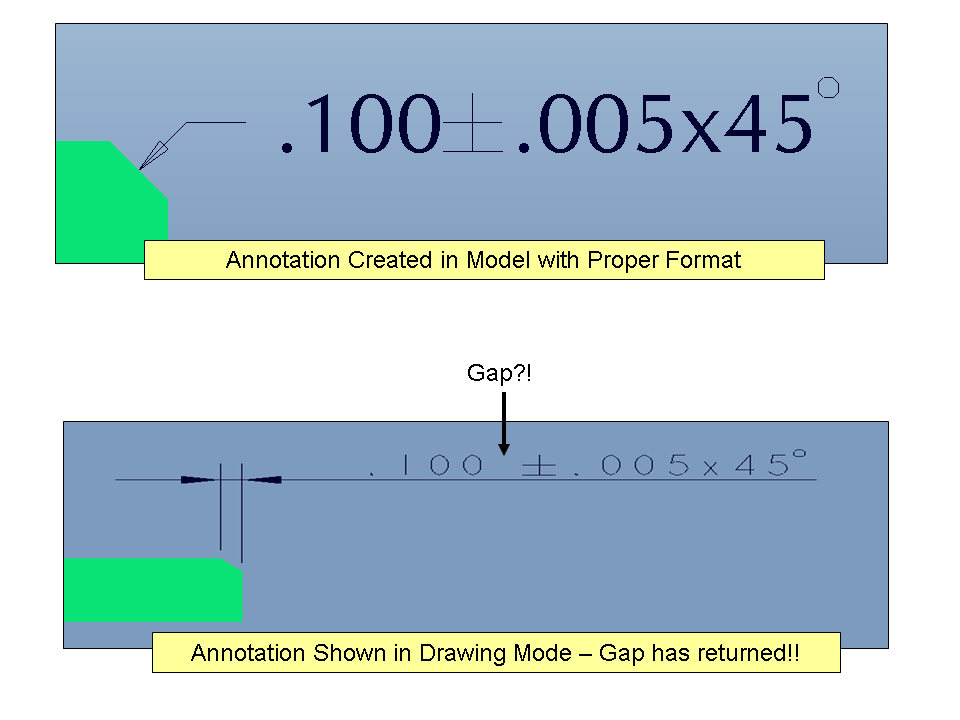
I tried one more approach that may hold some hope. I couldn't get it to work but I suspect with enough patience you might get lucky. In relations you can access the tolerance values for any dimension. The nomenclature tpm# (filling in "#" for the dimension number) gives you the symmetric tolerance value. To get plus/minus values, the nomenclature is tp# and tm# respectively. Therefore, in a relation it's possible to grab these values and reuse them to compose a note automatically. I tried to add these values as a POSTFIX to the nominal chamfer dimension... but this failed.
The only way to get this dimension to behave is using a note. You've already stated this. To create the note quickly, we'd like to use a mapkey. BUT you need a relation so you can access the tpm, tp, and tm values and to build the note from them. Of course you can't really use relations in drawing mode... so you're stuck.
Except... you can use a Drawing Program (Tools>Drawing Program) to create a simplistic routines similar to relations. It may be possible to use a drawing program to capture the values of tpm, tp, and tm and then build a note. Then you could use a mapkey to call the program. Maybe one program is for symmetric dimensions (using tpm) and a second one is for plus/minus dimensions (using tp and tm).
I know for a fact you can use mapkeys to call drawing programs. You can also use them to affect drawing and model parameters and build new variables (like one for the value of the note). You can mix and match the powers of mapkeys and drawing programs and ... POSSIBLY come up with a very cool way to give you the functionality you need.
I need to go back and look at some of my drawing programs to get the syntax right. There are some goofy idiosyncrasies to those programs. They're very weird and a bit hard to use. They're not really meant to perform the work of relations but you can use them for that purpose with some ingenuity.
If none of this makes sense, write back. I'll see if I can get this to work although I owe a few other people some answers to questions and I'm getting a bit pressed for time lately.
Thanks! I hope this gives you something to work with...
-Brian
- Mark as New
- Bookmark
- Subscribe
- Mute
- Subscribe to RSS Feed
- Permalink
- Notify Moderator
I tried one other avenue...
If you know the feature ID of the chamfer (easy enough to add this column to your model tree), you can add a mapkey which will drop a small set of FEATURE relations onto it. These relations simply capture the tolerance values tpm, tm, or tp and build a note. That note is then appended to the dimension as a "postfix". In the image below it's hopped up next to the main dimension but when I entered it, it was in the "Postfix" value.
With one mapkey you have the ability to create the relations, create the note, and edit the dimension... IF you know the feature ID of the chamfer.
I'm still not sure this is the way to go but it's one of the easiest ways to keep Shown (driving) dimensions and eliminate the weird gap we're seeing. If you had Created dimensions (driven) instead, we could have used the "att_feat" modifier for the relations and you wouldn't need to know the ID of the chamfer.
Both methods produce nice results but they just aren't "automatic" enough for my tastes. However, I really have a personal problem telling people they "cannot" do something when, technically, there's usually a way to force Creo to do what you want. So... I forced it!
Here's the results. If this approach seems useful, I'll post the relations and the steps I used to create the mapkey.
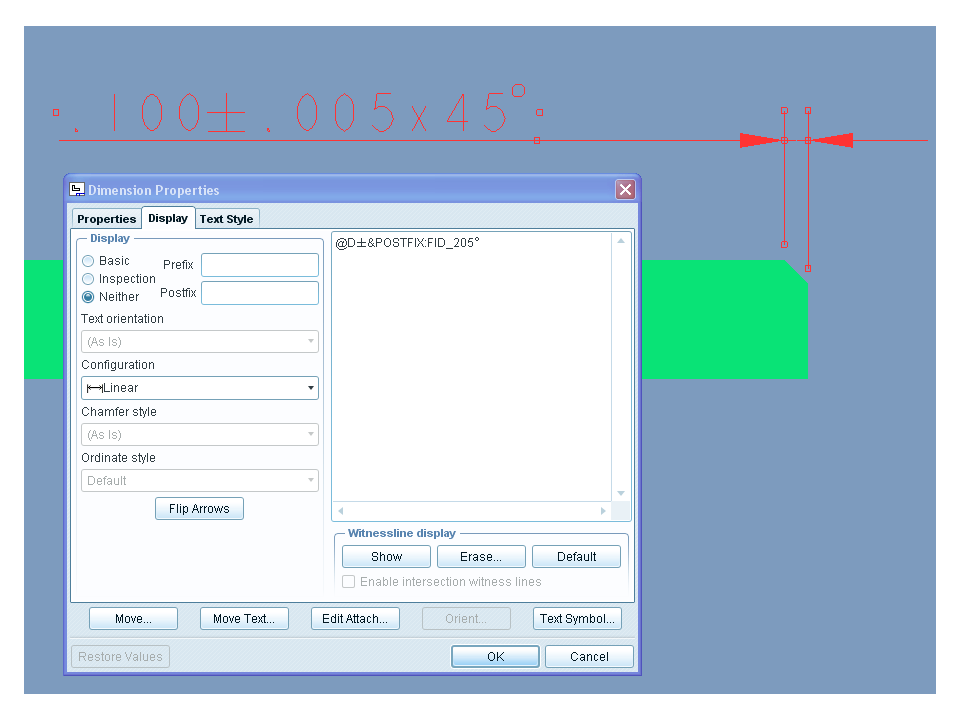
Thanks!
-Brian
- Mark as New
- Bookmark
- Subscribe
- Mute
- Subscribe to RSS Feed
- Permalink
- Notify Moderator
Hi Brian,
first of all thanks for you help.
You really gave me a lot to think about. The solution with the drawing program is a good hint, I might use that in some other cases.
For the problem with the chamfer I think it is easier to just change the type of chamfer to "Angle x D" and manually add the "x45°" to the dimension with a mapkey. Then the gap disapears and I have the possibility to switch the position.
Thanks alot - Jens
- Mark as New
- Bookmark
- Subscribe
- Mute
- Subscribe to RSS Feed
- Permalink
- Notify Moderator
The easiest way is usually the best. At least you have something that works consistently! I'll be interested to see if that gap issue still exists in newer editions of Creo.
Take care...





