Community Tip - New to the community? Learn how to post a question and get help from PTC and industry experts! X
- Community
- Creo+ and Creo Parametric
- 3D Part & Assembly Design
- Re: Symbol appearance after Creo upgrade
- Subscribe to RSS Feed
- Mark Topic as New
- Mark Topic as Read
- Float this Topic for Current User
- Bookmark
- Subscribe
- Mute
- Printer Friendly Page
Symbol appearance after Creo upgrade
- Mark as New
- Bookmark
- Subscribe
- Mute
- Subscribe to RSS Feed
- Permalink
- Notify Moderator
Symbol appearance after Creo upgrade
Hi,
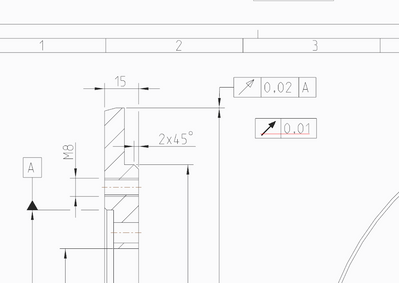
Thanks for any suggestions!
Solved! Go to Solution.
- Labels:
-
2D Drawing
Accepted Solutions
- Mark as New
- Bookmark
- Subscribe
- Mute
- Subscribe to RSS Feed
- Permalink
- Notify Moderator
I only have to find out, how I can configure this setting right by using config files. I don't know yet where to set it for the model...
You can't. It's only set in the detail options area (of both the model and the drawing). This is one of the exceedingly frustrating things about detail options. There is no way to administratively control them. They have to be manually set on every single drawing. Obviously this is a huge pain with a large number of already existing drawings.
- Mark as New
- Bookmark
- Subscribe
- Mute
- Subscribe to RSS Feed
- Permalink
- Notify Moderator
- Mark as New
- Bookmark
- Subscribe
- Mute
- Subscribe to RSS Feed
- Permalink
- Notify Moderator
Hi Tom,
thank you for your reply! I also just found that option in an *.dtl config file (on our system it is DIN.dtl but I think this has been customized by us). Although I could only change the font for the drawing.
So now I know that I have the same setting both (separately) for the model and the drawing, thanks!
I only have to find out, how I can configure this setting right by using config files. I don't know yet where to set it for the model...
- Mark as New
- Bookmark
- Subscribe
- Mute
- Subscribe to RSS Feed
- Permalink
- Notify Moderator
I only have to find out, how I can configure this setting right by using config files. I don't know yet where to set it for the model...
You can't. It's only set in the detail options area (of both the model and the drawing). This is one of the exceedingly frustrating things about detail options. There is no way to administratively control them. They have to be manually set on every single drawing. Obviously this is a huge pain with a large number of already existing drawings.
- Mark as New
- Bookmark
- Subscribe
- Mute
- Subscribe to RSS Feed
- Permalink
- Notify Moderator
Well, I don't care so much about the old drawings. I think with this option being set in our DIN.dtl config file it should get at least new created drawings right. There has to be some way to do the same with the model. I'll look into it tomorrow!
- Mark as New
- Bookmark
- Subscribe
- Mute
- Subscribe to RSS Feed
- Permalink
- Notify Moderator
Also make sure you change it in any of your drawing templates. (models and drawings)
- Mark as New
- Bookmark
- Subscribe
- Mute
- Subscribe to RSS Feed
- Permalink
- Notify Moderator
Hi,
if you use drawing templates then you have to modify their detail option settings).
If you do not use drawing templates then you have to modify your DIN.dtl, this file is mentioned in config.pro option named drawing_setup_file.
Martin Hanák
- Mark as New
- Bookmark
- Subscribe
- Mute
- Subscribe to RSS Feed
- Permalink
- Notify Moderator
Is there also a part config file that I can specify in the config.pro?
Drawings are fine now with using the DIN.dtl
Parts created with our template are also fine (this is when parts are created for bottom up modeling).
But parts that are created as "empty" (used for top down models) still have the wrong symbol font. Is this where @TomU said there is no way of administrative control?
- Mark as New
- Bookmark
- Subscribe
- Mute
- Subscribe to RSS Feed
- Permalink
- Notify Moderator
Hi,
I think that for empty parts is used following config.pro option
model_detail_options_file
Martin Hanák





