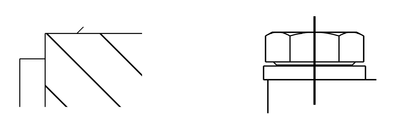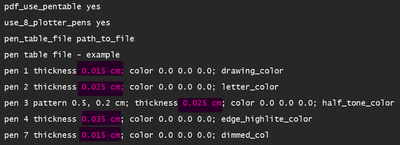Community Tip - Learn all about the Community Ranking System, a fun gamification element of the PTC Community. X
- Community
- Creo+ and Creo Parametric
- 3D Part & Assembly Design
- Thinner lines when exporting or printing a drawing...
- Subscribe to RSS Feed
- Mark Topic as New
- Mark Topic as Read
- Float this Topic for Current User
- Bookmark
- Subscribe
- Mute
- Printer Friendly Page
Thinner lines when exporting or printing a drawing as pdf
- Mark as New
- Bookmark
- Subscribe
- Mute
- Subscribe to RSS Feed
- Permalink
- Notify Moderator
Thinner lines when exporting or printing a drawing as pdf
Hello, whenever I export my drawing as a pdf or print it as a pdf the lines are all pretty thick. Acutally so thick that you cannot see any real detail. I would like to change that.
I read a lot about this tabe.pnt file, but i cannot find it anywhere.
Also i tried copying the following in my config.pro file:
pdf_use_pentable yes
use_8_plotter_pens yes
pen_table_file path_to_file
pen table file - example
pen 1 thickness 0.05 cm; color 0.0 0.0 0.0; drawing_color
pen 2 thickness 0.025 cm; color 0.0 0.0 0.0; letter_color
pen 3 pattern 0.5, 0.2 cm; thickness 0.025 cm; color 0.0 0.0 0.0; half_tone_color
pen 4 thickness 0.035 cm; color 0.0 0.0 0.0; edge_highlite_color
pen 7 thickness 0.015 cm; color 0.0 0.0 0.0; dimmed_color
This did also not work for me.
Could there be anything that I am doing wrong at the moment?
Greetings
Spedex
Solved! Go to Solution.
- Labels:
-
2D Drawing
Accepted Solutions
- Mark as New
- Bookmark
- Subscribe
- Mute
- Subscribe to RSS Feed
- Permalink
- Notify Moderator
I think the problem is that your defined thickness for drawing_color is so thick.
I set the thickness 0.026 cm, and it works fine. (You can reduce thickness until it looks good)
Also, if you literally copy those lines to config file, I think it won't work:
pdf_use_pentable yes
use_8_plotter_pens yes
pen_table_file path_to_file
pen table file - example
pen 1 thickness 0.05 cm; color 0.0 0.0 0.0; drawing_color
pen 2 thickness 0.025 cm; color 0.0 0.0 0.0; letter_color
pen 3 pattern 0.5, 0.2 cm; thickness 0.025 cm; color 0.0 0.0 0.0; half_tone_color
pen 4 thickness 0.035 cm; color 0.0 0.0 0.0; edge_highlite_color
pen 7 thickness 0.015 cm; color 0.0 0.0 0.0; dimmed_color
You should create a .pnt file and define the thicknesses inside that file, not in config.pro.
For example, if you create customThickness.pnt and put it into folder D:\Creo_Config
The following option should be set in config.pro
pen_table_file D:\Creo_Config\customThickness.pnt
The contents of customThickness.pnt is similar to your text, eg.
pen 1 thickness 0.05 cm; color 0.0 0.0 0.0; drawing_color
pen 2 thickness 0.025 cm; color 0.0 0.0 0.0; letter_color
pen 3 pattern 0.5, 0.2 cm; thickness 0.025 cm; color 0.0 0.0 0.0; half_tone_color
pen 4 thickness 0.035 cm; color 0.0 0.0 0.0; edge_highlite_color
PTC has an support article on this, and I think the article is very helpful.
- Mark as New
- Bookmark
- Subscribe
- Mute
- Subscribe to RSS Feed
- Permalink
- Notify Moderator
If you open the pdf file in Acrobat reader or Acrobat and then press ctrl+5 it will reduce the line weight of visible lines. Try this and see if it resolves your issue.
Involute Development, LLC
Consulting Engineers
Specialists in Creo Parametric
- Mark as New
- Bookmark
- Subscribe
- Mute
- Subscribe to RSS Feed
- Permalink
- Notify Moderator
Hi,
please search PTC Community web and help.ptc.com web.
You can read following pages:
https://community.ptc.com/t5/3D-Part-Assembly-Design/PDF-Thickness-Pen-Table/td-p/398264
Martin Hanák
- Mark as New
- Bookmark
- Subscribe
- Mute
- Subscribe to RSS Feed
- Permalink
- Notify Moderator
I think the problem is that your defined thickness for drawing_color is so thick.
I set the thickness 0.026 cm, and it works fine. (You can reduce thickness until it looks good)
Also, if you literally copy those lines to config file, I think it won't work:
pdf_use_pentable yes
use_8_plotter_pens yes
pen_table_file path_to_file
pen table file - example
pen 1 thickness 0.05 cm; color 0.0 0.0 0.0; drawing_color
pen 2 thickness 0.025 cm; color 0.0 0.0 0.0; letter_color
pen 3 pattern 0.5, 0.2 cm; thickness 0.025 cm; color 0.0 0.0 0.0; half_tone_color
pen 4 thickness 0.035 cm; color 0.0 0.0 0.0; edge_highlite_color
pen 7 thickness 0.015 cm; color 0.0 0.0 0.0; dimmed_color
You should create a .pnt file and define the thicknesses inside that file, not in config.pro.
For example, if you create customThickness.pnt and put it into folder D:\Creo_Config
The following option should be set in config.pro
pen_table_file D:\Creo_Config\customThickness.pnt
The contents of customThickness.pnt is similar to your text, eg.
pen 1 thickness 0.05 cm; color 0.0 0.0 0.0; drawing_color
pen 2 thickness 0.025 cm; color 0.0 0.0 0.0; letter_color
pen 3 pattern 0.5, 0.2 cm; thickness 0.025 cm; color 0.0 0.0 0.0; half_tone_color
pen 4 thickness 0.035 cm; color 0.0 0.0 0.0; edge_highlite_color
PTC has an support article on this, and I think the article is very helpful.
- Mark as New
- Bookmark
- Subscribe
- Mute
- Subscribe to RSS Feed
- Permalink
- Notify Moderator
Thank you all very much for your answers.
I created this table.pnt file and changed the value from 0.05 cm to eg 0.02 cm. It worked.
But I came across a new problem.
The central axes as well as the hatching is not effected by those changes:
I tried changing the values of the other pens, but also this did not help.
In explicit i tried changing the following values:
Does sombody have any idead how to fix that?
Greetings
Spedex
- Mark as New
- Bookmark
- Subscribe
- Mute
- Subscribe to RSS Feed
- Permalink
- Notify Moderator
@Spedex wrote:
Thank you all very much for your answers.
I created this table.pnt file and changed the value from 0.05 cm to eg 0.02 cm. It worked.
But I came across a new problem.
The central axes as well as the hatching is not effected by those changes:I tried changing the values of the other pens, but also this did not help.
In explicit i tried changing the following values:
Does sombody have any idead how to fix that?
Greetings
Spedex
Hi,
Axes ...
By default axes have brown color. In this case you have to add datum_color keyword to some pen.
Eg. pen 2 thickness 0.025 cm; color 0 0 0; letter_color; datum_color
X-hatching ...
What color is assigned to you x-hatching? In my case it is Letter (pen 2 in your pentable)
Martin Hanák
- Mark as New
- Bookmark
- Subscribe
- Mute
- Subscribe to RSS Feed
- Permalink
- Notify Moderator
If you reduce the thickness of all pens but the hatch and central axes are still thick, it is because the colors assigned to them are not specified in the .pnt table.
As MartinHanak has pointed out, you should first determine which color is assigned to which entity, then make necessary changes to your .pnt file. I guess what you need is section_color and datum_color.
Note that one pen can be used for multiple color_name, for example:
pen 1 color 0.0 0.0 0.0; thickness 0.02 cm; drawing_color, section_color, datum_color
- Mark as New
- Bookmark
- Subscribe
- Mute
- Subscribe to RSS Feed
- Permalink
- Notify Moderator
FYI ... section_color is assigned to Sketch features .
Martin Hanák
- Mark as New
- Bookmark
- Subscribe
- Mute
- Subscribe to RSS Feed
- Permalink
- Notify Moderator
Thank you all very much for helping.
This issue seems solved now.
Came across another problem though.
I posted it here: