Community Tip - When posting, your subject should be specific and summarize your question. Here are some additional tips on asking a great question. X
- Community
- Creo+ and Creo Parametric
- 3D Part & Assembly Design
- Re: Tolerancing dimension in a drawing
- Subscribe to RSS Feed
- Mark Topic as New
- Mark Topic as Read
- Float this Topic for Current User
- Bookmark
- Subscribe
- Mute
- Printer Friendly Page
Tolerancing dimension in a drawing
- Mark as New
- Bookmark
- Subscribe
- Mute
- Subscribe to RSS Feed
- Permalink
- Notify Moderator
Tolerancing dimension in a drawing
I need to tolerance a dimension in a drawing but the box to change from Nominal to something else is grayed out. How do I do this? Also how do I add center lines, dimension countersink max diameter (need to pick the outer points.
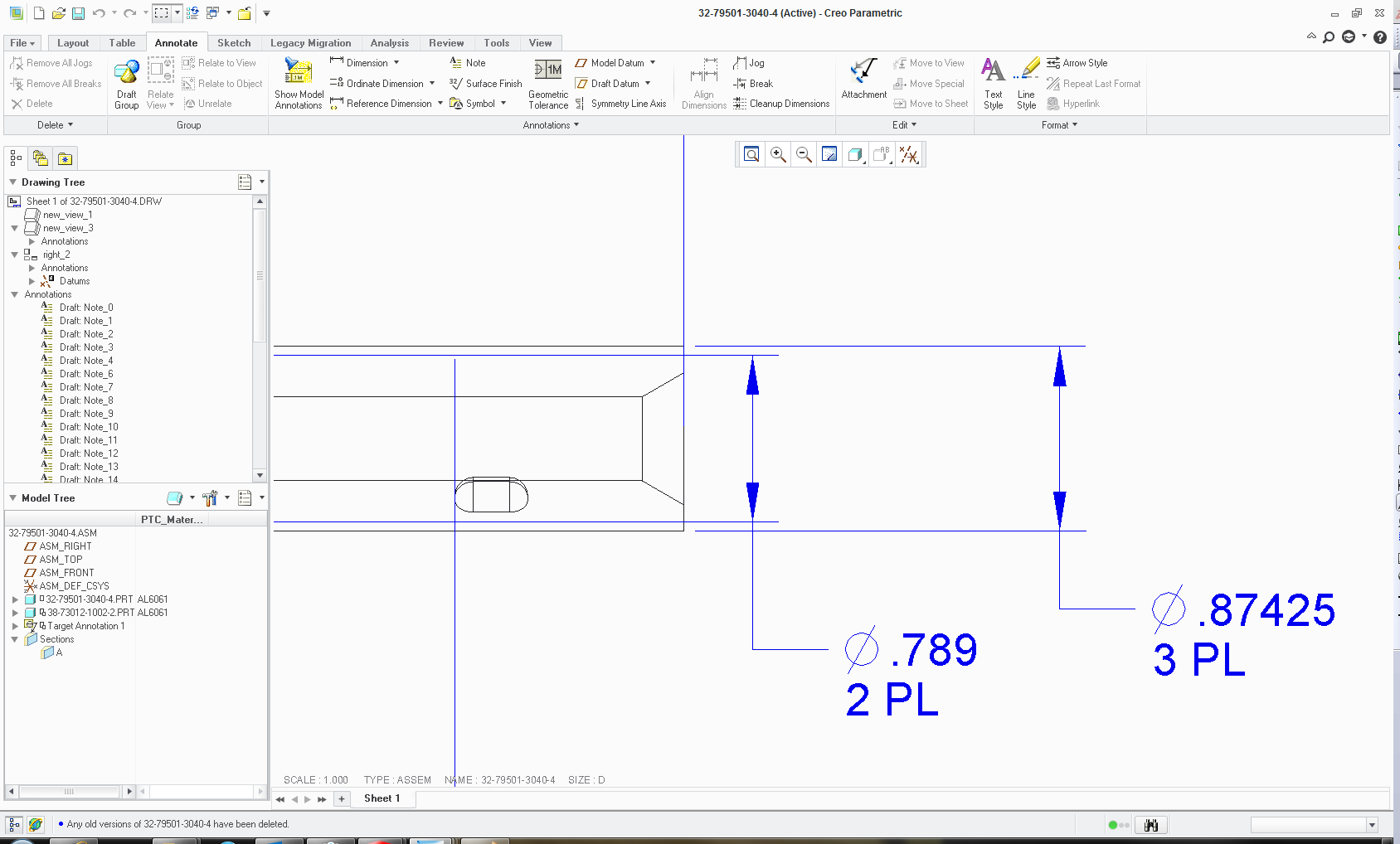
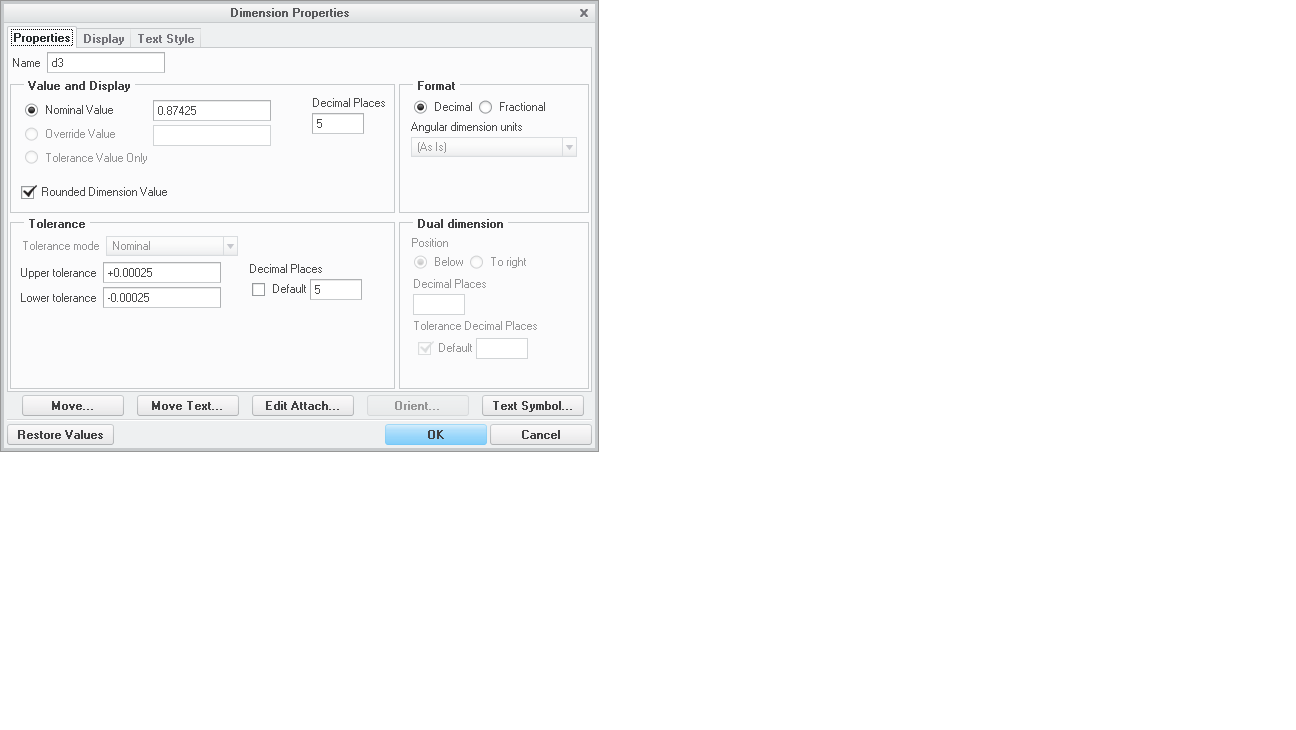
This thread is inactive and closed by the PTC Community Management Team. If you would like to provide a reply and re-open this thread, please notify the moderator and reference the thread. You may also use "Start a topic" button to ask a new question. Please be sure to include what version of the PTC product you are using so another community member knowledgeable about your version may be able to assist.
- Labels:
-
2D Drawing
- Mark as New
- Bookmark
- Subscribe
- Mute
- Subscribe to RSS Feed
- Permalink
- Notify Moderator
For tolerance, check 2 places:
1. config.pro (file - options - configuration editor) tol_display YES
2. drawing setup (file - prepare - drawing options) tol_display YES
- Mark as New
- Bookmark
- Subscribe
- Mute
- Subscribe to RSS Feed
- Permalink
- Notify Moderator
Perfect. The drawing setup worked. I will make sure I have this set to YES in my config.pro.
Thanks
- Mark as New
- Bookmark
- Subscribe
- Mute
- Subscribe to RSS Feed
- Permalink
- Notify Moderator
When you change the drawing setup in a drawing, it is only for the drawing that you have open. If you want tolerances turned on all the time, you'll need to either update your drawing template if you use them or your drawing setup .dtl file.
- Mark as New
- Bookmark
- Subscribe
- Mute
- Subscribe to RSS Feed
- Permalink
- Notify Moderator
For centerlines:
Annotations tab, Show Model Annotations, then select the datums tab in that dialog then either select the view or the feature where you want to show the centerline.
For the c-sink, if your feature has the dimension you want, you can also show that dimension or if you want, you can create the dimension by selecting the outer points, not sure if that is what you are really asking though.
- Mark as New
- Bookmark
- Subscribe
- Mute
- Subscribe to RSS Feed
- Permalink
- Notify Moderator
These both worked great. For some reason the countersink dimension wasn't showing when I tried the show annotation's. It is now.
thanks again. I use Creo once every few months and it's killing me.
- Mark as New
- Bookmark
- Subscribe
- Mute
- Subscribe to RSS Feed
- Permalink
- Notify Moderator
Here is another example of where I need dimensions that I cannot seem to drop in. It does not recognize the endpoints of the keyway slot. On the larger dimension it doesn't know that it should be dimensioning from the bottom of the key to the shaft OD because it splits the shaft OD into to pieces. No dim is dropped. Is this another toggle that needs to be moved to YES?
On the same note, how do I get the section line to show in my main view of where this section B-B is taken from? 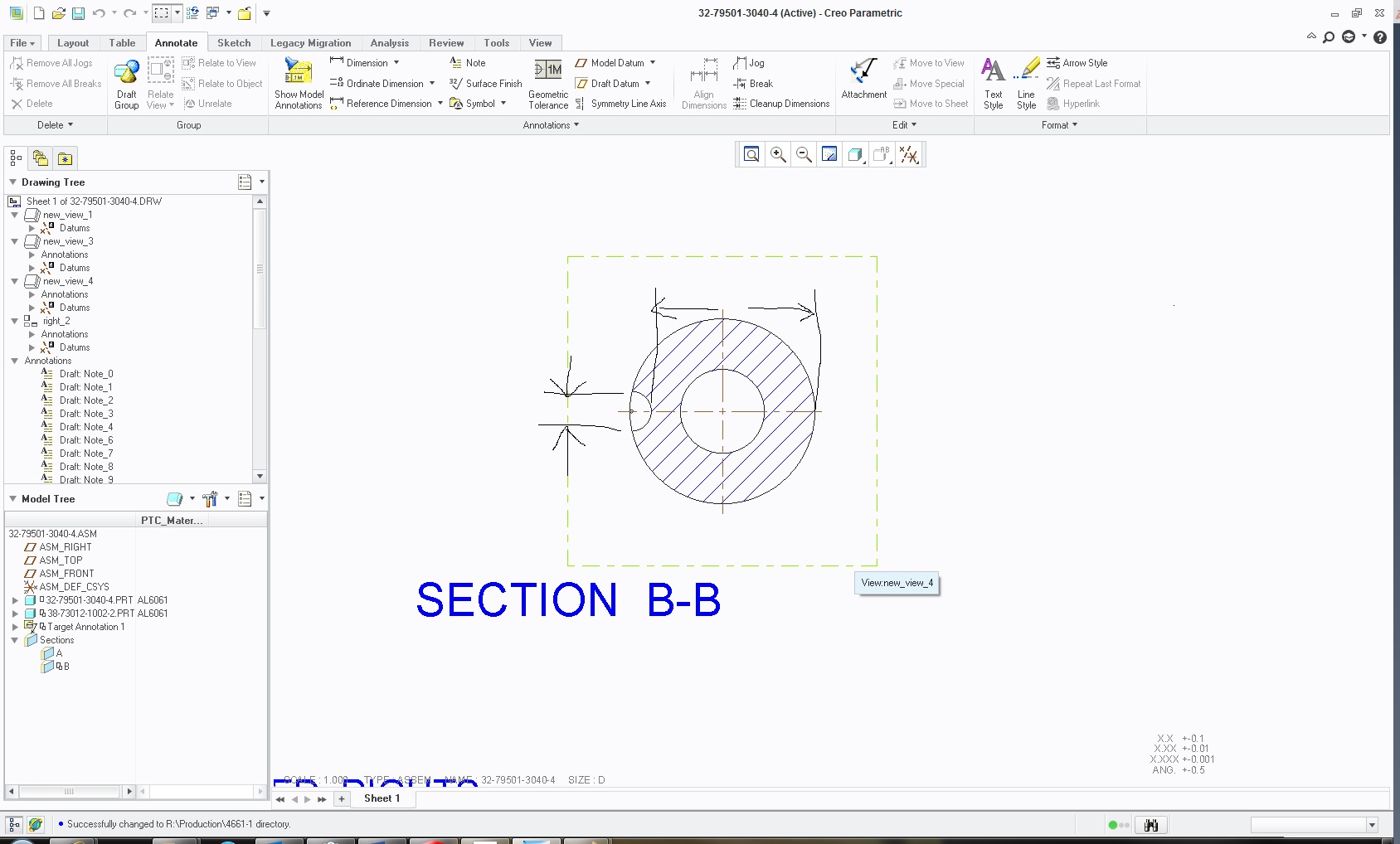
- Mark as New
- Bookmark
- Subscribe
- Mute
- Subscribe to RSS Feed
- Permalink
- Notify Moderator
It's all about where you pick and where you place your dimension. First I would suggest to create your model with those dimensions and then just show them in the drawing. I know sometimes this is not possible or not practical or not available for some reason or another.
To create the dimesions in the drawing for the cutout width, pick on the vertices and place where shown, you should get a pop up asking horiz vert or slanted, you'll select vert.
To create the cutout depth, pick the circles as shown and then place as shown, you should get a pop up asking tangent or center, you'll select tangent and also then a pop up for horiz also.
You can also use the intersect between 2 lines (or edge/axis) to get more exact but more picks.
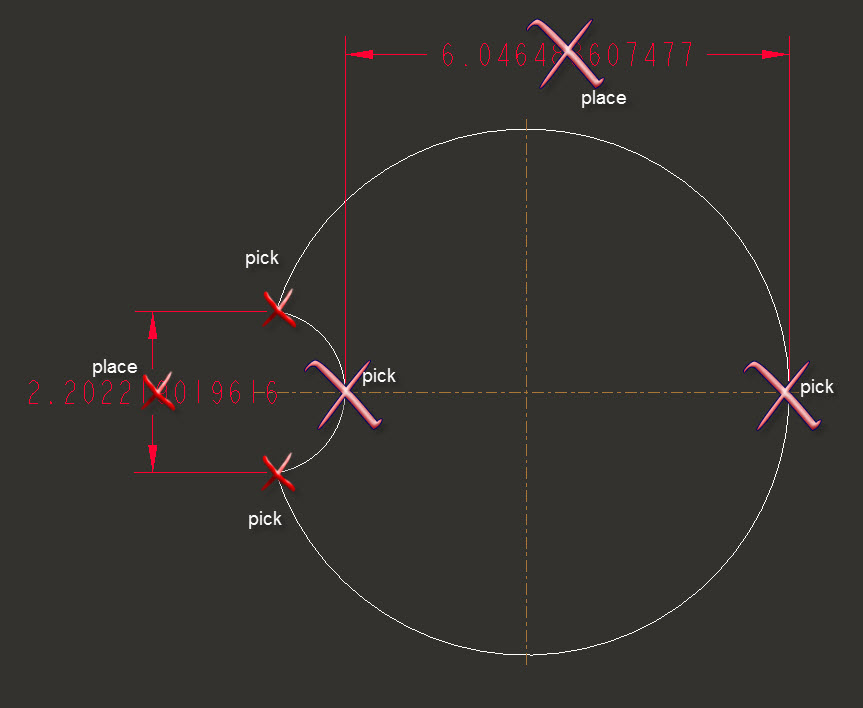
The view arrows are in the view properties, section tab.
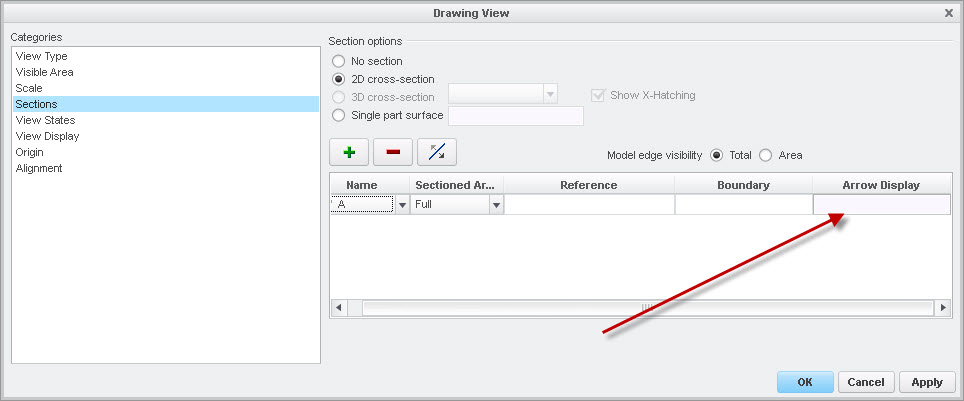
- Mark as New
- Bookmark
- Subscribe
- Mute
- Subscribe to RSS Feed
- Permalink
- Notify Moderator
Stephen:
Fantastic !! That helps a lot and should get me through this drawing. Thank you very much for your great help.
- Mark as New
- Bookmark
- Subscribe
- Mute
- Subscribe to RSS Feed
- Permalink
- Notify Moderator
We all knew I would have another question: I have my key cut in the shaft model as shown. I then create an assembly to add a plug. The drawing is for the shaft assembly and will not show the keyway angle dimensions. It seems sometimes it does and sometimes it waits until I try a handful of times. What is driving when this shows up? Or how do I create a line that is from the center of the shaft to the midpoint of the key? Any line I draw does not seem to be constrained to the centers.
My last question will be with a BOM table that I brought in. Item 1 is tied to the part name for the description. Is there a way to unlink the part number and and description? On some of our assemblies we call for part number we say see Note 1 and the description will be bar stock. Normally I like the linked, parametric idea.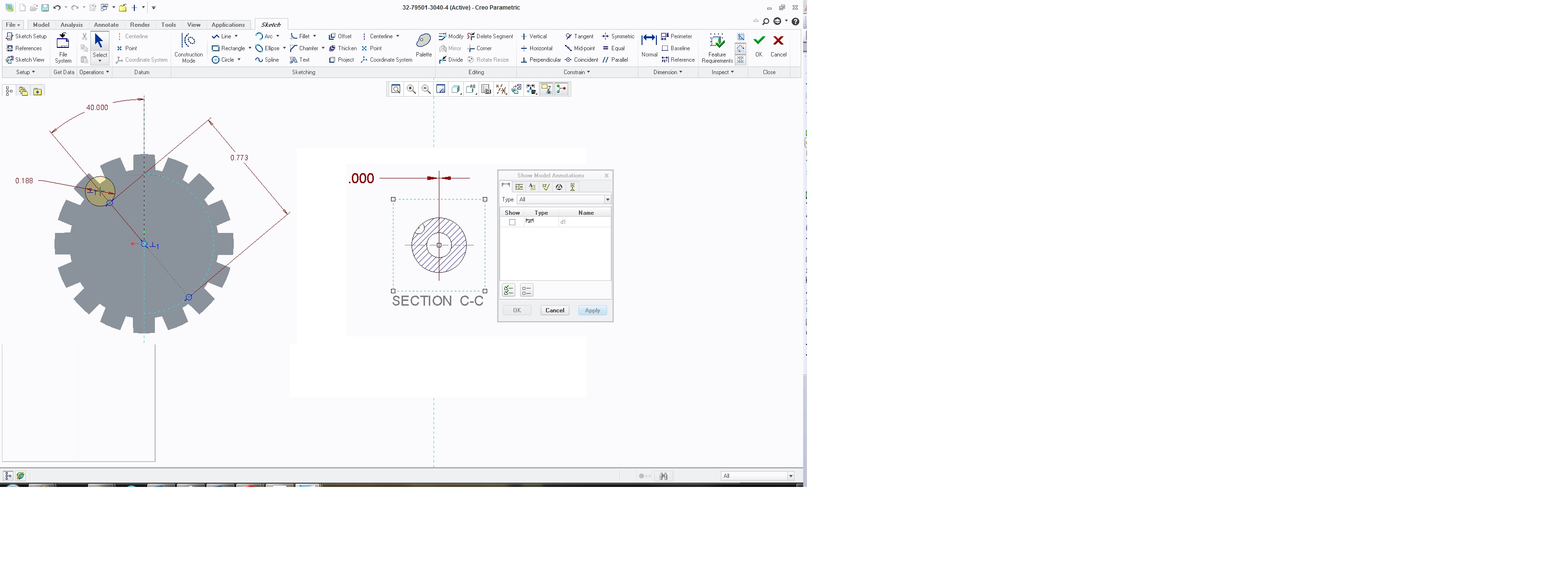
- Mark as New
- Bookmark
- Subscribe
- Mute
- Subscribe to RSS Feed
- Permalink
- Notify Moderator
To show the dimension of a part feature in the drawing of the assembly, you have to select the feature that has the dimension, not the view when in the show annotations . It won't show all the dimensions of all the parts of all the features when you select the view of the assembly. You can imagine a large assembly would show thousands of dimensions, not a very productive pick. In the image below, I picked the seal groove feature of the housing within the piston assembly.
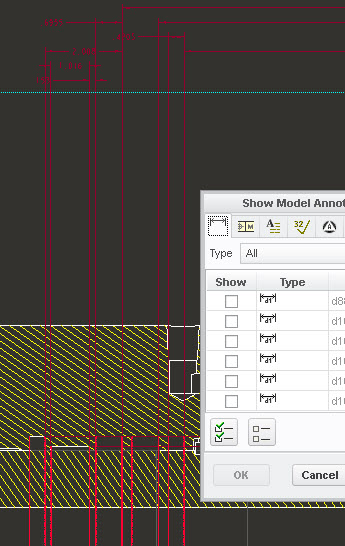
Your BOM table will be handled with repeat region relations. Depending on exactly how it generates the information is usually company specific but is generally mostly generic stuff. Look at this link and see if it applies...SUMMARY: repeat region relations to change a name
If not, you'll need to provide more info on how your bom table is constructed.





