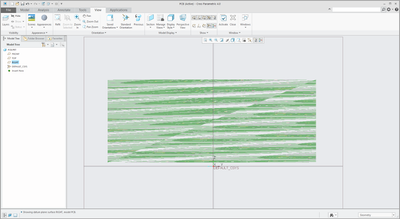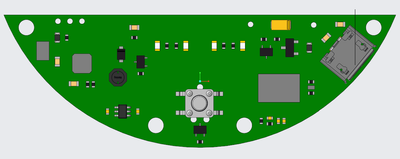Community Tip - Did you get an answer that solved your problem? Please mark it as an Accepted Solution so others with the same problem can find the answer easily. X
- Community
- Creo+ and Creo Parametric
- 3D Part & Assembly Design
- Trace sketch image problem
- Subscribe to RSS Feed
- Mark Topic as New
- Mark Topic as Read
- Float this Topic for Current User
- Bookmark
- Subscribe
- Mute
- Printer Friendly Page
Trace sketch image problem
- Mark as New
- Bookmark
- Subscribe
- Mute
- Subscribe to RSS Feed
- Permalink
- Notify Moderator
Trace sketch image problem
I'm trying to trace an image in creo. But when I import the image, the image appears to be in this distorted patterned layout. The right image is what I want to import. Does anyone know what's wrong?
Image is in PNG
Solved! Go to Solution.
- Labels:
-
Surfacing
Accepted Solutions
- Mark as New
- Bookmark
- Subscribe
- Mute
- Subscribe to RSS Feed
- Permalink
- Notify Moderator
ok, with this option slight delay is expected... in that case you may need to check the machine details at https://support.ptc.com/partners/hardware/current/support.htm
Possibly this is not a supported graphics card to work with Creo.
You may try below options, instead of earlier one.. if that helps.
enable_opengl_fbo no
enable_opengl_vbo no
enable_opengl_shader no
- Mark as New
- Bookmark
- Subscribe
- Mute
- Subscribe to RSS Feed
- Permalink
- Notify Moderator
Image attached to post is working for me correctly.. possibly a graphics issue. Try setting config option graphics as win32_gdi
- Mark as New
- Bookmark
- Subscribe
- Mute
- Subscribe to RSS Feed
- Permalink
- Notify Moderator
That solved the problem! However, I also noticed some lag.
I did some searching and apparently win32_gdi does not use graphics card? I'm running a GTX1050 and it is up to date, do you happen to know which settings I can tweak to resolve the issue? Currently all settings are at default.
- Mark as New
- Bookmark
- Subscribe
- Mute
- Subscribe to RSS Feed
- Permalink
- Notify Moderator
ok, with this option slight delay is expected... in that case you may need to check the machine details at https://support.ptc.com/partners/hardware/current/support.htm
Possibly this is not a supported graphics card to work with Creo.
You may try below options, instead of earlier one.. if that helps.
enable_opengl_fbo no
enable_opengl_vbo no
enable_opengl_shader no
- Mark as New
- Bookmark
- Subscribe
- Mute
- Subscribe to RSS Feed
- Permalink
- Notify Moderator
That solved my problem completely, appreciate the help!
- Mark as New
- Bookmark
- Subscribe
- Mute
- Subscribe to RSS Feed
- Permalink
- Notify Moderator
I have the same problem.
I have troubleshot all your responses and still nothing,
My computer is running and Intel and nVidia GPU.
The nVidia GPU is in use when using creo.
Is there any other possibilities to make the image visible?
Everything else is perfect with my CREO 6.0 except for all images importing fuzzy as shown above.
Many thanks,
Daniel
- Tags:
- ave t
- Mark as New
- Bookmark
- Subscribe
- Mute
- Subscribe to RSS Feed
- Permalink
- Notify Moderator
Have you tried updating the GPU Bios to the latest version and to older versions?
I am running an older version as I started having this issue when the latest version was installed.
There is always more to learn in Creo.
- Mark as New
- Bookmark
- Subscribe
- Mute
- Subscribe to RSS Feed
- Permalink
- Notify Moderator
Set the config option GRAPHICS win32_gdi (it's a hidden option so you have to use the ADD option in the configuration editor, type graphics (don't let it add more stuff, the option name is only GRAPHICS) then the value is win32_gdi (you'll have to type that in exactly) Save your config options, exit Creo and restart.
Once you restart, if the problem is fixed, the problem is related to your graphics card. Remove the graphics option and you can try installing newer/older graphics drivers, maybe you will find one that works.
If you don't find a graphics driver that works, you can keep the graphics option in your config but it may cause a lag in creo performance.
- Mark as New
- Bookmark
- Subscribe
- Mute
- Subscribe to RSS Feed
- Permalink
- Notify Moderator
Thank you so much Stephen.
You instructions were very clear and I followed along using the win32_gdi option and it fixed the problem.
I had already updated both graphics drivers.
I am not the most computer literate, so I will continue to use this and if performance lags then I will explore the using an older graphics driver.
Does Creo do any updates across the year to remedy this? Seems odd that a high end 3D modelling software doesn't agree with such a current and up to date graphics card. Im running a 15" Dell XPS with both an Intel UHD gpu and NVIDIA GeForce GTX 1650 gpu.
- Mark as New
- Bookmark
- Subscribe
- Mute
- Subscribe to RSS Feed
- Permalink
- Notify Moderator
Creo does update regularly but your graphics card is a gaming card. Gaming cards sometimes work and sometimes don't.
You may be able to find a graphics driver that works with Creo.
Many users use Nvidia Quadro graphics cards.
- Mark as New
- Bookmark
- Subscribe
- Mute
- Subscribe to RSS Feed
- Permalink
- Notify Moderator
I had same issue after updating graphics card. Had to revert to older version.
There is always more to learn in Creo.
- Mark as New
- Bookmark
- Subscribe
- Mute
- Subscribe to RSS Feed
- Permalink
- Notify Moderator
Our IT dept. Updated the computer to windows 7 and in the process updated the NVIDIA .
I added the Graphics WIn32 to my config. pro with no good results. I believe the only solution is
to revert to the old version of the NVIDIA old version of the software.
- Mark as New
- Bookmark
- Subscribe
- Mute
- Subscribe to RSS Feed
- Permalink
- Notify Moderator
Just updated to windows 7? Well, graphics drivers will likely be an issue using older software.
Just keep going backwards on the driver software. It may take a while to find one that solves the problem.