Community Tip - When posting, your subject should be specific and summarize your question. Here are some additional tips on asking a great question. X
- Community
- Creo+ and Creo Parametric
- 3D Part & Assembly Design
- Re: Trailmaker 0.3
- Subscribe to RSS Feed
- Mark Topic as New
- Mark Topic as Read
- Float this Topic for Current User
- Bookmark
- Subscribe
- Mute
- Printer Friendly Page
Trailmaker 0.3
- Mark as New
- Bookmark
- Subscribe
- Mute
- Subscribe to RSS Feed
- Permalink
- Notify Moderator
Trailmaker 0.3
Trailmaker is now a collection of small utilities:
1 - Trailmaker
A script to build customized trailfiles, to process files in batch mode.
Here some ideas that you can make this script work for you:
Export multiple parts to Step/Iges
Import multiple Iges/Steps to Prt´s
Export multiple Drawings to DXF/DWG/PDF
Export/verify all instances of a family table
Bring multiple parts/drawings into session
Plot a lot of drawings
Run a mapkey
Change/add/delete Parameters
Modify Units/Mass Properties
Create Jpeg´s of multiple parts
Mix all this together...
Lots of possibilities.
2 - Assembler
Script to assemble components (by default) in a assembly in batch mode;
3 - FT-Drawing
Script to create drawings for each instance of a family table;
4 - New_Drw
Script to create a new drawing with same name of the active model;
4 - Open_Drw
Script to open a existing drawing with same name of the active model;
Download link:
https://www.dropbox.com/s/nprv7wx6u2iog2n/TrailMaker.zip?dl=0
Open Readme.txt for more instructions.
Cheers
Jose
- Labels:
-
2D Drawing
- Mark as New
- Bookmark
- Subscribe
- Mute
- Subscribe to RSS Feed
- Permalink
- Notify Moderator
Jose,
Finally I got some free time and managed to run your script. The problem was in that we use "p" mapkey for printing drawings, so that was the reason for loop, because p was ommited and "trail" portion was run again.
Thank you!
- Mark as New
- Bookmark
- Subscribe
- Mute
- Subscribe to RSS Feed
- Permalink
- Notify Moderator
Humm.. conflicting mapkeys.
One character mapkeys are dangerous because of that.
Nice to know that it´s working for you too. ![]()
- Mark as New
- Bookmark
- Subscribe
- Mute
- Subscribe to RSS Feed
- Permalink
- Notify Moderator
Jose, this looks interesting....!
Can you please share how did you make this utility?
Thanks,
Sachin
- Mark as New
- Bookmark
- Subscribe
- Mute
- Subscribe to RSS Feed
- Permalink
- Notify Moderator
Not sure of what you want to know.
Creo creates trailfiles that record everything you do inside of creo. You can use them for recovery purposes in case of crash. But you can also use the code to control Creo.
For example, opening a file appears something like this in trail file:
~ Command `ProCmdModelOpen`
~ Update `file_open` `Inputname` `prt1.prt`
~ Activate `file_open` `Open`
So, if you replace "prt1.prt" with other partnames you will be able open multiple parts with one trailfile.
So, basicly, what do we need to create a custom file:
- A list of files
- A file with code from trails to execute inside of it
- A tool to join this info into a single text file.
The list of files, I was too lazy to built a interface, so I capture the list from Creo fileopendialog. This was the easiest way for me, you can pre-filter by type (Prt, Drw,Asm, instances...), and then it opens the prefiltered list in notepad, where you can choose one by one. This list is saved in file_list.txt.
The code to execute inside of the files, you can create your own from trailfiles. I created some just for example, but everyone has different needs, so the best is to customize them. They are inside of C:\TrailMaker\trails.
Now I have a list of files and a file with code to run inside of each one. I can create a file mannualy with copy/paste but that´s gonna take a while.
So I create a script in Autoit that creates file run_trail.txa, and:
Writes header
Writes file open prt1
Writes trail code
Writes file open prt2
Writes trail code
Writes file open prt3
Writes trail code
..... until last file
Then all is needed is to run trailfile run_trail.txa.
You can create your customized trails and change the header, so I believe this is a interesting tool that can be used in all versions of Creo and Pro-e.
I hope I has been clear.
Jose
- Mark as New
- Bookmark
- Subscribe
- Mute
- Subscribe to RSS Feed
- Permalink
- Notify Moderator
I changed the name of the mapkey to ">Play" to avoid conflicts with others.
- Mark as New
- Bookmark
- Subscribe
- Mute
- Subscribe to RSS Feed
- Permalink
- Notify Moderator
It is working!!!!
BUT, is it possible to add an option to select a FOLDER where PDF/DWG/STEP files will be placed?
- Mark as New
- Bookmark
- Subscribe
- Mute
- Subscribe to RSS Feed
- Permalink
- Notify Moderator
That option will be available in the paid version ![]() .
.
Now seriously, you just have to edit the trail.
Example, file prt2step.txt
!Export Step Files
~ Command `ProCmdModelSaveAs`
~ Update `file_saveas` `opt_EMBED_BROWSER_TB_SAB_LAYOUT` `C:\\Export\\Steps`
~ Activate `file_saveas` `opt_EMBED_BROWSER_TB_SAB_LAYOUT`
~ Select `file_saveas` `type_option` 1 `db_539`
~ Activate `file_saveas` `OK`
~ Activate `intf_export` `solids` 1
~ Activate `intf_export` `OkPushBtn`
Adding the two bold lines will define the destination directory. Just correct the path to yours.
Repeat for the other trails
- Mark as New
- Bookmark
- Subscribe
- Mute
- Subscribe to RSS Feed
- Permalink
- Notify Moderator
Great job Jose !!!
I'm realy impressed.
But one question because I've faced with this issue some time ago, and I got stuck.
What in case, where a combined view is placed on drawing?? Question comes from one of my customer. He creates sheetmetal parts. As you know smt parts have two states (bended/unbended). It will be greate to create drw with two sheets, where first sheet shows bended part, and second unbended (used for export to dxf). Unbended state is created by simplify representation, an on drawing combined view is shown -that contains REP. Problem is, that in Creo there is impossible to replace model in drawing, if one of representation is used.
Case: smt part with family table inside, and drw created form generic with two states/sheets. Then, with some magic button for all instances documentation is created.
Do you have any idea how to solved it?
Regards,
Chris
- Mark as New
- Bookmark
- Subscribe
- Mute
- Subscribe to RSS Feed
- Permalink
- Notify Moderator
Don´t have sheetmetal, but if I have time, i´ll try to recreate with standard part.
- Mark as New
- Bookmark
- Subscribe
- Mute
- Subscribe to RSS Feed
- Permalink
- Notify Moderator
Perhaps you can post an example?
- Mark as New
- Bookmark
- Subscribe
- Mute
- Subscribe to RSS Feed
- Permalink
- Notify Moderator
look at sample.
problem is that od drawing there is view that was created from flat combined view.
For any questions, please don’t hesitate to contact me.
- Mark as New
- Bookmark
- Subscribe
- Mute
- Subscribe to RSS Feed
- Permalink
- Notify Moderator
No easy solution....
I tried 2 things:
1 - Open Generic, open family table dialog, select first instance, Edit->Copy instance to Generic, open drw, save as dx fwith instance name. Repeat for other instances, exit without save generic.
This way, replacing the generic for each one of the instances, you´ll get dxf´s of all intances. But you´ll never have the drw´s....
2 - Second try...This demands a specific script for it:
Create the drawing without the Flat view.
Create the drawings of the instances.
Open the drawing of the generic.
Now a script is needed to record the number of the last line in trail file.
Add flat view, and dimensions and etc.. Finish?
Script gets the code from trailfile, from recorded line until the end into memory.
Now, run this code inside of the drawing instances.
Done
Mapkeys don´t record screen selections, but trailfiles do, so everything you created in the first drw will be perfectly repeated in the instances drawings. Maybe there is a much simpler solution, but I can´t see it for now.![]()
Jose
- Mark as New
- Bookmark
- Subscribe
- Mute
- Subscribe to RSS Feed
- Permalink
- Notify Moderator
Forget it, I tried and it didn´t work...
It creates the flat view, but it can´t recreate the dimensions.
- Mark as New
- Bookmark
- Subscribe
- Mute
- Subscribe to RSS Feed
- Permalink
- Notify Moderator
Jose,
You have done a great job - My problem is now the user is not allowed to use the C: to load the TrailMaker
He need to load it in something like C:\Prouse
Can the pathing be modified within the mapkey?
I tried C:\\Prouse\TrailMaker.... but for some reason, the file list comes up empty.
Do you have any suggestions?
Regards,
Charlie Price
- Mark as New
- Bookmark
- Subscribe
- Mute
- Subscribe to RSS Feed
- Permalink
- Notify Moderator
Charles,
Has it worked?
- Mark as New
- Bookmark
- Subscribe
- Mute
- Subscribe to RSS Feed
- Permalink
- Notify Moderator
I added a new file: Trailmaker.ini
Download the full package again and edit this file. Put your path there.
Then you have to correct the path in the mapkeys too.
Done
Jose
- Mark as New
- Bookmark
- Subscribe
- Mute
- Subscribe to RSS Feed
- Permalink
- Notify Moderator
I added a new script:
RM - Replace model in drawing.
Ever wanted to replace a model in a drawing with less clicks? here it is. ![]()
- Mark as New
- Bookmark
- Subscribe
- Mute
- Subscribe to RSS Feed
- Permalink
- Notify Moderator
Hi Jose,
again - I'm impressed. Great job. Your scripts are very useful and helpful
But unfortunately, last one (RM) ends with error: Trail file out of sequence at line 31.
Could you please look at it, or tell me what I'm doing wrong??
THX ![]()
- Mark as New
- Bookmark
- Subscribe
- Mute
- Subscribe to RSS Feed
- Permalink
- Notify Moderator
You´re right, I tested it here, and sometimes it doesn´t work correctly. I have to enhance it a little bit more. But not for now, I´m short in time...
Jose
- Mark as New
- Bookmark
- Subscribe
- Mute
- Subscribe to RSS Feed
- Permalink
- Notify Moderator
Jose,
would it be possible to filter parts for iges/step export not according to their model name but according to other parameter (in my case "&asm.mbr.POZICE")? T.
- Mark as New
- Bookmark
- Subscribe
- Mute
- Subscribe to RSS Feed
- Permalink
- Notify Moderator
Sorry for the late reply,
To do that you don't need a automation tool.
1 - Open the assembly
2 - Use the search tool to select the components you want, like this.
3 - Set representation->master (to isolate the comps)
4 - Save a copy - > Step/Iges -> File Structure -Separate parts only
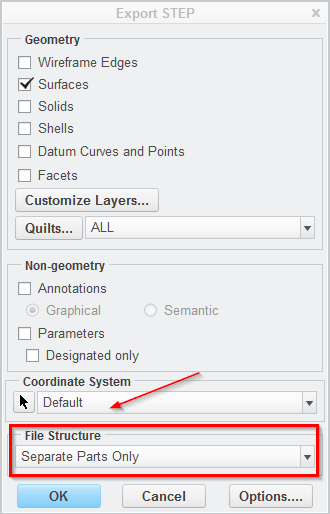
If you still want to use trailmaker instead, I don't have a good idea for that.
I believe you can filter your parts and save a simplified rep. Then close the assembly, clean up memory, open that simplified rep and export all the parts in session.
Jose
- Mark as New
- Bookmark
- Subscribe
- Mute
- Subscribe to RSS Feed
- Permalink
- Notify Moderator
Hi Jose,
Great one.
I have one request. Hope you may guide for the same.
If there are 10 parts and if I need 10 drawing for those respective parts.The DRW mapkey is not solving the issue.
I used several mapkey to continue after drw, unfortunately the drawings are not creating.
Let me know is there something that as to be modified.
Regards,
Murali
- Mark as New
- Bookmark
- Subscribe
- Mute
- Subscribe to RSS Feed
- Permalink
- Notify Moderator
Yes, you're right.
The Drw mapkey is a semi automatic routine, because it stops for allowing the user to choose a format or a template.
You pretend a full automated process.
Take a look on the the atached file, I'm assuming you are using a template.
In line 9 replace text "Template" with your template name, then fire Trailmaker and use this file. It should work.
Jose
- Mark as New
- Bookmark
- Subscribe
- Mute
- Subscribe to RSS Feed
- Permalink
- Notify Moderator
Hi Jose,
The issue was resolved. I was using WF5.
Please find the attached mapkeys.pro and run_mapykey.txt.
I have created an mapkey ndrw which does an automatic drawing creation. When typed ndrw.
When using the Trailmaker I am unable to get the mapkey run.
Run_mapkey.txt
!Run a mapkey. Change text `Mapkey key here`. The Mapkey can´t contain pauses.
~ Command `ProCmdUtilMacros`;\
~ Activate `mapkey_main` `mapkey_main`
~ Select `mapkey_main` `list_mapkeys` 1 `ndrw`
~ Activate `mapkey_main` `RunButton`
~ Activate `mapkey_main` `mapkey_main`
~ Activate `mapkey_main` `CloseButton`
Mapkey
mapkey ndrw %drw;%cd;%swc;
mapkey drw @MAPKEY_NAMECreates a drawing with the name of active model;\
mapkey(continued) ~ Command `ProCmdModelNew` ![]()
mapkey(continued) ~ Select `new` `Type` 1 `Drawing`;\
mapkey(continued) @MAPKEY_LABELDrawing;@SYSTEMStart C:\\TrailMaker\\new_drw.exe;
mapkey >partname @MAPKEY_NAMEGets partname;~ Command `ProCmdModelSaveAs` ![]()
mapkey(continued) ~ Select `file_saveas` `type_option` 1 `db_129`;\
mapkey(continued) ~ Activate `file_saveas` `OK`;~ Activate `UI Message Dialog` `ok`;\
mapkey(continued) @SYSTEMdel sw.pro\ndir /b *.pic>filename.txt\nset /p VAR1=<filename.txt\ndel \
mapkey(continued) filename.txt\nSET FILENAME=\%VAR1:\~0,-4\%\necho mapkey partname \~ Update \
mapkey(continued) `new` `InputPanel1` `%FILENAME%`\;>>sw.pro\ndel *.pic;
mapkey load @MAPKEY_NAMEload mapkey into config;\
mapkey(continued) ~ Command `ProCmdRibbonOptionsDlg` ![]()
mapkey(continued) ~ Select `ribbon_options_dialog` `PageSwitcherPageList` 1 `ConfigLayout`;\
mapkey(continued) ~ Select `ribbon_options_dialog` `ConfigLayout.ImportExportBtn`;\
mapkey(continued) ~ Activate `ribbon_options_dialog` `ConfigLayout.Open`;\
mapkey(continued) ~ Activate `file_open` `Current Dir`;\
mapkey(continued) ~ Activate `file_open` `Ph_list.Filelist` 1 `sw.pro`;\
mapkey(continued) ~ Activate `ribbon_options_dialog` `OkPshBtn`;\
mapkey(continued) ~ FocusIn `UITools Msg Dialog Future` `no`;\
mapkey(continued) ~ Activate `UITools Msg Dialog Future` `no`;\
mapkey(continued) ~ @SYSTEMDel sw.pro;
mapkey cd ~ Select `dwg_create` `rad_format`1 `1`;\
mapkey(continued) ~ Activate `dwg_create` `psh_browse`;\
mapkey(continued) ~ Trail `UI Desktop` `UI Desktop` `DLG_PREVIEW_POST` `file_open`;\
mapkey(continued) ~ Trail `UI Desktop` `UI Desktop` `PREVIEW_POPUP_TIMER` \
mapkey(continued) `file_open:Ph_list.Filelist:<NULL>`;~ Input `file_open` `Inputname` `c`;\
mapkey(continued) ~ Input `file_open` `Inputname` `c:`;~ Input `file_open` `Inputname` `c:\\`;\
mapkey(continued) ~ Update `file_open` `Inputname` `c:\\`;~ Activate `file_open` `Inputname`;\
mapkey(continued) ~ Input `file_open` `Inputname` `b`;\
mapkey(continued) ~ Update `file_open` `Inputname` `b`;\
mapkey(continued) ~ Activate `file_open` `Inputname`;~ Input `file_open` `Inputname` `d`;\
mapkey(continued) ~ Update `file_open` `Inputname` `d`;\
mapkey(continued) ~ Activate `file_open` `Inputname`;~ Activate `dwg_create` `psh_ok`;\
mapkey(continued) ~ Command `ProCmdViewRefit` ;~ Command `ProCmdViewRefit` `OK`;
mapkey swc ~ Command `ProCmdViewRefit` ;~ Command `ProCmdDwgRegenModel` ![]()
mapkey(continued) ~ Command `ProCmdDwgRegenModel` ;~ Command `ProCmdModelSave` ![]()
mapkey(continued) ~ Activate `file_saveas` `Cancel`;~ Close `main_dlg_cur` `appl_casc`;\
mapkey(continued) ~ Activate `main_dlg_cur` `page_Layout_control_btn` 1;\
mapkey(continued) ~ Close `main_dlg_cur` `appl_casc`;~ Command `ProCmdSessionChangeDir` ![]()
mapkey(continued) ~ Trail `UI Desktop` `UI Desktop` `DLG_PREVIEW_POST` `file_open`;\
mapkey(continued) ~ Command `ProFileSelPushOpen@context_dlg_open_cmd` ![]()
mapkey(continued) ~ Command `ProCmdModelSave` ;~ Activate `file_saveas` `OK`;\
mapkey(continued) ~ Command `ProCmdWinCloseGroup` ![]()
mapkey(continued) ~ Resize `main_dlg_cur` `main_dlg_cur` 0;\
mapkey(continued) ~ Trail `UI Desktop` `UI Desktop` `PREVIEW_POPUP_TIMER` \
mapkey(continued) `main_dlg_w1:PHTLeft.AssyTree:<NULL>`;~ Command `ProCmdWinCloseGroup` ![]()
mapkey(continued) ~ Command `ProCmdModelEraseNotDisp` ;~ Activate `file_erase_nd` `ok_pb`;
Let me know if I am missing anything
One more request, during the drw mapkey is it possible to get the a suffix 02 added in the drawing name.
- Mark as New
- Bookmark
- Subscribe
- Mute
- Subscribe to RSS Feed
- Permalink
- Notify Moderator
Hi,
have you tried the file I provided earlier (prt2drw.txt)?
I think that's all you need to create automatic drawings.
Jose.
- Mark as New
- Bookmark
- Subscribe
- Mute
- Subscribe to RSS Feed
- Permalink
- Notify Moderator
Hi Jose,
I tried the file and works great !!!.
From the Trailmaker how would I open a solidworks file and save it to prt.
I tried the below sequence. No conversion happened.
Can you provide me a solution.
~ Command `ProCmdModelOpen`
~ Trail `UI Desktop` `UI Desktop` `DLG_PREVIEW_POST` `file_open`
~ Open `file_open` `Type`
~ Close `file_open` `Type`
~ Select `file_open` `Type` 1 `db_886`
~ Command `ProFileSelPushOpen@context_dlg_open_cmd`
~ Activate `impt_new_model` `PushButton3`
~ Command `ProCmdModelSaveAs`
~ Update `file_saveas` `opt_EMBED_BROWSER_TB_SAB_LAYOUT` `C:\\`
~ Activate `file_saveas` `opt_EMBED_BROWSER_TB_SAB_LAYOUT`
~ Select `file_saveas` `type_option` 1 `db_539`
~ Activate `file_saveas` `OK`
~ Activate `intf_export` `solids` 1
~ Activate `intf_export` `OkPushBtn`
- Mark as New
- Bookmark
- Subscribe
- Mute
- Subscribe to RSS Feed
- Permalink
- Notify Moderator
the downloads link has been restricted? can you please check
https://www.dropbox.com/s/nprv7wx6u2iog2n/TrailMaker.zip?dl=0
- Mark as New
- Bookmark
- Subscribe
- Mute
- Subscribe to RSS Feed
- Permalink
- Notify Moderator
- Mark as New
- Bookmark
- Subscribe
- Mute
- Subscribe to RSS Feed
- Permalink
- Notify Moderator
Well, due to this problem: Debug dump
Trailmaker is not working in newer versions of Creo.





