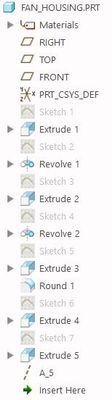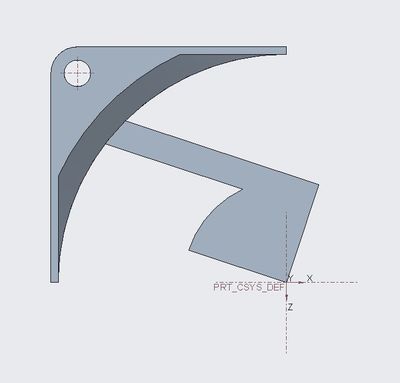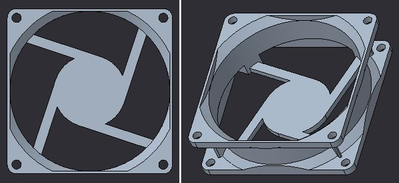Community Tip - Your Friends List is a way to easily have access to the community members that you interact with the most! X
- Community
- Creo+ and Creo Parametric
- 3D Part & Assembly Design
- Trying to make a circular pattern with multiple fe...
- Subscribe to RSS Feed
- Mark Topic as New
- Mark Topic as Read
- Float this Topic for Current User
- Bookmark
- Subscribe
- Mute
- Printer Friendly Page
Trying to make a circular pattern with multiple features selected
- Mark as New
- Bookmark
- Subscribe
- Mute
- Subscribe to RSS Feed
- Permalink
- Notify Moderator
Trying to make a circular pattern with multiple features selected
Coming from SW to Creo...
I am Having problem when trying to pattern this 1/4 part around Y axis. In SW I would simply use combine option and then making pattern around Y axis with 4 parts at 90 degree option. It really is an elementary thing but it seems I am stuck on this one. Is there a way to do this similarly in Creo?
Pattern option seems to be dimmed if nothing is selected. Can I somehow select all the features in the model tree with pattern option being enabled? I tried to pattern one feature at a time but I get errors in the model tree. Then again I doubt that this is the right way to do it.
Solved! Go to Solution.
- Labels:
-
General
Accepted Solutions
- Mark as New
- Bookmark
- Subscribe
- Mute
- Subscribe to RSS Feed
- Permalink
- Notify Moderator
Couple of things.
Group your features...select them all, right click, group
Your axis (probably a_5), needs to be before the group in the model tree.
Use the "axis" option in pattern.
- Mark as New
- Bookmark
- Subscribe
- Mute
- Subscribe to RSS Feed
- Permalink
- Notify Moderator
Couple of things.
Group your features...select them all, right click, group
Your axis (probably a_5), needs to be before the group in the model tree.
Use the "axis" option in pattern.
- Mark as New
- Bookmark
- Subscribe
- Mute
- Subscribe to RSS Feed
- Permalink
- Notify Moderator
After fiddling around I managed to pattern all the features.
Thanks again.
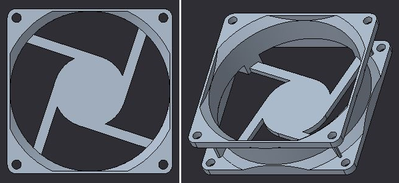
- Mark as New
- Bookmark
- Subscribe
- Mute
- Subscribe to RSS Feed
- Permalink
- Notify Moderator
An alternative way to do this is to pattern the geometry only.
I'm using Creo 2, the steps might vary slightly in newer versions.
- Set your filter to "geometry" and select any surface on the model.
- Right click and select "solid surfaces" in the pop up menu. That should select all the solid surfaces of the model.
- On the model tab, select the drop down under pattern and select "Geometry Pattern".
- Select axis pattern and your axis and pattern increment.
This makes a copy of the geometry and patterns that rather than patterning the features themselves. Any changes to the solid geometry made ahead of the pattern will be reflected in the pattern as well.