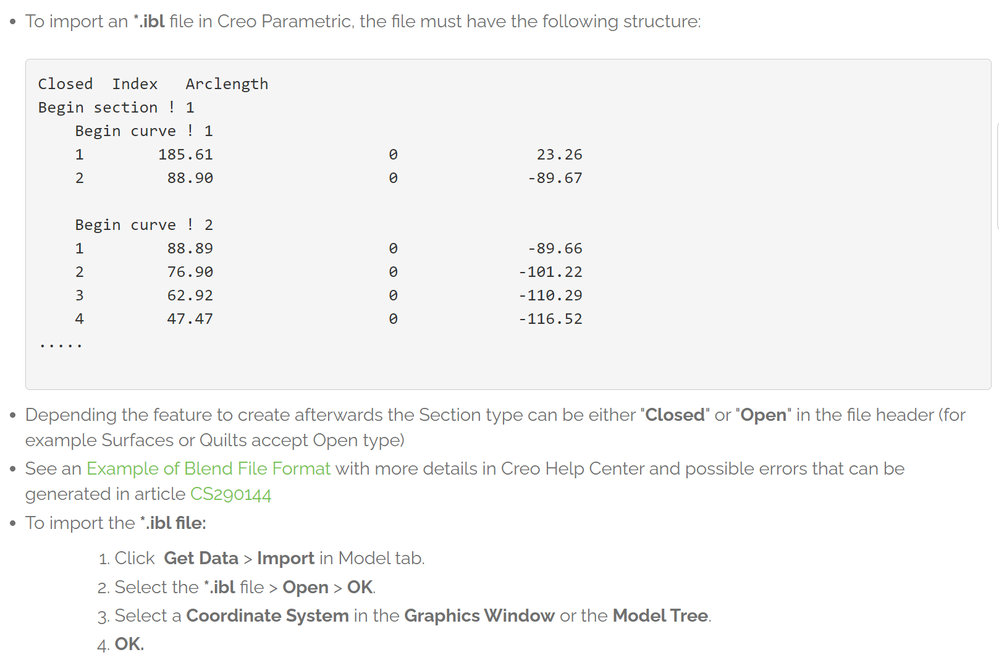Community Tip - You can change your system assigned username to something more personal in your community settings. X
- Community
- Creo+ and Creo Parametric
- 3D Part & Assembly Design
- Re: Unable to find IBL file
- Subscribe to RSS Feed
- Mark Topic as New
- Mark Topic as Read
- Float this Topic for Current User
- Bookmark
- Subscribe
- Mute
- Printer Friendly Page
Unable to find IBL file
- Mark as New
- Bookmark
- Subscribe
- Mute
- Subscribe to RSS Feed
- Permalink
- Notify Moderator
Unable to find IBL file
Hello,
I exported an .ibl-file for a turbine blade from CFturbo. The file is created and I can see it in the explorer, but I cannot import in Creo. The file is not shown in the import window of Creo. Any help would be much appreciated.
Solved! Go to Solution.
- Labels:
-
General
Accepted Solutions
- Mark as New
- Bookmark
- Subscribe
- Mute
- Subscribe to RSS Feed
- Permalink
- Notify Moderator
It seems that it is your file naming of these files that is the issue. I was able to rename one of the files to "test.ibl" and it imports as expected. Rename the files and test them, use a simple name for testing without special characters.
Involute Development, LLC
Consulting Engineers
Specialists in Creo Parametric
- Mark as New
- Bookmark
- Subscribe
- Mute
- Subscribe to RSS Feed
- Permalink
- Notify Moderator
How to import a .ibl file in Creo.
https://www.ptc.com/pt/support/article/cs107337
Involute Development, LLC
Consulting Engineers
Specialists in Creo Parametric
- Mark as New
- Bookmark
- Subscribe
- Mute
- Subscribe to RSS Feed
- Permalink
- Notify Moderator
Hi,
I am unable to open the link because I am only using a Student version of Creo.
- Mark as New
- Bookmark
- Subscribe
- Mute
- Subscribe to RSS Feed
- Permalink
- Notify Moderator
Involute Development, LLC
Consulting Engineers
Specialists in Creo Parametric
- Mark as New
- Bookmark
- Subscribe
- Mute
- Subscribe to RSS Feed
- Permalink
- Notify Moderator
Thanks for the answer. I tried this procedure, but the .ibl-File does not appear even though it is in the folder.
- Mark as New
- Bookmark
- Subscribe
- Mute
- Subscribe to RSS Feed
- Permalink
- Notify Moderator
Post the .ibl file and someone may be able to figure out the issue.
Involute Development, LLC
Consulting Engineers
Specialists in Creo Parametric
- Mark as New
- Bookmark
- Subscribe
- Mute
- Subscribe to RSS Feed
- Permalink
- Notify Moderator
When you attempt to open the file, did you change the Type in the dialog to .ibl File? Creo doesn't automatically show you every type of file it will read, it defaults to its own file types (.prt, .asm, etc.) If you want to read in a STEP file or IGES, or in your case IBL file, you specifically have to indicate as such in that little drop-down menu.
- Mark as New
- Bookmark
- Subscribe
- Mute
- Subscribe to RSS Feed
- Permalink
- Notify Moderator
I set the dropdown menu to "show all". I added the file in the attachment. Maybe there is something wrong with the file?
- Mark as New
- Bookmark
- Subscribe
- Mute
- Subscribe to RSS Feed
- Permalink
- Notify Moderator
It seems that it is your file naming of these files that is the issue. I was able to rename one of the files to "test.ibl" and it imports as expected. Rename the files and test them, use a simple name for testing without special characters.
Involute Development, LLC
Consulting Engineers
Specialists in Creo Parametric
- Mark as New
- Bookmark
- Subscribe
- Mute
- Subscribe to RSS Feed
- Permalink
- Notify Moderator
That Solution works, thank you 😊
- Mark as New
- Bookmark
- Subscribe
- Mute
- Subscribe to RSS Feed
- Permalink
- Notify Moderator
Creo has a file name length restriction that other software may not have.
Checking the file length is one of the first things to remember to check, especially if the file name does not show up in the open file menu list. Creo will not show a file in the dialog whose name exceeds its naming length limitation.
- Mark as New
- Bookmark
- Subscribe
- Mute
- Subscribe to RSS Feed
- Permalink
- Notify Moderator
This did not work for me. I moved the ibl file to my c:\temp directory and named it test.ibl. Nothing shows up (along with all the other ibl files I imported previously a couple years ago).
- Mark as New
- Bookmark
- Subscribe
- Mute
- Subscribe to RSS Feed
- Permalink
- Notify Moderator
I had to add "blend from file" by adding it to the menu ribbon. For Creo 4.0, Go to File->Options->Customize->Ribbon-> then under the Category drop down, select TOOLKIT commands and I got "blend from file" to show up. Add it to the ribbon, then you can do a command search for it when you want to import the ibl file.
- Mark as New
- Bookmark
- Subscribe
- Mute
- Subscribe to RSS Feed
- Permalink
- Notify Moderator
What version of Creo are you using?
- Mark as New
- Bookmark
- Subscribe
- Mute
- Subscribe to RSS Feed
- Permalink
- Notify Moderator
I am using Creo 4.0. The steps above tell me to Model->Get Data->Import and I can't see any IBL files when I do this. In the past, I would use the "Blend From File" in the Command Search to pull up this old command and import IBL files. This "Blend From File" had to be added to my Ribbon (File->Customize->Ribbon) to get the "Blend From File" to show up again on the Command Search Utility. I will probably need to do this again when we go to Creo 7.0 over the weekend.